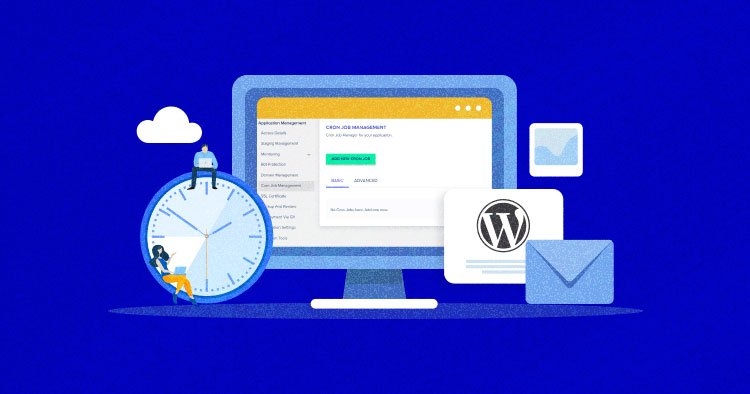Looking for the location of the WordPress cron job? Well, you’re in luck! In this article, we’ll reveal exactly where the WordPress cron job is located and how you can access it. No need to waste any time searching aimlessly or feeling frustrated. The solution is right here, right now.
So, let’s dive in and uncover where WordPress cron job is located, once and for all!
Where is WordPress Cronjob Located?
Managing the scheduling of tasks in WordPress is crucial for website maintenance and optimization. WordPress Cron is a built-in feature that allows you to automate various processes, such as publishing scheduled posts, checking for updates, and performing backups. It operates similarly to a cron job in Unix-like operating systems, but with a user-friendly interface tailored for WordPress.
In this article, we will explore where the WordPress Cronjob is located and how you can access and manage it effectively.
Understanding WordPress Cron
Before diving into the location of the WordPress Cronjob, it’s important to grasp the concept behind WordPress Cron and how it functions. WordPress Cron is not a traditional cron job and does not execute tasks at specific times or at regular intervals. Instead, it relies on visitor traffic to trigger scheduled tasks.
When a visitor accesses your WordPress website, WordPress Cron checks if any scheduled tasks need to be executed. If it identifies pending tasks, it initiates them. This dynamic scheduling system ensures that tasks are executed even if your website doesn’t receive frequent visits. However, it does require regular visitor traffic to function optimally.
The WordPress Cron Configuration File
The WordPress Cronjob is managed through the wp-config.php file, which is located in the root directory of your WordPress installation. This file contains important configuration settings for your WordPress website, including the setup for the WordPress Cron system.
To access the WordPress Cron configuration file, follow these steps:
- Connect to your website’s server via FTP or a file manager provided by your hosting provider.
- Navigate to the root directory of your WordPress installation.
- Locate the wp-config.php file and download it to your computer.
Once you have the wp-config.php file on your computer, you can open it using a text editor to view and modify its contents. However, exercise caution while making any changes to this file, as incorrect modifications can potentially break your website. Always create a backup of the file before making any edits.
Cron Job Constants in wp-config.php
Within the wp-config.php file, you’ll find several constants related to WordPress Cron. These constants define how the Cron system operates and allow you to customize its behavior. Let’s take a closer look at some of the important Cron job constants:
WP_CRON
The WP_CRON constant determines whether the WordPress Cron system is enabled or disabled. By default, it is set to true, meaning the Cron system is active. If you want to disable the WordPress Cronjob and handle tasks externally using a server cron job, you can set this constant to false.
Example:
define( 'WP_CRON', false );
DISABLE_WP_CRON
The DISABLE_WP_CRON constant provides an alternative way to disable WordPress Cron. If you set this constant to true, the Cron system will be disabled, similar to setting WP_CRON to false. However, DISABLE_WP_CRON takes precedence over WP_CRON. If both constants are defined, DISABLE_WP_CRON will be used.
Example:
define( 'DISABLE_WP_CRON', true );
ALTERNATE_WP_CRON
The ALTERNATE_WP_CRON constant allows you to specify a custom endpoint URL for executing the WordPress Cron system. By default, this constant is not defined, and WordPress uses the standard wp-cron.php file for Cron execution. However, you can override this and specify a different URL if needed.
Example:
define( 'ALTERNATE_WP_CRON', 'https://www.example.com/custom-cron-endpoint.php' );
External Cron Job Setup
While the WordPress Cron system is convenient to use, it has some limitations. Since it relies on visitor traffic, tasks may not execute at their scheduled times if your website doesn’t receive consistent traffic. Additionally, some high-resource tasks can impact your website’s performance if they execute during peak periods.
To overcome these limitations, you can set up an external cron job to handle WordPress tasks. This approach involves disabling the WordPress Cron system (by setting WP_CRON or DISABLE_WP_CRON to false) and configuring a server cron job to trigger the wp-cron.php file at regular intervals.
To set up an external cron job for WordPress, follow these steps:
- Access your website’s hosting control panel or use a command-line interface for server management.
- Locate the cron job configuration section.
- Create a new cron job entry.
- Specify the interval at which you want the cron job to execute. For example, every 15 minutes, every hour, or at a specific time.
- Set the command to run as the PHP command along with the path to the wp-cron.php file on your server. The exact command may vary depending on your server configuration.
Example of a cron job command:
php /path/to/wp-cron.php >/dev/null 2>&1
By configuring an external cron job, you have more control over when WordPress tasks are executed, ensuring they run at specific times or during low-traffic periods.
Plugins for Managing WordPress Cron
WordPress offers several plugins that can help you manage and optimize the Cron system. These plugins provide additional functionality and control over scheduled tasks. Let’s explore some popular plugins in this category:
Advanced Cron Manager
Advanced Cron Manager is a powerful plugin that allows you to view, manage, and troubleshoot scheduled tasks in WordPress. It provides a user-friendly interface to monitor cron events, view their status, and manually execute or delete them. Additionally, the plugin offers advanced features like task cloning and debugging for in-depth cron management.
WP Cron Cleaner
WP Cron Cleaner is a lightweight plugin that helps you clean up expired or unnecessary scheduled tasks. Over time, WordPress can accumulate a large number of scheduled tasks, which may impact performance. WP Cron Cleaner enables you to remove old or unwanted cron events, optimizing your website’s cron system.
WP Crontrol
WP Crontrol is a popular plugin for managing the Cron system in WordPress. It allows you to view and control all scheduled cron events, including those registered by themes and plugins. With WP Crontrol, you can edit, delete, or add new cron events, providing fine-grained control over your website’s scheduled tasks.
WP Control
WP Control is a comprehensive plugin that includes a suite of tools for managing various aspects of your WordPress website, including the Cron system. It offers a visual interface to view and modify cron events, as well as features like task scheduling, event logging, and a real-time cron monitor. WP Control simplifies the process of managing and troubleshooting the WordPress Cronjob.
In conclusion, the WordPress Cronjob is located within the wp-config.php file in the root directory of your WordPress installation. By understanding how the WordPress Cron system works and its configuration options, you can effectively manage scheduled tasks in WordPress. Whether you choose to use the built-in Cron system or set up an external cron job, it’s important to ensure that tasks are executed efficiently to maintain the optimal performance of your WordPress website.
Remember, you can also enhance your Cron management experience by utilizing plugins like Advanced Cron Manager, WP Cron Cleaner, WP Crontrol, or WP Control. These plugins provide additional functionality and control, allowing you to streamline your scheduling processes and maintain a well-optimized WordPress website.
How To Disable The WordPress Cron & Replace With A Real Cron Job – A Must For All Ecommerce Websites
Frequently Asked Questions
Where is the WordPress cronjob located?
The WordPress cronjob is a feature that allows you to schedule and automate certain tasks in your WordPress website. By default, the WordPress cronjob is located within the WordPress core files.
Can I access the WordPress cronjob directly?
No, you cannot access the WordPress cronjob directly. It is handled internally by the WordPress system and runs automatically in the background without needing any manual intervention.
How can I view the scheduled tasks in the WordPress cronjob?
To view the scheduled tasks in the WordPress cronjob, you can use plugins or code snippets that provide this functionality. There are various plugins available in the WordPress repository that can help you monitor and manage scheduled tasks.
Can I modify the WordPress cronjob location?
No, you cannot modify the location of the WordPress cronjob. It is an integral part of the WordPress core files and is designed to run from its default location for optimal performance and reliability.
What happens if the WordPress cronjob fails to execute?
If the WordPress cronjob fails to execute, it may result in certain scheduled tasks not being performed on time. This can potentially affect the functionality of plugins or themes that rely on scheduled tasks. It is important to ensure that the WordPress cronjob is functioning properly to avoid any issues.
Is it possible to disable or reschedule the WordPress cronjob?
Yes, it is possible to disable or reschedule the WordPress cronjob using various methods. You can use plugins or code snippets to adjust the cronjob schedule or disable it completely if necessary. However, it is recommended to exercise caution when modifying the cronjob to avoid any unintended consequences.
Final Thoughts
The WordPress cronjob can be located in the wp-config.php file within the WordPress installation directory. This file contains important configurations for the WordPress site, including the definition of cron jobs. By opening the wp-config.php file, you can find the code that sets up and manages the cron jobs for your WordPress site. This location is where you can make any necessary modifications or additions to the cron jobs, such as changing the frequency or adding new tasks.
So, if you are wondering where the WordPress cronjob is located, look no further than the wp-config.php file in your WordPress installation directory.