Table of Contents
“Automate Your Tasks with CREATE CRONJOB – Get More Done in Less Time!”
Introduction
CREATE CRONJOB is a powerful tool that allows users to automate tasks and processes on their computer. It is a great way to save time and effort by scheduling tasks to run at specific times. With CREATE CRONJOB, users can easily create, manage, and monitor their cron jobs. It is a great tool for automating repetitive tasks and processes, and it can be used for a variety of purposes.
What is a Cron Job and How to Create One
A cron job is a task that is scheduled to run at a specific time or interval. It is a time-based job scheduler used to automate system maintenance or administration. Cron jobs are typically used for repetitive tasks such as running scripts, generating reports, or sending emails.
Creating a cron job is a simple process. First, you will need to open the crontab file. This is a text file that contains the commands to be executed by the cron daemon. To open the crontab file, type the command “crontab -e” in the terminal. This will open the crontab file in the default text editor.
Next, you will need to add the command that you want to execute. The command should be written in the following format:
minute hour day month weekday command
The first five fields are used to specify when the command should be executed. The minute field is used to specify the minute of the hour (0-59). The hour field is used to specify the hour of the day (0-23). The day field is used to specify the day of the month (1-31). The month field is used to specify the month of the year (1-12). The weekday field is used to specify the day of the week (0-7).
Finally, you will need to specify the command that you want to execute. This can be any valid command that can be executed in the terminal.
Once you have added the command to the crontab file, you can save and close the file. The cron daemon will then execute the command at the specified time.
Understanding the Basics of Cron Job Scheduling
Cron job scheduling is a powerful tool used to automate tasks on a computer system. It is a time-based job scheduler that allows users to schedule tasks to run periodically at certain times or dates. Cron jobs are commonly used for automating system maintenance or administration, running scripts, and performing other routine tasks.
Cron jobs are typically set up using a crontab, which is a text file that contains the commands to be executed. Each line in the crontab contains a command to be executed and a time or date when the command should be executed. The crontab is read by the cron daemon, which is a background process that runs on the system. The cron daemon checks the crontab periodically to see if any commands need to be executed.
When setting up a cron job, the user must specify the time or date when the command should be executed. This can be done using a variety of formats, such as specifying a specific time, a range of times, or a combination of both. Additionally, the user can specify the frequency of the job, such as hourly, daily, weekly, or monthly.
Cron jobs can be used to automate a wide variety of tasks, such as backing up files, running scripts, sending emails, and more. They are an invaluable tool for system administrators and can save a lot of time and effort. However, it is important to understand the basics of cron job scheduling before attempting to set up a cron job.
Troubleshooting Common Cron Job Issues
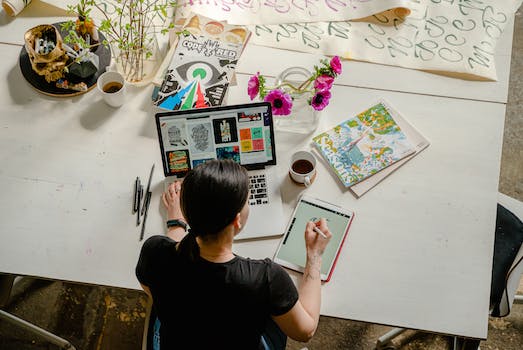
Cron jobs are an essential part of many automated processes, but they can also be a source of frustration when they don’t work as expected. Fortunately, there are a few common issues that can be easily identified and resolved.
1. Incorrect Syntax: One of the most common issues with cron jobs is incorrect syntax. This can be caused by typos, incorrect paths, or incorrect parameters. To troubleshoot this issue, check the cron job syntax against the documentation for the command or script being run.
2. Permissions: Another common issue is incorrect permissions. If the user running the cron job does not have the necessary permissions to access the files or directories being used, the job will fail. To troubleshoot this issue, check the permissions of the user running the cron job and make sure they have the necessary access.
3. Environment Variables: Environment variables are often used in cron jobs, and if they are not set correctly, the job will fail. To troubleshoot this issue, check the environment variables being used in the cron job and make sure they are set correctly.
4. Logging: Logging is an important part of troubleshooting cron jobs. If the job is failing, it is important to check the log files to see what errors are being reported. This can help identify the cause of the issue and provide clues as to how to resolve it.
By understanding and troubleshooting these common issues, it is possible to quickly identify and resolve problems with cron jobs.
Automating Tasks with Cron Jobs
Cron jobs are automated tasks that are set to run at a specific time or interval. They are used to automate system maintenance or administration, such as running scripts, performing backups, and sending emails. Cron jobs are an essential tool for system administrators and developers, as they allow them to automate mundane tasks and free up their time for more important tasks.
To create a cron job, you must first create a crontab file. This is a text file that contains the commands to be executed and the schedule for when they should be executed. The crontab file is then saved and the cron daemon is used to read the file and execute the commands at the specified times.
When creating a cron job, you must specify the time and date when the job should be executed. This is done using a cron expression, which is a string of five fields separated by spaces. The fields represent the minute, hour, day of the month, month, and day of the week. For example, a cron expression of “0 0 * * *” would run the job every day at midnight.
Once the cron job is created, it can be tested by running it manually. This can be done by running the command “crontab -l” to list the cron jobs and then running the command “crontab -e” to edit the crontab file. Once the job is tested and verified, it can be saved and the cron daemon will execute it at the specified times.
Cron jobs are a powerful tool for automating tasks and freeing up time for more important tasks. With a little bit of knowledge and practice, anyone can create and manage cron jobs to automate their system maintenance and administration.
Best Practices for Setting Up Cron Jobs
Cron jobs are an essential part of any system administrator’s toolkit. They allow you to automate tasks and ensure that they are run on a regular basis. However, setting up cron jobs can be tricky, and it is important to follow best practices to ensure that your cron jobs are running correctly.
1. Use absolute paths: When setting up a cron job, it is important to use absolute paths for all commands and scripts. This ensures that the job will run correctly regardless of the current working directory.
2. Test your cron job: Before setting up a cron job, it is important to test it to make sure that it is running correctly. This can be done by running the command manually or by using a cron job simulator.
3. Use a log file: It is a good idea to set up a log file for your cron job. This will allow you to easily track any errors or issues that may occur.
4. Set up email notifications: It is also a good idea to set up email notifications for your cron job. This will allow you to be notified if there are any issues with the job.
5. Use the correct time zone: Make sure that you are using the correct time zone for your cron job. This will ensure that the job runs at the correct time.
6. Use the correct user: Make sure that you are running the cron job as the correct user. This will ensure that the job has the correct permissions to run.
Following these best practices will help ensure that your cron jobs are running correctly and efficiently.
How to Monitor and Manage Cron Jobs
Cron jobs are automated tasks that are scheduled to run at specific times or intervals. They are an essential part of any system administrator’s toolkit, as they can be used to automate mundane tasks and ensure that important processes are running smoothly. However, managing and monitoring cron jobs can be a challenge. This article will provide an overview of how to monitor and manage cron jobs.
The first step in managing cron jobs is to ensure that they are properly configured. This includes setting the correct time and frequency for the job to run, as well as ensuring that the command or script that is being run is valid. It is also important to check that the user account that is running the job has the necessary permissions to do so.
Once the cron job is properly configured, it is important to monitor its performance. This can be done by checking the system logs for any errors or warnings that may indicate a problem with the job. It is also important to check the output of the job to ensure that it is running as expected.
Finally, it is important to ensure that the cron job is running reliably. This can be done by setting up alerts or notifications that will be triggered when the job fails or does not run as expected. This will allow the system administrator to quickly identify and address any issues that may arise.
In summary, managing and monitoring cron jobs is an important part of any system administrator’s job. By properly configuring the job, monitoring its performance, and setting up alerts or notifications, system administrators can ensure that cron jobs are running reliably and efficiently.
Conclusion
The use of cronjobs can be a great way to automate tasks and save time. It can be used to automate tasks such as running scripts, sending emails, and backing up databases. With the right setup, cronjobs can be a powerful tool for any organization. It is important to understand the basics of cronjobs and how to set them up properly in order to get the most out of them. With the right knowledge and setup, cronjobs can be a great asset to any organization.



