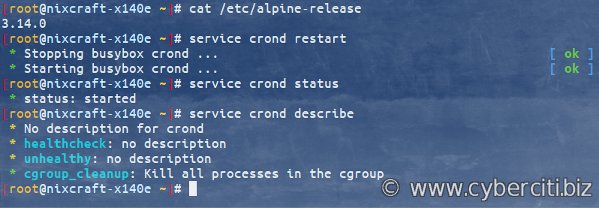Looking to automate the restarting of services on your server? Well, look no further! Crontab restart service is the solution you need. With this simple yet powerful tool, you can schedule the automatic restart of any service at specified intervals. Whether it’s a web server, database, or any other essential service, crontab makes it easy to ensure uninterrupted operation. In this article, we’ll explore how to set up and use crontab to restart services, giving you peace of mind and saving you time and effort. So let’s dive in and get started!
Understanding Crontab Restart Service
Crontab is a powerful tool in Unix-like operating systems that allows users to schedule and automate recurring tasks. It is commonly used to schedule system maintenance tasks, backup operations, and various administrative tasks. One important aspect of managing these tasks is ensuring that the services associated with them are properly restarted when needed. In this article, we will delve into the concept of crontab restart service, exploring its significance, implementation, and best practices.
Why is Crontab Restart Service Important?
When scheduling tasks with crontab, it is crucial to consider potential errors or service disruptions that may occur. Services or applications being executed as part of a scheduled task may sometimes crash, hang, or encounter other issues. In such cases, it becomes essential to restart the service to ensure the smooth functioning of the system. The crontab restart service feature provides an automated solution to this problem, allowing users to easily restart the desired services when needed.
Implementing Crontab Restart Service
To implement crontab restart service, follow these steps:
- Identify the service: Determine which service needs to be monitored and restarted. This could be a web server, database server, or any other process running on your system.
- Create a script: Write a script that checks the status of the service and restarts it if necessary. The script should include commands to start or restart the service, as well as any additional logic for error handling.
- Set up a cron job: Use the crontab command to create a new cron job that executes the script at regular intervals. Specify the desired frequency for checking the service status and restarting it if needed.
- Test and monitor: After setting up the crontab restart service, test it thoroughly to ensure it functions as expected. Monitor the logs and system behavior to verify that the service restarts correctly when required.
Best Practices for Crontab Restart Service
To make the most of the crontab restart service feature, consider the following best practices:
1. Logging and Notifications
Implement proper logging within your script to track the status of the service and any potential errors. This will help you identify issues and troubleshoot them effectively. Additionally, set up notifications to be alerted when the service restarts or encounters any problems. This could be achieved using email alerts or other appropriate messaging systems.
2. Graceful Service Restart
When restarting a service, prefer a graceful restart over a hard restart whenever possible. A graceful restart allows the service to complete any ongoing operations and gracefully terminate before starting again. This helps maintain data integrity and reduces the risk of potential issues caused by abrupt restarts.
3. Service Dependency Management
Consider service dependencies while implementing crontab restart service. If the service you are monitoring relies on other services, ensure that the dependencies are started or restarted in the correct order to maintain system stability.
4. Error Handling and Reporting
In your script, include robust error handling mechanisms to handle unexpected scenarios. Log any errors encountered and consider implementing appropriate error reporting mechanisms. This will help you stay informed about any issues that may arise during the service restart process.
5. Testing and Validation
Before deploying the crontab restart service in a production environment, thoroughly test it in a controlled environment. Validate its functionality under various scenarios and edge cases to ensure that it performs as intended. This will help mitigate any potential risks or disruptions to the system.
6. Regular Maintenance and Review
Periodically review your crontab restart service configuration and scripts. As your system evolves, service dependencies may change, or new services may be introduced. Regular maintenance and review will ensure that your crontab restart service remains effective and up-to-date.
The crontab restart service feature is a valuable tool for automating the management of recurring tasks and services. By implementing this feature, you can ensure that critical services are properly restarted, reducing system downtime and improving overall system stability. By following best practices and regularly reviewing your setup, you can optimize the crontab restart service to meet your specific requirements and help streamline your system administration tasks. Remember to test and monitor the service to ensure its effectiveness, making necessary adjustments as needed.
Setting up reboot cron job in Ubuntu instance
Frequently Asked Questions
How do I restart a service using crontab?
To restart a service using crontab, you can create a cron job that runs periodically and executes the command to restart the service. Here’s an example of how you can do it:
1. Open your crontab file using the command: crontab -e
2. Add a new line at the end of the file to define the cron job. For example: 0 0 * * * service_name restart
This will run the command “service_name restart” every day at midnight.
3. Save the changes and exit the crontab editor.
The specified service will now be restarted automatically based on the schedule you defined in the cron job.
How can I verify if a crontab job to restart a service is running successfully?
To verify if a crontab job for restarting a service is running successfully, you can check the system logs or the logs specific to the service. Follow these steps:
1. Open your system log file using the command: sudo tail -f /var/log/syslog
2. Look for log messages related to the cron job execution for the specific service.
3. If the cron job is running successfully, you should see log entries indicating that the service has been restarted as per the schedule.
If there are no log entries or if there are error messages, it indicates that the cron job might not be working as expected. In such cases, you can review and adjust the cron job settings or troubleshoot the underlying issue.
Can I schedule multiple crontab jobs to restart different services?
Yes, you can schedule multiple crontab jobs to restart different services. Each cron job should have a separate entry in the crontab file with the appropriate command to restart the desired service. For example:
0 0 * * * service_name1 restart
0 12 * * * service_name2 restart
These examples schedule the restart of two different services, “service_name1” and “service_name2”, at midnight and noon respectively. You can add as many cron jobs as needed to cover all the services you want to restart.
Is there a way to specify a specific time for crontab to restart a service?
Yes, you can specify a specific time for crontab to restart a service. The time schedule in crontab follows a specific format.
To specify a specific time, you need to modify the cron job entry in the crontab file. The format is as follows:
Minute Hour DayOfMonth Month DayOfWeek command
For example, to restart a service every day at 3:00 PM, you can use:
0 15 * * * service_name restart
This will restart the specified service at 3:00 PM every day. You can adjust the time and schedule as per your requirements.
Can I disable a crontab job to temporarily stop restarting a service?
Yes, you can disable a crontab job to temporarily stop restarting a service. To do this, you can comment out or remove the corresponding cron job entry from the crontab file.
1. Open your crontab file using the command: crontab -e
2. Locate the cron job entry for the service you want to disable.
3. Comment out the line by adding a “#” character at the beginning of the line or remove the entire line.
4. Save the changes and exit the crontab editor.
By commenting out or removing the cron job entry, the service will no longer be restarted based on the schedule specified in the crontab.
Final Thoughts
In conclusion, the crontab restart service is a valuable tool for managing and automating tasks on a Linux system. It allows users to schedule the restart of services at specific times, ensuring the smooth running of critical processes. By utilizing crontab, system administrators can easily set up regular restarts for services without manual intervention. This not only saves time and effort but also helps to prevent service downtime and maintain system performance. With crontab restart service, users can efficiently manage and secure their Linux environment, ensuring the continuous operation of essential services.