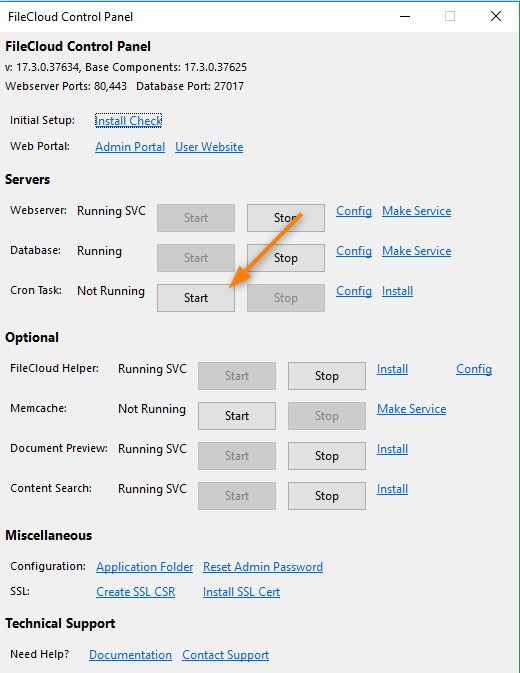Cron settings – a seemingly complex term that holds the key to efficiently scheduling and automating tasks on your server. If you’ve ever wondered how to effortlessly run scripts, update databases, or perform routine maintenance without manual intervention, then you’re in the right place. In this article, we’ll demystify cron settings and show you how to seamlessly integrate them into your workflow. From understanding the syntax to optimizing execution times, we’ve got you covered. So, let’s dive in and unlock the power of cron settings together.
Cron Settings: A Comprehensive Guide to Automating Tasks on Your Website
Welcome to our comprehensive guide on cron settings! If you’re a website owner or developer looking to automate tasks and save time, cron settings are an essential tool to have in your arsenal. In this article, we’ll cover everything you need to know about cron settings, including what they are, how to set them up, and some best practices to ensure smooth and efficient task automation. So let’s dive right in!
What are Cron Settings?
Cron settings, also known as cron jobs, are a scheduling feature available on Unix-like operating systems. They allow you to automatically run scripts or commands at predetermined intervals. With cron settings, you can schedule tasks to execute at specific times, such as daily, hourly, or even every minute.
The name “cron” comes from the word “chronos,” which means time in Greek. Cron settings use a time-based job scheduler called Cron Daemon to execute tasks based on the defined schedule.
Setting Up Cron Jobs
Setting up cron jobs requires access to the command line or a control panel provided by your web hosting service. The process may vary depending on your hosting environment, but the underlying principles remain the same.
Here’s a step-by-step guide to setting up cron jobs:
Step 1: Access the Command Line
If you have access to the command line, open your preferred terminal emulator or SSH client and log in to your server.
Step 2: Identify Cron Syntax
Cron syntax follows a specific pattern that determines the execution schedule. The syntax is divided into five fields:
- Minute (0-59)
- Hour (0-23)
- Day of the month (1-31)
- Month (1-12)
- Day of the week (0-7, where both 0 and 7 represent Sunday)
Each field accepts either a specific value, a range of values, or an asterisk (*) to represent all possible values.
For example, the following cron syntax executes a task every day at 12:00 PM:
0 12 * * *
Step 3: Choose the Execution Command
Once you have defined the schedule using cron syntax, you need to specify the command or script to execute at that time. This can be any valid command or script available on your server.
For example, if you want to run a PHP script located at /path/to/script.php, your cron job entry would look like this:
0 12 * * * php /path/to/script.php
Step 4: Add the Cron Job
Now it’s time to add your cron job to the system. In most cases, you can use the crontab command to manage cron jobs.
To add your cron job, run the following command:
crontab -e
This command opens the cron table for editing. If it’s your first time using crontab, you may be prompted to choose an editor. Select your preferred editor, or use the default one.
In the cron table, add your cron job entry on a new line. Save the file and exit the editor. The cron job will be automatically activated.
Best Practices for Cron Jobs
While cron jobs are a powerful tool for task automation, they require careful management to ensure they run smoothly and efficiently. Here are some best practices to follow:
1. Test Your Commands
Before adding a cron job, make sure to test the command or script you plan to execute manually. This helps identify any errors or issues that may arise when running the task automatically.
2. Use Absolute Paths
When specifying commands or scripts in your cron job entries, always use absolute paths. This ensures that the system can locate the files correctly, regardless of the current working directory.
3. Redirect Output
By default, cron jobs send any output, such as error messages or program output, to the user’s email address. To avoid cluttering your inbox, it’s a good practice to redirect the output to a file instead.
4. Schedule Non-Resource-Intensive Tasks
When scheduling tasks with cron jobs, be mindful of the resources required by each task. Running resource-intensive tasks simultaneously can lead to performance issues. Distribute resource-intensive tasks across different time slots to ensure smooth execution.
5. Regularly Review and Update Cron Jobs
As your website or application evolves, you may need to modify or remove certain cron jobs. Regularly review your cron jobs to ensure they remain relevant and aligned with your current needs. Remove any unnecessary or outdated cron jobs to optimize resource usage.
6. Keep a Log
It’s a good practice to keep a log of executed cron jobs. This helps troubleshoot any issues and provides a record of task completion. You can redirect the output of your cron jobs to a log file for easy reference.
In conclusion, cron settings are a powerful tool for automating tasks on your website. Whether you need to update data, send emails, or perform routine maintenance, cron jobs can streamline your workflow and save you time. By understanding how to set up cron jobs and following best practices, you can ensure efficient task automation and maintain a smooth-running website or application. So go ahead and leverage the power of cron settings to enhance your productivity today!
cPanel Tutorials – Cron Jobs
Frequently Asked Questions
What are cron settings?
Cron settings refer to the configuration of cron jobs, which are scheduled tasks that are executed automatically at predefined intervals on a Unix-like operating system. These settings determine when and how frequently a cron job should run.
How can I view and edit cron settings?
To view and edit cron settings, you can access the cron table by using the command “crontab -e” in the terminal. This will open the cron table in the default text editor, allowing you to make any necessary changes.
What is the format of cron settings?
The format of cron settings consists of six fields separated by spaces. These fields represent the minute, hour, day of the month, month, day of the week, and the command to be executed. For example, “0 0 * * * command” represents a cron job that runs at midnight every day.
Can I schedule a cron job to run at specific intervals?
Yes, you can schedule a cron job to run at specific intervals by using the appropriate cron settings. For example, to run a job every 30 minutes, you can set the minute field to “0,30”. Similarly, you can customize the other fields to achieve the desired frequency.
How do I delete a cron job from the cron settings?
To delete a cron job from the cron settings, you need to remove the corresponding line from the cron table. You can do this by using the command “crontab -e” to open the cron table and deleting the line that corresponds to the job you want to remove. Save the changes and exit the editor to apply the deletion.
Can I redirect the output of a cron job?
Yes, you can redirect the output of a cron job by modifying the cron settings. By appending “>>” and specifying a file path, you can redirect the standard output of the cron job to the specified file. This allows you to capture any output generated by the cron job for later review or analysis.
Final Thoughts
Cron settings are an essential aspect of managing tasks and automating processes on a website or server. By properly configuring cron, users can schedule scripts to run at specific times, ensuring that repetitive tasks are executed accurately and efficiently. Understanding the syntax and options of cron settings allows for precise control over task scheduling. With the ability to specify minute, hour, day, month, and weekday values, as well as incorporating advanced features such as wildcards and ranges, configuring cron settings offers a flexible and dependable solution. By utilizing the power of cron settings, users can effectively streamline their workflow and enhance productivity.