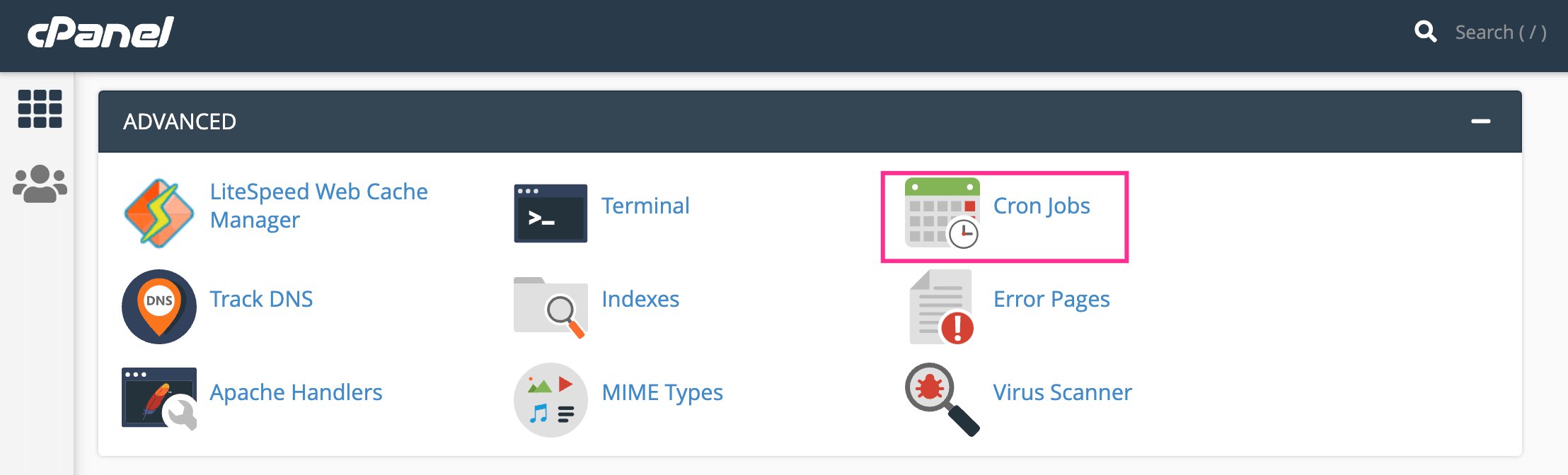Looking to automate tasks on your server? Meet the cron job server. What is a cron job server, you ask? It’s a powerful tool that allows you to schedule and automate recurring tasks, from running scripts to executing commands. No more manual intervention or remembering to execute tasks at specific times. With a cron job server, you can effortlessly set up recurring tasks and let the server take care of the rest. In this article, we’ll walk you through everything you need to know about cron job servers and how they can simplify your life. So, let’s dive in!
Cron Job Server: A Comprehensive Guide to Automating Tasks on Your Server
Introduction
In the vast landscape of web development and server management, finding ways to streamline and automate repetitive tasks is crucial. Enter the cron job server—a powerful tool that allows you to schedule and automate various tasks on your server. Whether you need to update your website, run backups, or retrieve data from external sources, a cron job server can be a game-changer. In this comprehensive guide, we’ll dive deep into the world of cron job servers, exploring what they are, how they work, and how you can unleash their potential to save time and effort.
What is a Cron Job Server?
A cron job server is a utility that enables you to automate the execution of recurring tasks at predefined intervals. These tasks, known as cron jobs, can encompass a wide range of actions, such as running scripts, executing commands, sending emails, fetching data, generating reports, and much more. Cron job servers are commonly used in the Unix-like operating systems, including Linux, as well as in web hosting environments.
How Does a Cron Job Server Work?
The core mechanism behind a cron job server involves a time-based job scheduler known as Cron. Cron is a built-in Unix utility that runs in the background and constantly checks for any scheduled tasks to execute. When a cron job’s scheduled time arrives, the Cron daemon triggers the specified command or script, allowing the task to run automatically without requiring any human intervention.
When setting up a cron job, you specify the time intervals at which you want the task to be executed. This can range from every minute to once a year, offering great flexibility in scheduling. You can also configure specific days of the week, months, or even exact dates for your cron jobs to run.
The Anatomy of a Cron Job
To effectively create a cron job, you need to understand the syntax and structure of a typical crontab entry. A crontab (cron table) is a file that contains the schedule and commands for all the cron jobs on a system. Let’s break down the components of a cron job:
- Minute: The minute value represents when the cron job should run within an hour. This value can range from 0 to 59.
- Hour: The hour value determines the hour of the day when the cron job should execute. It can be specified from 0 to 23.
- Day of the Month: This field allows you to specify the day of the month on which the cron job should be triggered. Values can range from 1 to 31.
- Month: The month field indicates the specific months when the cron job should run. Valid values range from 1 (January) to 12 (December).
- Day of the Week: Specify the day of the week (Sunday to Saturday) when the cron job is intended to run.
- Command: This field contains the command or script that needs to be executed at the specified intervals. It can be a simple shell command, a complex script file, or even a URL.
The cron job syntax follows a specific pattern, separating the different fields with spaces or tabs. Here’s an example of a typical crontab entry:
“`
30 2 * * * /path/to/script.sh
“`
This example would execute the script `script.sh` every day at 2:30 AM.
Benefits of Using a Cron Job Server
By incorporating a cron job server into your server management strategy, you can unlock a multitude of benefits that enhance productivity and efficiency. Let’s explore some of the key advantages:
Automation and Time Savings
One of the primary benefits of a cron job server is the ability to automate repetitive tasks. Instead of manually executing certain commands or scripts every time, you can simply schedule them as cron jobs and let the server take care of the rest. This automation saves a significant amount of time and effort, allowing you to focus on more critical aspects of your work.
Increased Reliability
With a cron job server, you can ensure that critical tasks are executed consistently and reliably. Since cron jobs run in the background independently of any user activity, you can have peace of mind knowing that your important tasks will be completed as scheduled, even if you’re not actively monitoring the server.
Flexibility and Customization
Cron job servers offer immense flexibility in terms of scheduling options. You can configure cron jobs to run at precise intervals, specific times of the day, or on specific days of the week or month. This level of customization allows you to align the execution of tasks with your specific requirements, ensuring optimal efficiency.
Resource Optimization
By automating tasks with a cron job server, you can optimize resource utilization on your server. For example, you can schedule resource-intensive tasks, such as backups or data retrieval, during low-traffic periods to minimize the impact on your website’s performance. This way, you can make the most efficient use of your server’s resources without hampering user experience.
Setting Up Cron Jobs
Setting up cron jobs requires access to the server’s command-line interface, typically via Secure Shell (SSH) or a similar method. Once you’re logged in, follow these steps to create cron jobs:
Step 1: Accessing the Cron Table
To access the crontab file, use the following command:
“`
crontab -e
“`
This command opens the crontab file in the default text editor (usually Vi or Nano).
Step 2: Creating a New Cron Job
Inside the crontab file, each line represents a separate cron job. Use the appropriate syntax to define your cron job, specifying the timing and command to be executed. Here’s an example of a cron job entry that runs a script every day at 3:00 AM:
“`
0 3 * * * /path/to/script.sh
“`
Step 3: Saving and Exiting
After defining your cron job, save the changes and exit the text editor. In Vi, press `Esc` followed by `:wq` and hit `Enter`. In Nano, press `Ctrl + X`, then `Y` to confirm the changes and `Enter` to exit.
Best Practices for Cron Jobs
To ensure optimal performance and avoid potential issues, it’s essential to follow some best practices when working with cron jobs. Here are a few tips to help you make the most out of your cron job server:
Regularly Test and Verify Cron Jobs
After setting up cron jobs, it’s crucial to verify their proper execution. Regularly check the logs or output from your cron jobs to ensure they are running as expected. This way, you can catch any errors or issues early on and take appropriate action.
Use Absolute Paths
When specifying commands or scripts in your cron jobs, always use absolute file paths. Cron jobs run with a predefined environment, and relative paths may not be correctly resolved. By using absolute paths, you eliminate any ambiguity and ensure that your commands or scripts are executed correctly.
Redirect Output and Logging
By default, the output generated by a cron job is sent via email to the user who owns the crontab. To prevent email clutter and ensure you have a record of the job’s output, it’s best to redirect output to a log file or /dev/null, depending on your requirements. This way, you can easily review or debug the job’s execution if needed.
Avoid Overlapping Jobs
If you have tasks that may potentially overlap in execution time, make sure to handle this scenario gracefully. Overlapping jobs can cause resource contention or unexpected behavior. Consider implementing locking mechanisms or checks within your scripts to prevent simultaneous execution.
Cron Job Alternatives
While cron job servers are a versatile and widely-used solution, there are alternative approaches to task automation that may better suit certain scenarios. Let’s explore a few alternatives:
Task Scheduling Libraries
In programming languages like Python, PHP, or Ruby, you can leverage built-in task scheduling libraries. These libraries provide a more programmatic way of scheduling tasks within your application code. While they may not offer the same level of system-wide scheduling capabilities as a cron job server, they provide more flexibility and can be integrated seamlessly into your existing codebase.
Container Orchestration Systems
Container orchestration systems, such as Kubernetes or Docker Swarm, provide their own mechanisms for scheduling recurring tasks within containers. If you’re already using containerization technologies, leveraging the built-in scheduling features can help you centralize task management and achieve better scalability.
Managed Automation Services
In some cases, managed automation services like IFTTT (If This, Then That) or Zapier can be suitable alternatives for simple, web-based task automation. These services offer user-friendly interfaces and pre-built integrations with various applications and platforms, allowing you to create automation workflows without diving into server-specific configurations.
In the ever-evolving landscape of server management, automating recurring tasks is essential for efficiency and productivity. With a cron job server, you can harness the power of automation to streamline your workflows, save time, and increase reliability. By understanding the inner workings of cron jobs, setting them up effectively, and following best practices, you can unlock the full potential of your server and focus on more critical aspects of your work. Embrace the capabilities of a cron job server and elevate your server management to new heights.
Frequently Asked Questions
Below, we address some common questions related to cron job servers:
Q: Can I schedule a cron job to run every 30 minutes?
A: Yes, you can set the cron job’s minute field to `*/30`, which translates to every 30 minutes.
Q: How can I see the output of a cron job?
A: By default, the output of a cron job is sent via email to the user who owns the crontab. You can redirect the output to a log file or /dev/null as mentioned earlier in the best practices section.
Q: Can I edit or remove a cron job once it’s set?
A: Yes, you can edit or remove a cron job by accessing the crontab file using the `crontab -e` command and modifying the corresponding line or deleting it entirely.
Q: Can I schedule a cron job to run on specific days of the week?
A: Yes, you can specify the desired days of the week using values ranging from 0 (Sunday) to 6 (Saturday) in the cron job’s “Day of the Week” field.
Linux Crash Course – Scheduling Tasks with Cron
Frequently Asked Questions
What is a cron job server?
A cron job server is a utility provided by an operating system that allows users to schedule and automate the execution of scripts or commands at specified intervals or times. It is commonly used for tasks such as regular backups, system maintenance, and batch processing.
How does a cron job server work?
A cron job server works by using the cron daemon, which is a background process that runs continuously and checks a predefined list of cron jobs. These jobs are defined by users and include information such as the command to execute and the schedule for execution. The cron daemon then executes the specified command at the specified time or interval.
How do I set up a cron job on a server?
To set up a cron job on a server, you can use the crontab command. This command allows you to create, edit, and view the list of cron jobs for a specific user. By using the appropriate syntax, you can specify the schedule and command for the cron job. Once the cron job is set up, the cron daemon will automatically execute it based on the defined schedule.
Can I schedule a cron job to run at specific times of the day?
Yes, you can schedule a cron job to run at specific times of the day. The schedule in a cron job is defined using the cron syntax, which allows you to specify the minute, hour, day of the month, month, and day of the week for execution. By setting the appropriate values for these fields, you can schedule a cron job to run at any specific time or times of the day.
What are some common use cases for a cron job server?
A cron job server can be used for various tasks, including:
– Regular backups of files or databases
– Automated system maintenance and cleanup
– Generating reports or statistics at specific intervals
– Importing or exporting data between systems
– Running scheduled tasks for web applications, such as updating content or sending notifications.
Can I run multiple cron jobs on a server?
Yes, you can run multiple cron jobs on a server. Each user can have their own crontab, which is a file that contains the list of cron jobs for that user. By creating separate cron jobs for different tasks or users, you can effectively manage and schedule multiple jobs on a single server.
Final Thoughts
A cron job server is a powerful tool for automating repetitive tasks on a server. It allows you to schedule and execute scripts or commands at predefined intervals, providing efficiency and convenience. With a cron job server, you can automate various tasks such as backups, data updates, and website maintenance. By setting up cron jobs, you can ensure that these tasks are performed regularly without manual intervention. Implementing a cron job server is an essential step towards optimizing server management and maximizing productivity.