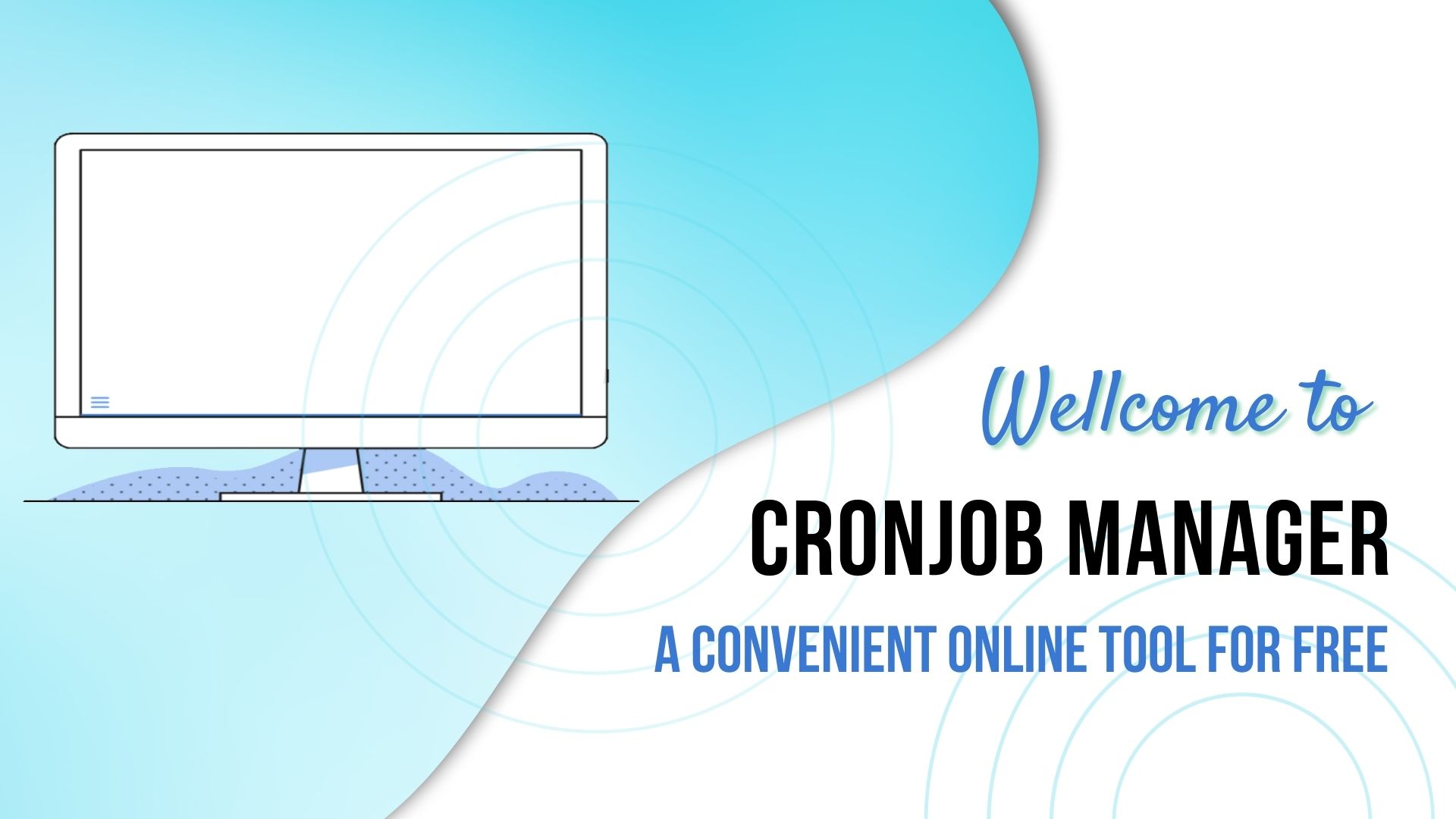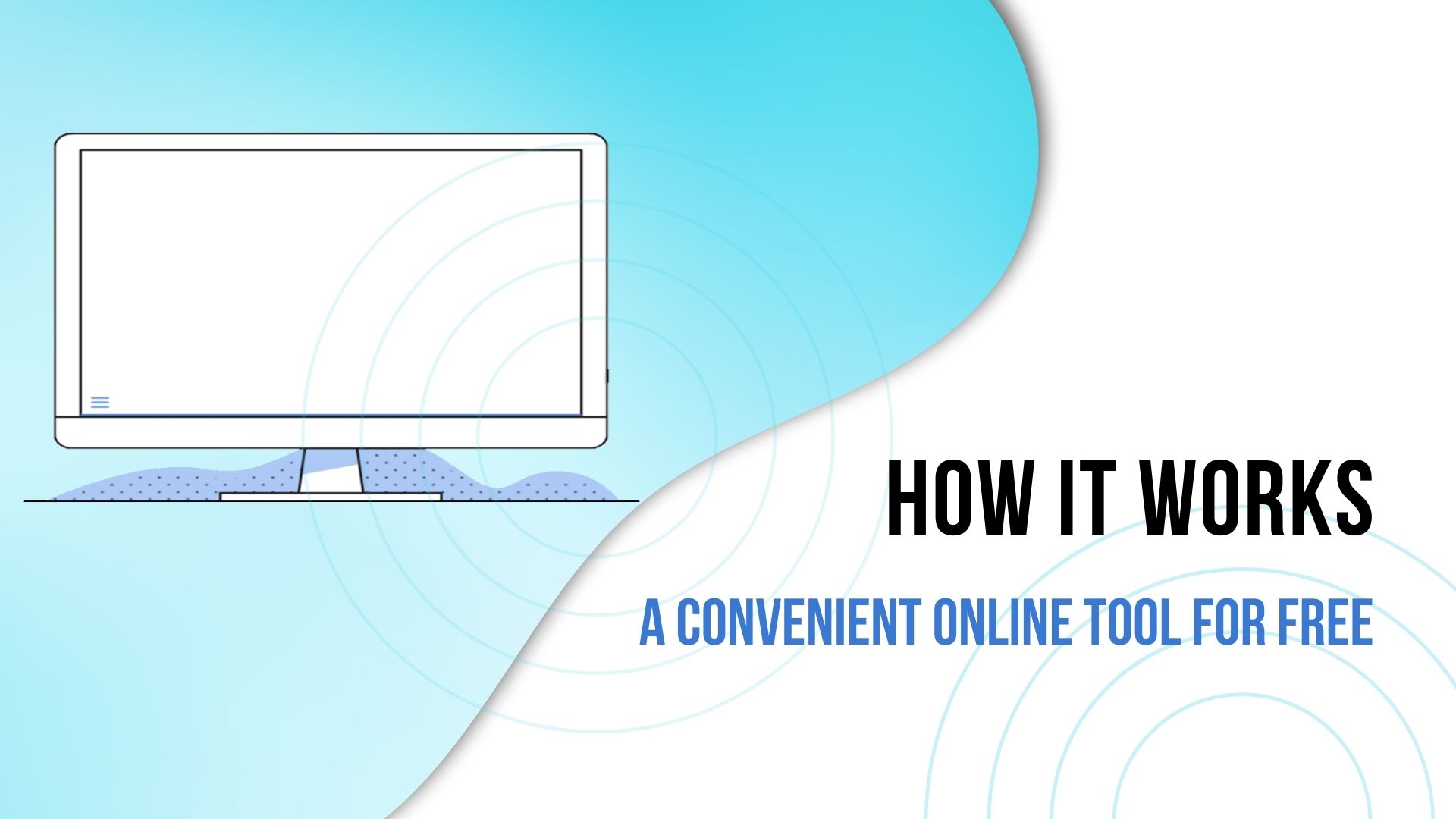Maximizing Efficiency: Mastering Laravel Cron Tab
Are you looking for a way to automate tasks in your Laravel application? Look no further! Laravel Cron Tab provides the solution you need. With
Looking for a seamless solution to manage tasks and appointments? Look no further than CronJob Manager. This powerful tool automates web page and script retrieval on a schedule. Effortlessly create, track, and manage cronjobs with its user-friendly interface, accessible from any device. Try CronJob Manager for free and stay organized!
Unlock the power of our free CronJob Manager. For collaboration opportunities, simply reach out to us by dropping a message.
No Software Installation Required! Whether your provider supports cron jobs or not, it's not a concern.
With CronJob Manager, you have the freedom to toggle email notifications on or off. Customize email alert criteria according to your preferences for a personalized experience.
Effectively monitor your equipment's uptime and receive email notifications for seamless tracking.
Experience the liberty to define your desired maximum execution time (timeout) for your cron job.
Manage your cron jobs effortlessly with our user-friendly panel - no prior knowledge of Crontab required.
Access the interface to review the latest runs of your cron jobs, providing details such as status, time, duration, response header, and data for enhanced monitoring.
Utilize CronJob Manager in your preferred language with our language integration feature, supporting almost all programming languages.
CronJob Manager enables you to effortlessly create and manage an unlimited number of cronjobs. Benefit from various options like repetition intervals, start dates, HTTP authentication, runtime end, and more.

Manage your cronjobs and access CronJob Manager from anywhere worldwide. Enjoy compatibility with all mobile devices for seamless schedule management on-the-go.
When configuring cronjobs, you have a vast array of options. You can set intervals as short as one minute or as long as one year, providing you with complete flexibility.
Set your preferred time zone with our system, enabling you to schedule cronjobs globally and align them with your local time effortlessly.
Effortlessly maintain a structured overview by categorizing multiple cronjobs for better organization and management.
Experience seamless sorting and categorization of all your cron jobs with the Manager, providing a clear and organized overview at all times.
View all cronjob executions in a clear Gantt chart, offering a comprehensive visual representation. Easily identify successful and failed executions, keeping you informed at all times.
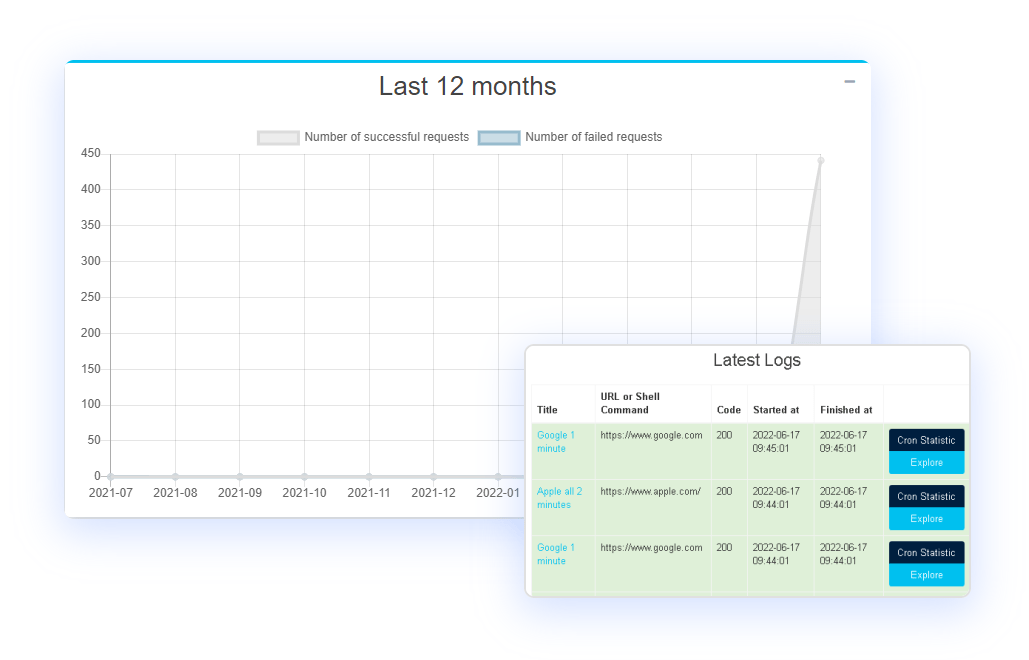

Are you looking for a way to automate tasks in your Laravel application? Look no further! Laravel Cron Tab provides the solution you need. With

Looking to automate your Linux system tasks with ease? Look no further! Crond is the solution you’ve been searching for. Crond, short for cron daemon,

Are you struggling with managing scheduled tasks on your CentOS server? Look no further! In this article, we will dive into the world of CentOS
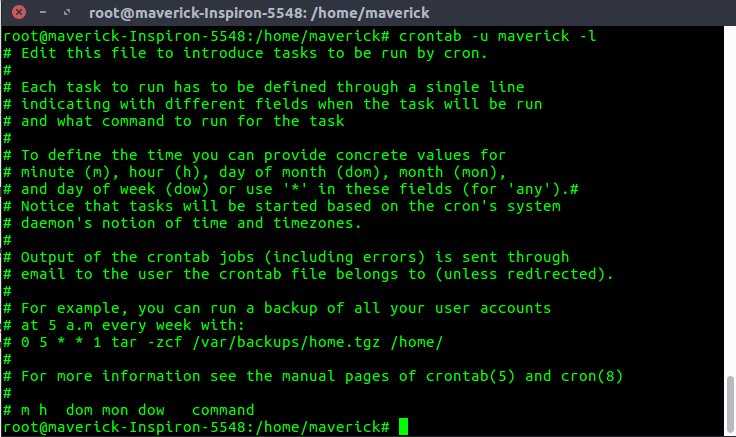
Looking to automate tasks on your system? Look no further! The crontab file is here to simplify your life. Whether you want to schedule regular
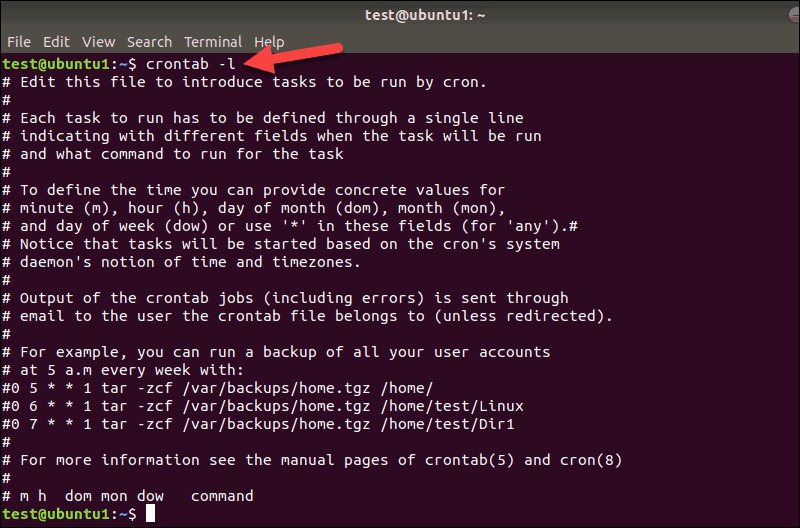
Looking to add a cron job on your Linux system? Well, you’ve come to the right place! Linux add cron job is a simple and
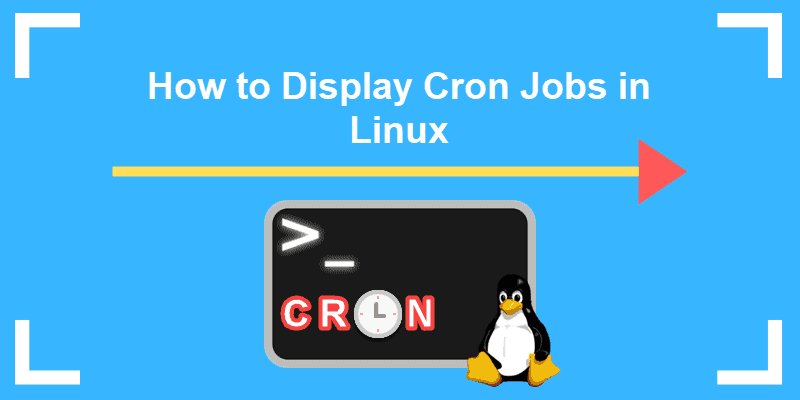
Linux view cron jobs offers a straightforward way to keep track of automated tasks on your Linux system. Wondering how to view cron jobs in
Correct! Cronjobs are essential tools for automating tasks in Unix/Linux operating systems. They enable users to schedule commands or scripts to run at predetermined times or intervals, making it convenient to perform repetitive tasks like backups, updates, or notifications without manual intervention.
Absolutely right! The crontab is a configuration file used to create, modify, and manage cron jobs in Unix-based operating systems. It consists of a list of commands and instructions that determine the schedule for executing specific commands or scripts through the system’s cron daemon. The crontab file is usually located in a user’s home directory and can be edited using a text editor or the “crontab” command in the terminal. This file plays a crucial role in automating tasks and scheduling regular processes in the Unix environment.
You have explained the concept of “cron” and “cron jobs” accurately. Cron is a utility in Unix-based operating systems that allows users to schedule tasks to run automatically at specified intervals using the crontab file. By setting up cron jobs, users can ensure that tasks like backups, data updates, and system maintenance are executed regularly and as frequently as needed. The syntax “* * * * * [command]” in the crontab file denotes running the specified command every minute of every hour of every day of every month. This simple yet powerful feature is essential for automating repetitive tasks and maintaining the smooth operation of Unix-based systems.
You’ve explained how to schedule a task to run every 5 minutes using crontab perfectly. The format “*/5 * * * *” in the crontab file ensures the specified [command] runs every 5 minutes. It’s crucial to replace [command] with the actual command you want to execute. Using crontab for scheduling tasks is an effective way to automate processes on Linux or Unix systems. Remember to verify the syntax and test your task before relying on it for critical operations. This ensures smooth and reliable automation of your desired tasks.
You are absolutely right! The cron expression “*/5 * * * *” represents running the task every 5 minutes, every hour, every day, every month, and every day of the week. This format is crucial to ensure your cron job operates as intended and runs smoothly. When setting up a cron job to run at specific intervals, accuracy in the cron expression is essential to achieve the desired automation effectively. Following the correct format ensures the task is scheduled correctly, providing the automation and periodic execution you require.
You explained how to use cron to schedule tasks on a regular basis perfectly. The syntax “*/10 * * * * command” in the crontab file will run the specified command every 10 minutes. This flexibility allows you to schedule tasks at various intervals, like every 15 minutes (/15) or every 30 minutes (/30). It’s essential to replace “command” with the actual command or script you want to execute. By leveraging cron’s capabilities, you can easily automate repetitive tasks and maintain a well-organized schedule for your system’s processes.
You’ve provided a clear and accurate explanation of how to use cron to schedule a task to run every 15 minutes. The cron schedule “*/15 * * * *” ensures the specified task runs at 15-minute intervals, every hour, every day, every month, and every day of the week. By employing cron, you can effortlessly automate tasks and maintain their consistent and reliable execution on your server. This powerful tool is invaluable for managing and automating various processes on Unix-based systems.
You’ve provided an accurate explanation of using crontab to schedule tasks in Linux. The syntax “0 * * * * [command]” in the crontab file ensures the specified [command] runs every hour at the start of the hour (e.g., 12:00, 13:00, 14:00, etc.). Remember, proper permissions are necessary to edit the crontab file, and the command you use must be valid for your system. Crontab is a powerful tool for automating tasks in Linux, offering great flexibility in scheduling and managing various processes.
Setting up a cron job to run every day is straightforward and efficient. Cron’s power lies in its ability to automate tasks at specified intervals. Whether it’s daily backups or sending out email reports, cron simplifies the process. Just define the frequency and the desired command, and cron handles the scheduling for you. Embracing cron enables seamless automation of daily tasks, giving you more time to focus on essential matters.
Cron daily is a powerful scheduling tool that automates tasks on your computer or server to run at regular intervals. By utilizing cron daily, you can efficiently schedule tasks to run daily, ensuring consistent and reliable execution. This is especially beneficial for tasks like backups, software updates, and system maintenance. Setting up cron daily is straightforward, and it can save you time and effort by automating repetitive tasks. Whether you’re a business owner, system administrator, or developer, cron daily is a valuable tool for optimizing and streamlining your daily operations.
You’ve provided a comprehensive and accurate explanation of how cron schedules work. Cron schedules offer a simple and efficient way to automate tasks on your computer or server, specifying when and how often they should run. They allow for a wide range of intervals, from as frequent as every minute to as infrequent as once a year, making it convenient to automate repetitive tasks. Examples of tasks you can automate with cron schedules include data backups, software updates, and running scripts. Setting up a cron schedule is straightforward using a configuration file. By utilizing cron schedules, you can save time and effort, freeing you to concentrate on more critical tasks.
You’ve provided an excellent explanation of how to use crontab to schedule tasks on Unix-like systems. Crontab is indeed a powerful tool for automating tasks with flexibility in specifying the desired time or interval. Your example crontab file demonstrates how to schedule tasks for different frequencies, from hourly to monthly executions.
Using the syntax: minute hour day-of-month month day-of-week command, you can set up various scheduled tasks conveniently. The crontab -e command allows you to edit or create your crontab file, while crontab -l displays the current contents. It’s crucial to use the full path to any scripts or commands and ensure the proper permissions are set for them to execute successfully.
Crontab is an invaluable utility for efficiently managing and automating recurring tasks, optimizing the operation of Unix-like systems.
You are absolutely correct! To restart crontab, you can use the command “sudo service cron restart,” which stops and then starts the cron daemon responsible for executing scheduled tasks on your system. Additionally, you can use “crontab -r” to remove all scheduled tasks and then “crontab -e” to add new ones.
It’s crucial to ensure your crontab is set up correctly to avoid any issues with task execution. Mistakes in the configuration could lead to tasks not running as intended or not running at all. Properly managing your crontab ensures the smooth execution of scheduled tasks and the efficient automation of your desired processes.
You’ve provided an accurate explanation of what a cronjob online is and how it works. Cronjobs are automated tasks or processes scheduled to run at specific times or intervals using a “cron daemon.” These tasks are commonly utilized for various purposes like website updates, data backups, email sending, and more. By setting up cronjobs online, users can efficiently automate these tasks, ensuring they are completed regularly and without manual intervention. Several online tools and services are available to help users manage and schedule their cronjobs effectively, streamlining their workflows and saving valuable time.
You’ve provided a clear and accurate explanation of how to use crontab to schedule tasks at specific intervals. The crontab syntax “* * * * * command” runs the specified command every minute. This flexibility allows you to automate tasks at various frequencies, such as hourly or daily, by adjusting the time and interval fields. Crontab indeed empowers you to automate a wide range of tasks, enhancing your workflow efficiency.
However, you’ve also highlighted an essential point about testing tasks before setting them to run automatically. Ensuring the correct crontab syntax and command are crucial to avoid any potential issues on your system. Proper testing helps ensure that your scheduled tasks execute as intended and without unintended consequences. With caution and attention to detail, crontab proves to be a valuable tool for optimizing task management and automation on Unix-like systems.
You’ve provided a concise and accurate explanation of cron jobs in the context of Laravel. In Laravel, a cron job is a time-based automated task that can perform various actions like sending emails, cleaning up data, or updating data on a regular schedule. Setting up cron jobs in Laravel is straightforward, either through the command line or with the help of Laravel Scheduler package. By leveraging cron jobs, you can automate tasks and improve the efficiency of your Laravel application, saving time and resources that can be dedicated to more critical aspects of your project. This automation simplifies maintenance and ensures that routine tasks are performed reliably and consistently.
You are correct. In cron, the smallest unit of time you can specify is a minute. The syntax of cron expressions only allows for specifying a specific minute or a range of minutes (e.g., 1, 5, 10) or using the asterisk (*) wildcard to indicate every minute.
While cron does not support specifying seconds directly, you can still achieve a higher frequency by running a script every minute and implementing logic within the script to control its execution at more granular intervals. For most use cases, running a job every second in the system is unnecessary, and it is more practical to handle such fine-grained scheduling within the script itself if required.
You’ve provided a great suggestion for automating weekly tasks using crontab. By scheduling tasks to run every Monday with crontab, you can easily streamline your workflow and save valuable time. The flexibility of specifying the day of the week and the desired time ensures that the task executes consistently and efficiently. Whether it’s sending out weekly reports, database updates, or any other recurring tasks, crontab proves to be a reliable tool for automating such processes and keeping you on track with your scheduled activities.
You are correct! The `@reboot` keyword in cron is a special directive that allows you to specify a command to be executed automatically once the machine or system boots up. It runs the specified command shortly after the system starts.
To use it in the crontab file, you can simply add a line like this:
“`
@reboot /path/to/your/command
“`
With this setup, whenever the machine restarts or boots up, the specified command will be executed automatically, making it handy for tasks that need to be performed after each reboot or system start.
`crond` is the daemon (background process) responsible for running cron jobs on Unix-like systems, including Linux. It reads the crontab files, which contain scheduled commands or scripts, and executes them based on the specified schedules.
The primary purpose of `crond` is to manage the scheduling and execution of tasks defined by users in their individual crontab files or system-wide cron directories. It ensures that the scheduled tasks are executed at the specified times or intervals, allowing users to automate various repetitive tasks.
On most Linux systems, `crond` is started during system boot and continues to run in the background, monitoring and executing scheduled tasks as required. It plays a crucial role in maintaining the automation and smooth operation of scheduled tasks on Unix-like systems.
Cronjob Manager offers a user-friendly interface, making it easy to use for individuals who may not have any prior knowledge of Crontab. The intuitive design and simple controls allow users to create and manage cron jobs without the need to directly interact with the Crontab syntax, making the process of scheduling and automating tasks more accessible to a broader audience.
You are absolutely correct. Cronjob and crontab are indeed related but represent different concepts in the context of scheduling tasks on Unix-like systems.
A cronjob is the actual task or job that is scheduled to run at specific intervals using the cron utility. It defines the command or script to be executed and the timing for its execution.
On the other hand, a crontab is a configuration file that contains a list of cronjobs. It is used to create, edit, and manage these scheduled tasks. The crontab file outlines the schedules for each cronjob and any additional parameters or options necessary for the tasks to run correctly.
In summary, a cronjob represents the scheduled task, while the crontab file serves as the container that defines when and how those tasks should be executed. This separation allows users to manage multiple cronjobs efficiently, ensuring precise automation of tasks on Unix-like operating systems.
Absolutely correct! When using online cronjob providers, the stability of their service depends on the provider’s infrastructure and their track record of uptime and reliability. It’s essential to choose a reputable and dependable provider to ensure the smooth execution of your scheduled tasks.
Monitoring your cronjobs is a best practice to ensure they are running as expected and to detect any issues promptly. Regularly checking the logs and verifying the output of cronjobs can help identify potential problems early on and allow you to take appropriate actions if needed.
By selecting a reliable provider and proactively monitoring your cronjobs, you can ensure the stability and effectiveness of your scheduled tasks, leading to a more efficient and streamlined process for your automated tasks.
You are absolutely right! Many online cronjob providers indeed offer user-friendly interfaces that make it easy for users to create and manage cronjobs without any technical knowledge or programming experience. These interfaces often provide intuitive tools and options for scheduling tasks, making it accessible to a broader audience.
While technical know-how is not a strict requirement, having a basic understanding of how cronjobs work and how to configure them can be beneficial. It enables users to set up more effective and reliable cronjobs, especially when dealing with specific scheduling requirements or complex tasks. Additionally, knowing how to interpret the output and logs of cronjobs can be helpful in troubleshooting any issues that may arise.
In summary, while you can create online cronjobs without technical expertise, having some basic understanding can enhance your ability to configure and manage them effectively, ensuring smoother and more reliable task automation.
Yes, that’s correct! Based on the previous information, Cronjob Manager offers a free version that allows users to try out the service and its features without any cost. This trial period enables users to explore the functionality, ease of use, and benefits of the Cronjob Manager before making a decision to upgrade to a premium or paid version.
By offering a free trial, Cronjob Manager allows users to assess whether it meets their requirements and whether it’s a good fit for their task automation needs. This approach provides a risk-free opportunity for users to experience the service firsthand and make an informed decision about its suitability for their specific use cases.
You’ve provided a correct and precise explanation of how to schedule a task to run every 2 hours using the “cron” utility in Linux. The crontab file specifies the desired interval for the task to be executed automatically. The cron schedule “0 */2 * * * /path/to/task” will run the task at minute 0 of every 2nd hour.
It’s essential to ensure that your crontab file is properly formatted, with the right permissions to edit it, and that the specified task is correctly located at the specified path. By following these guidelines, you can effectively automate your tasks and maintain an organized schedule for your Linux system.
You’ve provided an accurate explanation of what a cron job is and how it is utilized in PHP. Cron jobs are time-based tasks scheduled to run automatically on a server, and they are commonly used to automate repetitive tasks like backups or data updates.
In PHP, creating a cron job involves specifying the script to run, the desired frequency, and the server path to the PHP binary. This can be achieved through the “cron” command line tool or via a hosting control panel, depending on the server’s configuration.
Cron jobs play a significant role in automating tasks, improving the efficiency of websites or applications, and ensuring regular and reliable execution of essential processes. By setting up cron jobs, developers can streamline their workflows and focus on more critical aspects of their projects.
You’ve provided an accurate explanation of a cron expression and how it can be used to schedule tasks. A cron expression is indeed a string of characters representing a schedule for executing a specific task. In the example “0 * * * *”, it signifies running the task at the top of every hour when the minute is 0. The asterisks represent the other time units, indicating that the task should run every day, month, week, and year.
By utilizing cron expressions, users can easily schedule various tasks, such as backups, updates, or maintenance procedures, to run automatically on a regular and predictable basis. This powerful feature enables effective automation, helping to streamline repetitive tasks and maintain the smooth operation of systems.
You’ve provided a comprehensive and accurate explanation of what a cron service is and how it can be used. A cron service indeed enables users to schedule tasks for automatic execution at predetermined times. The versatility of cron services makes them valuable for various purposes, such as performing routine maintenance, sending emails or notifications, and updating data.
When integrated with web applications, cron services allow tasks to run in the background, freeing users from manual intervention. Setting up a cron service involves specifying the task and its schedule, defining when it should be executed. By automating repetitive tasks through cron services, users can save time and ensure the consistent and reliable performance of their web applications and systems. This automation contributes to the overall efficiency of the workflow and aids in smooth task management.
You’ve provided an accurate explanation of how to use cron to schedule tasks every 4 hours. Cron is indeed a Unix utility that enables users to automate tasks at specified time intervals. The “cron every 4 hours” schedule allows a task to be executed automatically every 4 hours, making it suitable for tasks that require regular execution but don’t need to run too frequently.
Examples of tasks that could be set to run every 4 hours include data backups, update checks, or sending notifications. To set up such a cron job, you can use the crontab command and specify the schedule in the correct format, following the guidelines provided earlier in the conversation.
Whether done by a system administrator or through a web-based interface, setting up cron jobs to run every 4 hours can significantly improve the efficiency of your task automation, allowing you to manage repetitive tasks reliably and consistently on your Unix-based system.
Crontab restart is an easy-to-use tool that empowers you to schedule automatic restarts for any service on your system. By automating the restart process, you can ensure that your services are always running smoothly and efficiently.
Using simple commands, you can set up scheduled restarts for your services, reducing the risk of unexpected downtime and optimizing their performance. This tool is a valuable asset for system administrators and developers who want to maintain the health and reliability of their services.
Give crontab restart a try today and experience the peace of mind that comes with knowing your services will be automatically restarted, keeping your system running at its best and minimizing any potential interruptions.
You’ve provided an accurate description of a cronjob online provider. These services offer a user-friendly web-based interface, which makes it easy for users to schedule and automate tasks using cronjobs without the need for command-line knowledge or server administration skills.
With a cronjob online provider, users can create, manage, and monitor their cronjobs effortlessly, streamlining the process of scheduling and automating various tasks. This includes running scripts, sending emails, and performing routine website maintenance tasks. The convenience of using an online provider eliminates the need to manually configure cronjobs on their own servers, making task automation accessible to a broader audience.
By leveraging these services, users can optimize their workflow, save time, and ensure the reliable and efficient execution of recurring tasks without the complexities of server management.