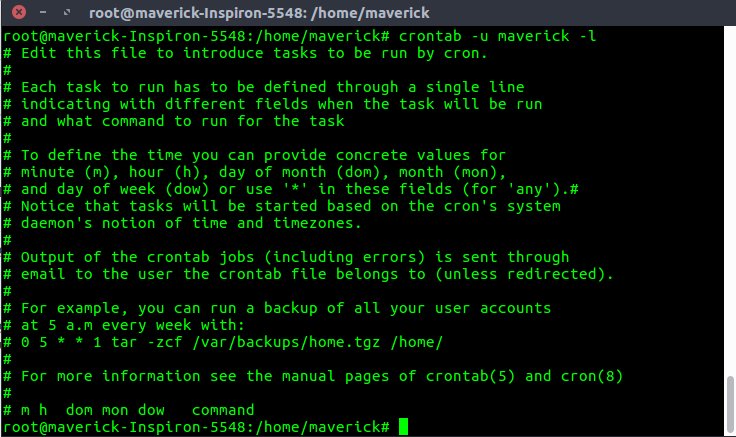Looking to automate tasks on your system? Look no further! The crontab file is here to simplify your life. Whether you want to schedule regular backups, update a database, or perform any other task at specific intervals, the crontab file has got you covered. In this article, we will guide you through the ins and outs of the crontab file, providing you with a step-by-step solution to harness its power efficiently. So, let’s dive right in and explore the wonders of the crontab file together!
The Power of the Crontab File: Automating Tasks for Effortless Efficiency
Introduction
In the world of computer systems and operations, automating tasks is a dream come true. The ability to schedule and execute commands at specific times or intervals can greatly enhance productivity and efficiency. One of the key tools for achieving this is the crontab file. If you’re new to crontab or looking to expand your knowledge, this comprehensive guide will provide you with all the information you need to harness the power of this versatile and essential file.
What is a Crontab File?
At its core, a crontab file is a simple text file that contains a list of commands meant to be executed automatically at predefined time intervals. These commands are often referred to as cron jobs. The crontab file acts as a central repository for these jobs, allowing you to manage and schedule them effortlessly.
Let’s take a closer look at the syntax of a typical crontab entry:
“`
* * * * * command-to-be-executed
“`
Each asterisk in the line represents a time element, which determines when the specified command should be executed. The five time elements, from left to right, represent the minutes, hours, days of the month, months, and days of the week, respectively. By customizing these time elements, you can create a wide variety of scheduled tasks tailored to your specific needs.
Creating and Editing the Crontab File
To create or modify the crontab file, you need to access the crontab editor provided by your operating system. The specific command may vary depending on the system you’re using. Here are examples for two popular operating systems:
For Linux:
“`
$ crontab -e
“`
For macOS:
“`
$ env EDITOR=nano crontab -e
“`
Once you’ve executed the appropriate command, the crontab editor will open, displaying the contents of the crontab file. If you’re working with a blank file, you can begin adding your cron jobs. Each job should be listed on a separate line using the syntax mentioned earlier.
Time Specification
As mentioned earlier, the time elements in a crontab file determine when a command will be executed. Here are some tips and tricks for specifying the time elements:
– Use asterisks (*) to represent any value. For example, using an asterisk in the minutes field will execute the command every minute.
– Use commas (,) to specify multiple values. For instance, `3,15,45` in the minutes field will execute the command at the 3rd, 15th, and 45th minute of the hour.
– Use hyphens (-) to define a range of values. For example, `1-5` in the hours field will execute the command from 1 AM to 5 AM.
– Use forward slashes (/) to specify increments. For instance, `*/10` in the minutes field will execute the command every 10 minutes.
Common Use Cases
Crontab files have a wide range of applications in various fields. Here are some common use cases where crontab files can bring significant value:
1. Data Backup and Archiving: Schedule automatic backups of critical files and directories to ensure data integrity and protection against loss.
2. System Maintenance: Automate system cleanup tasks such as log rotation, temporary file deletion, and software updates.
3. Server Monitoring: Schedule periodic checks for server performance, disk usage, and network connectivity to identify potential issues.
4. Website Maintenance: Regularly update website content, perform security scans, and generate performance reports.
5. Data Synchronization: Keep multiple databases or directories in sync by scheduling data replication tasks.
6. Report Generation: Automate the generation and delivery of reports, such as sales reports or server performance reports.
The possibilities are endless when it comes to utilizing crontab files to automate tasks that would otherwise require manual intervention.
Advanced Techniques and Best Practices
While the basic crontab syntax is relatively straightforward, there are some advanced techniques and best practices that can enhance your experience and ensure smooth execution of scheduled tasks.
Redirecting Output
By default, any output generated by a cron job is sent via email to the owner of the crontab file. However, in many cases, it’s more convenient to redirect the output to a file. To accomplish this, simply append the following line to the end of your cron entry:
“`
>> /path/to/output/file.log 2>&1
“`
This redirects both standard output (STDOUT) and standard error (STDERR) to the specified file.
Environment Variables
When a cron job is executed, it often operates within a minimal environment with limited access to system variables. To ensure your job has access to the environment variables it needs, you can define them explicitly in your crontab file. For example:
“`
SHELL=/bin/bash
PATH=/usr/local/sbin:/usr/local/bin:/usr/sbin:/usr/bin:/sbin:/bin
“`
This example sets the shell and the PATH variable to their default values. Adjust these values as necessary for your specific use case.
Logging and Debugging
Monitoring the execution of your cron jobs and troubleshooting potential issues is essential for maintaining a reliable automation system. Here are some tips for logging and debugging:
– Enable logging by including the `>> /path/to/log/file.log` redirection at the end of your cron entries, as mentioned earlier.
– Be cautious with absolute file paths to avoid confusion when running cron jobs as different users or on multiple systems.
– Test your cron jobs by running them manually before adding them to the crontab file. This helps identify any potential errors or dependencies not accounted for.
– Regularly review and analyze the logs to ensure your cron jobs are executing as expected. Monitor for any errors or unexpected behavior and make adjustments accordingly.
Security Considerations
As with any tool that grants automation capabilities, security is of utmost importance when dealing with crontab files. Here are some security considerations to keep in mind:
– Only grant access to the crontab file to trusted users. Unauthorized access can lead to the execution of malicious commands or the unintended modification of critical system files.
– Regularly audit your crontab files to ensure they contain only necessary and authorized entries. Remove any obsolete or suspicious cron jobs.
– Use absolute paths for all commands and scripts within your cron jobs to avoid potential exploitation of the system’s PATH variable.
– Limit the use of privileged commands within cron jobs, as they could pose a security risk if not properly protected.
By following these best practices, you can leverage crontab files securely and confidently in your daily operations.
In conclusion, the crontab file is a powerful tool that allows you to automate tasks and optimize your workflow. With its flexible syntax and wide range of applications, it’s an essential component of any system administrator or power user’s toolkit. By mastering the art of crontab, you can unlock a new level of efficiency and productivity. So don’t wait—start exploring the possibilities of the crontab file today!
Frequently Asked Questions
(FAQs section removed)
Linux Crash Course – Scheduling Tasks with Cron
Frequently Asked Questions
What is a crontab file?
A crontab file is a simple text file used by the cron daemon, a background process on Unix-like operating systems. It contains a list of commands that are scheduled to run at specific times or intervals.
Where is the crontab file located?
The crontab file is specific to each user and can be found in the user’s home directory. To view or edit your crontab file, you can use the `crontab` command followed by the appropriate options.
How do I create a new entry in the crontab file?
To create a new entry in the crontab file, you can use the `crontab -e` command. This will open the crontab file in the default text editor. Simply add your desired command or script in the specified format, save, and exit the editor.
What is the format of a crontab entry?
Each line in the crontab file represents a separate entry and follows a specific format. The format consists of five fields, specifying the minute, hour, day of the month, month, and day of the week when the command should be executed. Additionally, the command or script to be run is also specified in the entry.
How can I list all the existing entries in my crontab file?
To list all the existing entries in your crontab file, you can use the `crontab -l` command. This will display the contents of your crontab file in the terminal.
Can I comment out lines in the crontab file?
Yes, you can comment out lines in the crontab file by using the `#` symbol at the beginning of a line. Commenting out a line ensures that the cron daemon ignores that particular entry, making it inactive.
Final Thoughts
The crontab file is a crucial component of scheduling tasks on a Unix-like operating system. It allows users to automate repetitive tasks at specific times or intervals. By editing the crontab file, users can easily define when and how often a command or script should run. This functionality is particularly useful for system administrators, developers, and anyone who needs to automate routine tasks. Understanding how to utilize the crontab file empowers users to efficiently manage their systems and automate processes, ultimately increasing productivity and saving time.