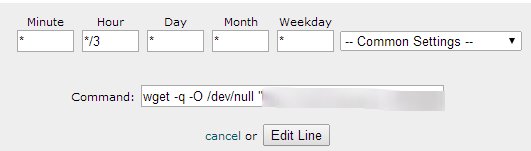Looking to schedule tasks on your Linux system to run every hour? The solution you’re searching for is **crontab every hour**. With the **crontab** command, you can easily automate repetitive tasks, ensuring they execute at the desired interval. In this article, we’ll explore how to set up a **crontab** entry that runs hourly, allowing you to streamline your workflow and save time. So, if you’ve been wondering how to automate tasks on an hourly basis, keep reading to discover the simple yet powerful capabilities of **crontab every hour**.
Mastering Crontab Every Hour: A Comprehensive Guide
Crontab, the acronym for “cron table,” is a feature in Unix-like operating systems that allows you to schedule recurring tasks. It is a powerful tool that can automate various processes and save you time and effort. In this comprehensive guide, we will delve into the intricacies of using crontab every hour and explore its many applications.
Understanding Crontab
Before we dive into the details of using crontab every hour, let’s first understand what crontab is and how it works.
Crontab is a file that contains a list of commands or scripts that need to be executed at specific intervals. It is managed by the cron daemon, a background process that runs continuously and checks the crontab file for scheduled jobs.
The crontab file uses a specific syntax to define the timing of the tasks. Each line in the crontab file represents a separate task and consists of six fields: minute, hour, day of the month, month, day of the week, and the command to be executed.
By specifying the desired values in these fields, you can schedule tasks to run at specific times or intervals. This flexibility allows you to automate routine processes and free up your time for more important tasks.
Scheduling Tasks Every Hour
Now that we have a basic understanding of crontab, let’s explore how to schedule tasks to run every hour using crontab.
To schedule a task to run every hour, you need to set the hour field to “*” in your crontab entry. The asterisk (wildcard) symbol represents all possible values, so “*” in the hour field means every hour.
Here’s an example of a crontab entry that runs a script every hour:
“`
0 * * * * /path/to/script.sh
“`
In this example, the “0” in the minute field specifies that the script should run at the beginning of every hour. The “*” in the hour, day of the month, month, and day of the week fields ensures that the script runs every hour, every day, every month, and every day of the week, respectively.
Scheduling Tasks at Specific Minutes Past the Hour
If you want to schedule tasks at specific minutes past the hour, you can modify the minute field accordingly.
Here’s an example of a crontab entry that runs a script every 15 minutes past the hour:
“`
15 * * * * /path/to/script.sh
“`
In this example, “15” in the minute field specifies that the script should run at 15 minutes past the hour. By adjusting the value in the minute field, you can schedule tasks at any minute interval.
Common Use Cases for Crontab Every Hour
Crontab every hour has numerous applications that can simplify your workflow and improve your productivity. Let’s explore some common use cases where scheduling tasks every hour can be beneficial:
1. Data Backups
Regularly backing up your important files and databases is crucial for data security. With crontab every hour, you can automate the process and ensure that your data is constantly backed up.
You can schedule a backup script to run every hour, creating a snapshot of your files and databases. This frequent backup schedule minimizes the risk of data loss and provides peace of mind.
2. System Monitoring
Monitoring system performance is essential for identifying and resolving issues promptly. Crontab every hour can be utilized to run monitoring scripts that collect and analyze system metrics.
By scheduling monitoring tasks every hour, you can gather valuable insights into CPU usage, memory consumption, disk space, and other critical indicators. These insights help you identify trends, establish baselines, and ensure your systems are running optimally.
3. File Synchronization
If you’re working on a project that involves multiple collaborators or multiple devices, keeping files synchronized can be a challenge. With crontab every hour, you can automate the file synchronization process and ensure everyone is working on the latest version.
By using tools like rsync or scp, you can schedule tasks to synchronize files between different locations every hour. This eliminates the need for manual file transfers and reduces the risk of version conflicts.
4. Email Notifications
Staying informed about important events or system changes is crucial for maintaining the stability and security of your systems. Crontab every hour can be used to send email notifications containing system status updates or critical alerts.
By scheduling a script to run every hour and check for specific conditions or events, you can send timely notifications to the relevant parties. This proactive approach to system monitoring ensures that potential issues are addressed promptly.
Best Practices for Using Crontab Every Hour
While crontab every hour offers great flexibility and automation capabilities, it’s important to follow some best practices to ensure smooth execution and minimize potential issues. Consider the following tips when working with crontab every hour:
1. Test Your Scripts
Before scheduling a script to run every hour, ensure that it functions as expected. Test the script manually to verify its correctness and effectiveness. This helps prevent any unexpected behavior or errors when running it via crontab.
2. Log Output and Errors
Redirect the output and errors generated by your scripts to log files. This allows you to review the logs and troubleshoot any issues that may arise. Logging also helps in monitoring the execution of your scheduled tasks and provides a comprehensive record of their activities.
3. Use Absolute Paths
When specifying file paths in your crontab entries, always use absolute paths instead of relative paths. The cron daemon may not have the same working directory as your user account, and using relative paths can result in file not found errors.
4. Consider Server Load
Be mindful of the server load when scheduling tasks every hour. Running resource-intensive tasks every hour can potentially impact the performance of your system. Consider the timing and resources required by your scheduled tasks to ensure smooth operation.
5. Regularly Review and Update
Periodically review your crontab entries to ensure they are still relevant and necessary. As your system and requirements evolve, some scheduled tasks may become obsolete or require adjustment. Regularly updating your crontab entries ensures optimal system performance and resource utilization.
Crontab every hour is a powerful feature that allows you to automate recurring tasks and save time. Whether it’s data backups, system monitoring, file synchronization, or email notifications, crontab every hour can streamline your workflow and improve productivity. By understanding the syntax, using proper scheduling, and following best practices, you can harness the full potential of crontab every hour and unlock the benefits of automation.
How to set crontab to execute every 5 minutes
Frequently Asked Questions
How can I schedule a task to run every hour using crontab?
To schedule a task to run every hour using crontab, you can use the following cron syntax:
0 * * * * command
This will run the specified command every hour at the top of the hour.
Can I specify a specific minute to run the task every hour?
Yes, you can specify a specific minute to run the task every hour with crontab. For example, to run the task at 30 minutes past the hour, you can use the following cron syntax:
30 * * * * command
This will run the specified command every hour at 30 minutes past the hour.
Is it possible to run a task every hour during specific hours of the day?
Yes, you can schedule a task to run every hour during specific hours of the day using crontab. For example, if you want the task to run every hour between 9 AM and 5 PM, you can use the following cron syntax:
0 9-17 * * * command
This will run the specified command every hour between 9 AM and 5 PM.
Can I schedule a task to run every hour but exclude specific hours?
Yes, you can exclude specific hours when scheduling a task to run every hour using crontab. For example, if you want the task to run every hour except during the hours of 2 PM to 4 PM, you can use the following cron syntax:
0 0-13,17-23 * * * command
This will run the specified command every hour except between 2 PM and 4 PM.
How can I view the list of scheduled tasks in crontab?
To view the list of scheduled tasks in crontab, you can use the command:
crontab -l
This will display the current crontab entries in the terminal.
Can I edit the crontab file directly to schedule tasks?
Yes, you can edit the crontab file directly to schedule tasks. You can use the command:
crontab -e
This will open the crontab file in your default text editor, allowing you to add or modify the scheduled tasks. Remember to save the changes after editing the file.
Final Thoughts
In conclusion, using the crontab every hour feature offers a convenient way to automate tasks at regular intervals. This functionality allows users to schedule commands or scripts to run hourly, providing a reliable method for routine tasks or updates. By utilizing crontab, users can efficiently manage their system, ensuring that important processes are executed consistently. With the flexibility and simplicity of crontab every hour, users can save time and optimize productivity without the need for manual intervention.