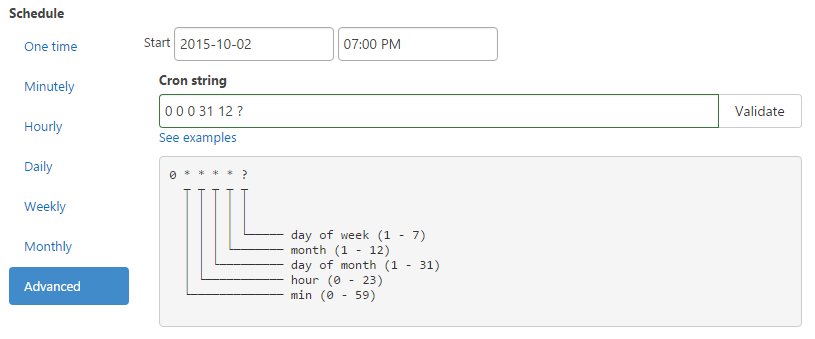Looking to efficiently schedule your recurring tasks? Look no further! The answer lies in the powerful tool known as cron schedule. With cron schedule, you can easily automate and manage your tasks, saving valuable time and effort. Whether you need to run scripts, backup files, or perform routine maintenance, cron schedule has got you covered. In this article, we will explore the ins and outs of cron schedule, providing you with all the information you need to master this invaluable tool. So, let’s dive right in and uncover the wonders of cron schedule!
Cron Schedule: A Comprehensive Guide to Automating Tasks
Introduction
In the world of automation, cron schedule plays a crucial role in streamlining tasks and saving valuable time for individuals and businesses. Whether you are a developer, system administrator, or an ordinary computer user, understanding cron schedules can help you automate repetitive tasks, such as running scripts, generating reports, or performing backups. In this comprehensive guide, we will explore everything you need to know about cron schedules, from its basics to advanced usage and best practices.
What is a Cron Schedule?
At its core, a cron schedule is a time-based job scheduler in Unix-like operating systems. It allows users to schedule jobs (commands or scripts) to run periodically at specified intervals. The term “cron” is derived from the Greek word “chronos,” meaning time, and represents the concept of time-based scheduling.
Components of a Cron Schedule
A cron schedule consists of five components that define the specific time when a job should run:
1. Minute: The minute at which the cron job should execute (0-59).
2. Hour: The hour of the day when the cron job should run (0-23).
3. Day of the month: The specific day of the month when the cron job is scheduled (1-31).
4. Month: The month in which the cron job should execute (1-12) or using abbreviations like January (Jan), February (Feb), etc.
5. Day of the week: The day of the week on which the cron job should run (0-7, where both 0 and 7 represent Sunday). It can also be represented using abbreviated names like Monday (Mon), Tuesday (Tue), etc.
Cron Schedule Syntax
The syntax for defining a cron schedule is as follows:
“`
* * * * * command_to_execute
“`
Each asterisk (*) represents a field, and the position of the asterisk determines the time interval for that field. The five fields, in order, represent the minute, hour, day of the month, month, and day of the week, respectively. The `command_to_execute` specifies the job or script that needs to be run at the specified time.
Examples of Cron Schedules
Here are a few examples to illustrate different cron schedule configurations:
1. `0 0 * * * backup.sh`: This cron schedule executes the `backup.sh` script every day at midnight.
2. `0 12 * * 1,3,5 backup.sh`: This cron schedule runs the `backup.sh` script every Monday, Wednesday, and Friday at noon.
3. `30 2 * * 6,7 cleanup.sh`: This cron schedule triggers the `cleanup.sh` script at 2:30 AM every Saturday and Sunday.
Advanced Features and Best Practices
While understanding the basics of cron schedules is essential, there are advanced features and best practices that can enhance the effectiveness and reliability of your automated tasks.
Logging and Error Handling
When automating tasks through cron schedules, it is crucial to have proper logging and error handling in place. By logging the output of cron jobs, you can easily monitor their execution and identify any issues that may arise. Additionally, implementing error handling mechanisms, such as sending email notifications or redirecting error messages to a log file, can help you resolve problems promptly.
Relative Expressions
In addition to using specific values for each field in a cron schedule, you can also utilize relative expressions to create more dynamic schedules. Some commonly used relative expressions include:
1. `@reboot`: This expression executes a command or script once during system startup.
2. `@yearly` or `@annually`: Equivalent to `0 0 1 1 *`, it runs a job once a year.
3. `@monthly`: Equivalent to `0 0 1 * *`, it executes a task once a month.
4. `@weekly`: Equivalent to `0 0 * * 0`, it runs a job once a week.
5. `@daily` or `@midnight`: Equivalent to `0 0 * * *`, it executes a task once a day.
6. `@hourly`: Equivalent to `0 * * * *`, it runs a job once an hour.
Combining Fields
By combining fields in a cron schedule, you can create more flexible and complex schedules. For example:
1. `*/15 * * * *`: This cron schedule executes a command every 15 minutes.
2. `0 0 */2 * *`: This cron schedule runs a task every two days at midnight.
3. `0 8-18 * * 1-5`: This cron schedule triggers a job every hour between 8 AM and 6 PM, Monday to Friday.
Preventing Overlapping Jobs
In some cases, it is essential to ensure that multiple instances of a cron job do not overlap. To prevent overlapping, you can add a check at the beginning of your script to verify if another instance is already running. If a previous instance is detected, the script can exit to avoid conflicts.
Editing Cron Schedules
To edit existing cron schedules, you can use the `crontab` command-line utility. Running `crontab -e` opens the default text editor, allowing you to modify the cron entries. It is important to note that any changes made to the crontab file take effect immediately, and it is crucial to double-check the syntax before saving.
Common Use Cases
Cron schedules find applications in various scenarios, including:
1. System Maintenance: Running maintenance scripts, performing backups, and updating software.
2. Data Processing: Automating data imports, exports, and data transformation tasks.
3. Report Generation: Generating reports at scheduled intervals, such as daily, weekly, or monthly.
4. Web Scraping: Automating web scraping tasks to extract data from websites periodically.
5. File Management: Archiving or deleting files based on certain criteria, like age or size.
Risk Mitigation and Security Considerations
While cron schedules provide great convenience, it is essential to take necessary precautions to ensure the security and integrity of your system. Consider the following risk mitigation and security practices:
1. Regularly review and update cron schedules to remove unnecessary or obsolete tasks.
2. Ensure that scripts or commands executed by cron are secure and reliable.
3. Keep system software and applications up to date to minimize vulnerabilities.
4. Restrict access to cron scheduling capabilities to trusted users only.
5. Regularly monitor cron job outputs and logs for any irregularities.
In conclusion, understanding cron schedules is crucial for anyone looking to automate tasks and save time. Whether you are a developer, system administrator, or an individual with repetitive tasks, mastering cron schedules can significantly streamline your workflow. By following best practices, leveraging advanced features, and considering security measures, you can unlock the full potential of cron schedules and boost your productivity. So, go ahead, explore the power of cron schedules, and start automating with confidence.
Linux Crash Course – Scheduling Tasks with Cron
Frequently Asked Questions
What is a cron schedule and how does it work?
A cron schedule is a time-based job scheduler in Unix-like operating systems. It allows users to schedule commands or scripts to run automatically at specific intervals or times. The cron schedule uses a simple syntax that specifies the timing of the job, such as minutes, hours, days of the month, months, and days of the week.
How do I create a cron schedule?
To create a cron schedule, you need to edit the crontab file, which lists the scheduled commands or scripts. You can use the “crontab -e” command to open the crontab file in an editor. Then, you can add a new line with the timing and the command/script you want to schedule. Save the file, and the cron scheduler will take care of executing the scheduled tasks.
Can I schedule a cron job to run every minute?
Yes, you can schedule a cron job to run every minute by setting the minute field to “*” in the cron schedule. For example, if you want to run a script every minute, you can set the cron schedule as “* * * * * command/script”. This will execute the command/script every minute.
How can I view the existing cron schedules?
You can view the existing cron schedules by using the “crontab -l” command. This command displays the contents of your crontab file, which lists all the scheduled commands or scripts along with their timing. You can review and modify the schedules as needed.
Can I schedule a cron job to run at a specific time of day?
Yes, you can schedule a cron job to run at a specific time of day by setting the hour and minute fields in the cron schedule. For example, if you want to run a script at 9:30 AM every day, you can set the cron schedule as “30 9 * * * command/script”. This will execute the command/script at 9:30 AM.
How can I remove a cron schedule?
To remove a cron schedule, you can use the “crontab -r” command. This command removes all the scheduled commands or scripts from your crontab file. Make sure to double-check before executing this command, as it cannot be undone.
Final Thoughts
The cron schedule is a powerful tool that allows users to schedule and automate tasks on their systems. With its intuitive syntax and flexible options, it offers a convenient way to manage recurring tasks. By specifying the desired time intervals and commands, users can easily set up regular backups, data updates, or any other task that needs to be executed on a specific schedule. With cron schedule, users can optimize their workflow and ensure that important tasks are performed efficiently and reliably. Its simplicity and versatility make it an invaluable asset for any system administrator or developer seeking to streamline their processes.