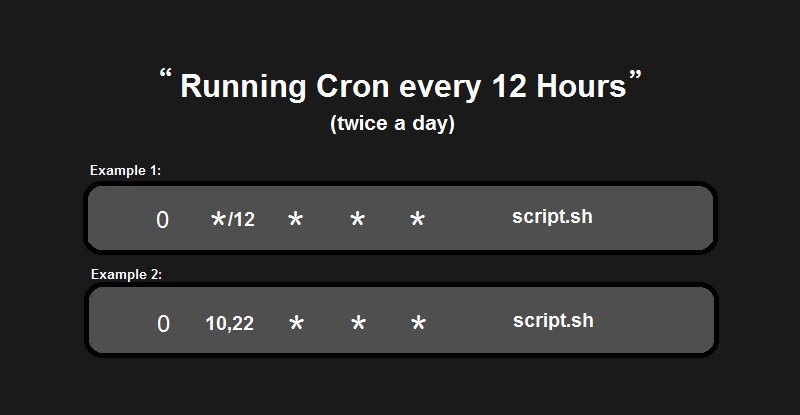Looking to automate a task that needs to be executed every hour? Look no further! In this blog article, we’ll delve into the world of cron jobs and explore how you can set up a cron job to run every 1 hour. Whether you need to schedule backups, fetch data from APIs, or perform any recurrent task, a cron job can be the perfect solution. So, let’s dive right in and discover how to harness the power of cron jobs for your hourly needs!
Cron Job Every 1 Hour
Cron jobs are an essential tool for automating repetitive tasks on a computer system. By using a cron job, you can schedule a specific command or script to run at regular intervals without any manual intervention. One common use case is executing a cron job every hour, allowing you to automate various processes and maintain the efficiency of your system. In this article, we will explore the concept of running a cron job every 1 hour, discussing its benefits, implementation steps, and best practices.
What is a Cron Job?
A cron job is a time-based task scheduler in Unix-like operating systems. It enables users to schedule specific commands or scripts to run automatically on a predefined schedule, without requiring any manual intervention. These scheduled tasks are referred to as cron jobs, and they can be configured to run at any desired frequency, including every minute, hour, day, week, or month. Cron jobs are widely used for automating repetitive tasks, such as system maintenance, data backups, and periodic script executions.
Benefits of Running a Cron Job Every 1 Hour
Scheduling a cron job to run every hour offers several benefits for system administrators and developers. Let’s explore some of the advantages:
1. Automated System Maintenance: Running cron jobs every hour allows you to automate routine maintenance tasks, such as clearing temporary files, updating software packages, or optimizing database tables. This ensures that your system remains in good health and operates smoothly.
2. Real-Time Data Processing: If you need to process incoming data or generate reports at regular intervals, running cron jobs every hour enables you to handle these tasks in near real-time. This ensures that your data is always up to date and can be used for immediate decision-making.
3. Improved Workflow Efficiency: By automating repetitive tasks, you can free up valuable time for your team members, allowing them to focus on more critical and creative work. This increased productivity ultimately leads to higher efficiency and better utilization of resources.
4. Error Detection and Resolution: Regularly running cron jobs every hour can help identify errors or issues in your system promptly. For example, you can set up a cron job to check log files, monitor system resources, or validate data integrity. When an error occurs, the cron job can send notifications or trigger automated remediation processes.
5. Timely Updates and Notifications: If you have a website or an application that requires regular updates or notifications, running a cron job every hour can simplify this task. You can automate the process of fetching and displaying the latest news, sending email newsletters, or providing timely reminders to your users.
Implementing a Cron Job to Run Every 1 Hour
Implementing a cron job to run every hour involves a few straightforward steps. Let’s walk through the process:
Step 1: Access the Cron Tab
To define a cron job, you need to edit the cron table (`crontab`) file. Open a terminal or SSH session and enter the following command:
“`
crontab -e
“`
This command will open the default cron table file in the default text editor, allowing you to define your cron jobs.
Step 2: Define the Cron Job Schedule
Inside the cron table file, you will see existing cron job entries or a blank file if no jobs are defined. Each line represents a separate cron job entry. To schedule a cron job to run every hour, add the following line:
“`
0 * * * * /path/to/command
“`
In this line, `0` indicates the minute, `* * *` specifies the hour, day, and month (which are all set to `*` for any value), and `*` represents the day of the week. The `/path/to/command` should be replaced with the actual path to the command or script you want to execute.
Step 3: Save and Exit the Cron Tab
After specifying the cron job schedule and command, save the file and exit the text editor. In most editors, you can press `Ctrl + X`, then `Y` to save the changes.
Step 4: Verify the Cron Job
To ensure that the cron job is successfully set up, you can list the current cron jobs by running the following command:
“`
crontab -l
“`
This command will display the cron job entries in the cron table file. Make sure your newly added cron job is listed correctly.
Once the cron job is in place, it will be executed every hour according to the defined schedule.
Best Practices for Running Cron Jobs Every 1 Hour
To ensure optimal performance and reliability, it’s important to follow some best practices when running cron jobs every hour. Consider the following recommendations:
1. Use Absolute Paths: When specifying the command or script for your cron job, always use absolute file paths. This avoids any ambiguity in locating the necessary files or dependencies.
2. Redirect Output: To capture any output or error messages generated by the cron job, redirect the output to a log file. This way, you can review the logs later and troubleshoot any issues.
3. Set Environment Variables: If your cron job relies on specific environment variables, ensure that they are properly set within the cron job. This includes variables for executing the command, locating executables or libraries, and accessing required resources.
4. Handle Timezone Differences: Keep in mind the timezone settings of your system when scheduling cron jobs. If your system is set to a different timezone from your desired schedule, adjust the cron job accordingly.
5. Regularly Review and Update: As your system evolves, periodically review your cron jobs to ensure their continued relevance and efficiency. Remove any obsolete cron jobs and update existing ones as needed.
6. Monitor Execution and Notifications: Implement a system to monitor the execution and notifications of your cron jobs. This can include log monitoring, sending alerts for failed jobs, or generating reports for successful runs.
Automating repetitive tasks with cron jobs can significantly improve the efficiency and reliability of your system. By running a cron job every hour, you can streamline processes, handle real-time data, and ensure timely updates. Remember to follow best practices, such as using absolute paths and redirecting output, to maintain the effectiveness of your cron jobs. With proper implementation and regular maintenance, cron jobs become invaluable tools for managing your system’s tasks.
Running a cron job randomly for every one hour
Frequently Asked Questions
What is a cron job and how does it work?
A cron job is a time-based task scheduler in Unix-like operating systems. It allows you to schedule specific commands or scripts to run at predetermined intervals. The cron system reads a file called a crontab (short for cron table) that contains a list of commands and their associated schedules.
How can I set up a cron job to run every hour?
To set up a cron job to run every hour, you can use the following cron expression:
“`
0 * * * *
“`
This expression specifies that the job should run when the minute (0), hour (*), day of the month (*), month (*), and day of the week (*) match. Therefore, the job will run at the beginning of every hour.
Can I specify a different command for each hour in a cron job?
Yes, you can specify a different command for each hour in a cron job. In the crontab file, you can add multiple lines, each representing a different cron job. For example, to run a different script every hour, you can add multiple lines with different commands and the same cron expression indicating the hourly schedule.
Is it possible to specify a specific range of hours for a cron job?
Yes, you can specify a specific range of hours for a cron job. Instead of using the * wildcard for the hour field, you can define a range using the hyphen (-) symbol. For example, to run a cron job every hour from 9 AM to 5 PM, your cron expression would be:
“`
0 9-17 * * *
“`
This expression tells the cron job to run at the beginning of every hour between the 9th and 17th hours of the day.
Can I schedule a cron job to run at a specific minute within each hour?
Yes, you can schedule a cron job to run at a specific minute within each hour. By modifying the minute field in the cron expression, you can specify the desired minute. For example, to run a job at 30 minutes past every hour, your cron expression would be:
“`
30 * * * *
“`
This expression indicates that the cron job should run when the minute is 30, regardless of the other fields.
How can I view the output of a cron job that runs every hour?
To view the output of a cron job that runs every hour, you can redirect the standard output and error to a file. In your cron command, you can append `>> /path/to/logfile 2>&1` to store the output and error messages in a log file. By reviewing this log file, you can see the results of each execution of the cron job.
Final Thoughts
A cron job scheduled to run every hour can greatly benefit various tasks and maintenance activities. With this setup, you can automate repetitive tasks, such as database backups, file synchronization, and data processing. By utilizing the cron job feature, you can ensure that these tasks are executed at regular intervals without manual intervention. This can enhance productivity and improve efficiency in your operations. So, if you are looking to streamline your processes and automate tasks, a cron job every 1 hour is a reliable solution to consider.