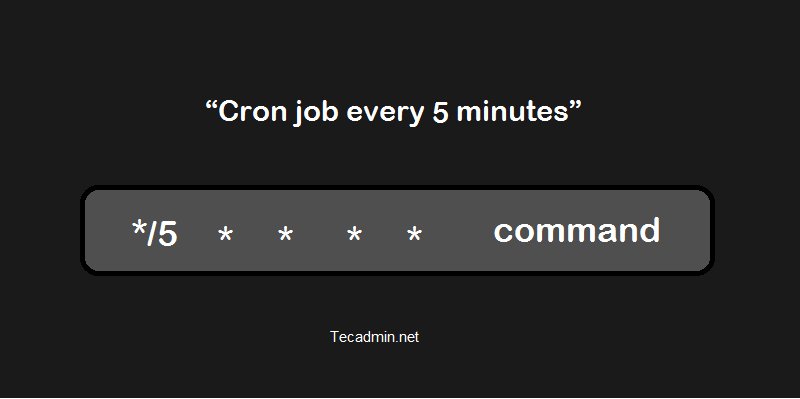Looking for a way to schedule tasks that need to be executed every 5 minutes? Look no further! In this article, we’ll dive into the world of cron and how it can help you achieve this specific task. Whether it’s running frequent backups, monitoring system health, or updating data in real-time, the cron schedule for every 5 minutes provides a solution that can streamline your workflow. So, let’s jump right in and explore the power of cron to automate your tasks on a regular interval.
Cron Schedule for Every 5 Minutes
Cron scheduling is a powerful tool in the world of system administration and automation. It allows you to schedule tasks to run at specific times or intervals, providing a high level of flexibility and control over your system. One common use case is to schedule a task to run every 5 minutes. In this article, we’ll explore the ins and outs of setting up a cron schedule for every 5 minutes, along with some best practices and tips to make the most out of this scheduling option.
What is Cron?
Cron is a time-based job scheduling system in Unix-like operating systems. It enables users to schedule jobs (commands or scripts) to run at specific times or intervals automatically. Cron uses the cron daemon, a background process that runs continuously and executes scheduled tasks based on predefined cron schedules.
Understanding Cron Schedules
Cron schedules follow a specific format to define when a job should be executed. The format consists of five fields separated by spaces, representing the minute, hour, day of the month, month, and day of the week, respectively.
Here’s an example of a cron schedule for every 5 minutes:
“`
*/5 * * * *
“`
Let’s break down each field:
– The first field represents the minutes. Using `*/5` means every 5 minutes.
– The second field represents the hours. Using `*` means any hour of the day.
– The third field represents the day of the month. Using `*` means any day of the month.
– The fourth field represents the month. Using `*` means any month.
– The fifth field represents the day of the week. Using `*` means any day of the week.
Putting it all together, `*/5 * * * *` translates to “every 5 minutes, every hour, every day of the month, every month, every day of the week.”
Setting Up a Cron Schedule for Every 5 Minutes
To set up a cron schedule for every 5 minutes, you’ll need access to the cron configuration file or use a command to edit your user’s crontab (cron table). Here’s how to do it:
1. Open the terminal or SSH into your system.
2. Execute the following command to edit your user’s crontab:
“`
crontab -e
“`
3. If prompted to choose an editor, select your preferred one (e.g., nano, vim, or emacs).
4. Add the following line at the end of the file:
“`
*/5 * * * * /path/to/your/command
“`
Replace `/path/to/your/command` with the actual command or script you want to run every 5 minutes. Ensure the command is executable and has the necessary permissions.
5. Save the file and exit the editor.
Now, the cron daemon will execute the specified command every 5 minutes based on the cron schedule you’ve set.
Best Practices for Working with Cron Schedules
While setting up a cron schedule for every 5 minutes might seem straightforward, there are some best practices you should keep in mind to ensure smooth operation and avoid potential issues. Here are a few tips:
1. Test Your Command or Script
Before adding your command to the cron schedule, test it manually to ensure it performs as expected. This step helps identify any issues or errors that may arise when it runs automatically under the cron environment.
2. Use Absolute Paths
When specifying the command or script to run in the cron schedule, it’s good practice to use absolute paths to avoid any unexpected issues. Cron runs with a limited environment, so relying on relative paths may cause the command to fail if it cannot locate the necessary files or dependencies.
3. Redirect Output and Logging
By default, cron sends any output or error messages from the scheduled command to the owner of the cron job via email. However, this can quickly fill up your mailbox. To avoid cluttering your inbox, you can redirect the output to a file or disable email notifications altogether. For example:
“`
*/5 * * * * /path/to/your/command > /path/to/output.log 2>&1
“`
This example redirects both standard output and error output to a log file.
4. Consider Load and Resource Usage
Running a task every 5 minutes might put a significant load on your system, especially if the task is resource-intensive or time-consuming. Take into account the potential impact on system performance and resource usage when scheduling frequent jobs. It’s essential to strike a balance between the task’s necessity and the strain it places on your system.
5. Regularly Review and Update Cron Jobs
As your system evolves, the need for certain cron jobs may change. It’s recommended to review and update your cron jobs regularly, removing obsolete tasks and verifying the necessity of existing ones. This helps keep your cron schedules relevant and ensures efficient resource allocation.
Setting up a cron schedule for every 5 minutes allows you to automate tasks and processes, providing convenience and efficiency in system administration. By following the steps outlined in this article, you can easily configure your cron jobs to run at precise intervals. Remember to test your commands, use absolute paths, redirect output, consider resource usage, and regularly review your cron jobs for optimal performance.
Whether you need to process data, fetch updates, or perform any other recurring task, a well-configured cron schedule can save you time and effort. Experiment with different intervals and explore the vast possibilities of scheduling tasks with cron.
How to set crontab to execute every 5 minutes
Frequently Asked Questions
What is a Cron schedule for every 5 minutes?
A Cron schedule for every 5 minutes is a time-based job scheduler in Unix-like operating systems that allows you to execute a particular task or command at regular 5-minute intervals. It uses a combination of fields to define the frequency of execution.
How do I set up a Cron schedule for every 5 minutes?
To set up a Cron schedule for every 5 minutes, you can use the following Cron expression: */5 * * * *. This expression specifies that the task should run every 5 minutes, every hour, every day of the month, every month, and every day of the week.
Can I customize the schedule for every 5 minutes using Cron?
Yes, you can customize the schedule for every 5 minutes using Cron. For example, if you want the task to run only on weekdays, you can modify the Cron expression to */5 * * * 1-5. This specifies that the task should run every 5 minutes, every hour, every day of the month, every month, and only on Monday to Friday.
What are the advantages of using a Cron schedule for every 5 minutes?
Using a Cron schedule for every 5 minutes offers several advantages. It allows you to automate repetitive tasks, ensuring they are executed regularly without manual intervention. It is a reliable and efficient way to schedule tasks, making it ideal for various purposes such as monitoring, backups, data processing, and more.
Are there any limitations of using a Cron schedule for every 5 minutes?
While the Cron schedule for every 5 minutes is highly flexible, it may not be suitable for tasks that require more frequent execution or real-time processing. Cron relies on the system clock, which limits the precision of scheduling. For tasks that need finer intervals, alternative solutions such as event-driven architectures or dedicated job schedulers may be more appropriate.
Final Thoughts
Cron Schedule for Every 5 Minutes is a powerful tool that allows you to automate tasks at a high frequency. With this schedule, you can ensure that important processes are executed frequently and efficiently. Whether you need to monitor system performance, update data, or perform regular backups, Cron Schedule for Every 5 Minutes can help you streamline your workflow. By setting up this schedule, you can stay on top of critical tasks without manually initiating them every time. Incorporating Cron Schedule for Every 5 Minutes into your routine can greatly enhance productivity and ensure that important activities are consistently completed.