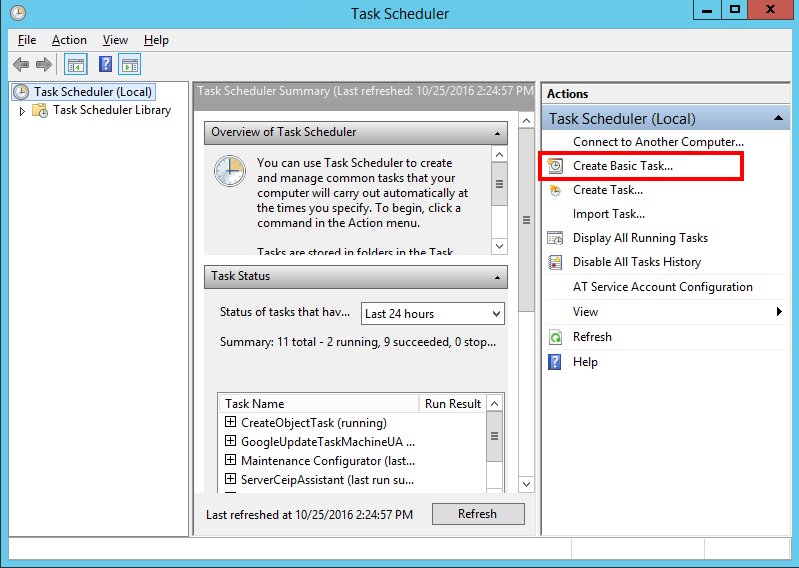Looking to automate tasks on your Windows system? Wondering how to schedule recurring tasks without manual intervention? Enter the world of Windows cron job. Yes, you heard it right! Windows has its own version of cron, aptly named “Task Scheduler,” that allows you to schedule tasks, run scripts, and perform routine operations effortlessly. In this article, we will dive into the world of Windows cron jobs, exploring how they work, how to set them up, and the endless possibilities they can unlock for you. So, let’s get started and harness the power of automated scheduling with Windows cron job!
Windows Cron Job: Automating Tasks on Windows
Introduction
In the world of technology, automation plays a crucial role in saving time and effort. One way to achieve automation is through the use of cron jobs, which are commonly used in Unix-based systems. However, what if you are using Windows? Can you still leverage the power of cron jobs on this operating system? The answer is yes! In this article, we will explore the concept of Windows cron jobs, how they work, and how you can benefit from them to automate various tasks on your Windows machine.
Understanding Cron Jobs
Cron is a time-based job scheduler in Unix-like operating systems. It allows users to schedule scripts or commands at predetermined times or intervals. The cron daemon, which is a background process, reads the cron tables and executes the scheduled tasks accordingly.
While cron is not natively available on Windows, there are alternatives that provide similar functionality. These alternatives replicate the behavior of cron jobs on Windows systems, allowing users to schedule and automate tasks effortlessly.
Windows Task Scheduler
Windows Task Scheduler is the built-in task scheduling application for Windows operating systems. It provides a graphical user interface (GUI) that allows users to create, modify, and schedule tasks easily.
With the Windows Task Scheduler, you can define specific triggers (such as time-based, event-based, or user logon) and actions (such as running a program, sending an email, or displaying a message) for your tasks. This powerful tool enables you to automate a wide range of tasks, from simple ones like backup and system maintenance to complex processes like data synchronization and report generation.
Creating a Windows Cron Job
To create a Windows cron job using the Task Scheduler, follow these steps:
- Open the Task Scheduler application by searching for “Task Scheduler” in the Windows Start menu.
- Click on “Create Basic Task” in the right-hand pane to launch the task creation wizard.
- Give your task a name and optionally provide a description.
- Choose the trigger type that suits your needs. You can select from a variety of options, such as a specific time, daily, weekly, or even on system startup.
- Configure the trigger settings according to your desired schedule.
- Select the action you want the task to perform, such as starting a program or running a script.
- Provide the necessary details for the selected action, such as the path to the program or script.
- Review the task settings and click “Finish” to create the cron job.
Advanced Task Scheduling Options
Windows Task Scheduler offers advanced options to further customize and fine-tune your cron jobs. Some of these options include:
- Conditions: You can set conditions for your tasks to run based on various factors, such as whether the computer is idle or on AC power.
- Settings: The settings tab allows you to configure additional options, such as stopping the task if it runs for too long or running the task even if the user is not logged on.
- Actions: Task Scheduler supports a wide range of actions, including running a program, sending an email, displaying a message, or initiating a system shutdown.
- Triggers: Triggers can be based on time, events, or even when a user logs on or off.
Benefits of Windows Cron Jobs
Windows cron jobs offer several benefits for users looking to automate tasks on their Windows machines:
- Time-saving: By automating repetitive tasks, you save time and effort that can be better utilized for other productive activities.
- Consistency: Cron jobs ensure that tasks are executed consistently and without human error, as they are scheduled to run at specified intervals or trigger events.
- Efficiency: Automated tasks can be executed during off-peak hours, optimizing system resources and minimizing disruptions during peak usage times.
- Reliability: Cron jobs run in the background and are not affected by user login or logout, ensuring that tasks are completed even when the user is not actively using the system.
- Flexibility: Windows Task Scheduler allows you to create highly customized cron jobs with advanced settings, ensuring that tasks are executed exactly as required.
Use Cases for Windows Cron Jobs
Windows cron jobs find applications in a variety of scenarios. Here are some common use cases:
System Maintenance
Automating system maintenance tasks ensures that your Windows machine remains healthy and optimized. Some common system maintenance tasks you can schedule as cron jobs include:
- Regular disk cleanup and defragmentation.
- Running antivirus scans.
- Updating system drivers and software.
- Performing system backups.
Data Synchronization
Cron jobs can be used to automate data synchronization between different systems or locations. This is particularly useful for scenarios such as:
- Synchronizing files between local and remote servers.
- Copying data from one database to another.
- Backing up and syncing files to cloud storage services.
Report Generation
Many businesses rely on regularly generated reports for decision-making processes. Instead of manually running report generation scripts, you can schedule them as cron jobs. Some examples include:
- Generating daily sales reports.
- Creating monthly financial statements.
- Extracting and sending weekly email reports.
Data Import/Export
For businesses dealing with large amounts of data, automated data import and export processes are crucial for efficiency. Windows cron jobs can help with tasks such as:
- Importing data from external sources into a database.
- Exporting data to third-party systems or partners.
- Transforming and migrating data between different formats.
Windows cron jobs, powered by the Windows Task Scheduler, offer a versatile and user-friendly way to automate tasks on your Windows machine. Whether it’s system maintenance, data synchronization, report generation, or data import/export, Windows cron jobs provide a reliable and efficient solution. By harnessing the power of automation, you can save time, enhance productivity, and ensure consistency in task execution. Experiment with the Windows Task Scheduler and start automating your Windows tasks today!
Setup Cron Job in Windows using task scheduler
Frequently Asked Questions
What is a Windows cron job?
A Windows cron job, also known as a scheduled task, is a feature in the Windows operating system that allows you to automatically run scripts or programs at specific times or intervals.
How can I create a Windows cron job?
To create a Windows cron job, you can use the Task Scheduler application. Open Task Scheduler, click on “Create Basic Task” or “Create Task,” then follow the prompts to specify the schedule, the program or script to run, and any additional settings.
What are some use cases for Windows cron jobs?
Windows cron jobs can be useful for various tasks such as automating backups, downloading files from the internet, sending periodic reports, running system maintenance tasks, or launching specific programs at predefined times.
Can I schedule a Windows cron job to run every day?
Yes, you can schedule a Windows cron job to run every day by setting the appropriate frequency in the Task Scheduler. Choose the “Daily” option and specify the time when you want the task to run.
How can I edit or delete an existing Windows cron job?
To edit or delete an existing Windows cron job, open Task Scheduler, locate the task in the list, right-click on it, and select either “Properties” to make changes or “Delete” to remove the task.
Can I run a Windows cron job as a specific user?
Yes, you can run a Windows cron job as a specific user by configuring the task to use a particular account. In the task properties, go to the “General” tab and click on “Change User or Group” to specify the user account under which the task should run.
Final Thoughts
A Windows cron job is a valuable tool for automating routine tasks and maintaining a smooth workflow. It allows users to schedule specific actions at predetermined intervals without requiring constant manual intervention. With the ability to execute commands, scripts, and programs, a Windows cron job provides flexibility and efficiency. By automating repetitive tasks, it saves time and reduces the potential for human errors. Whether it’s backing up files, running system maintenance, or updating databases, a Windows cron job is an essential feature for any Windows user seeking to streamline their operations.