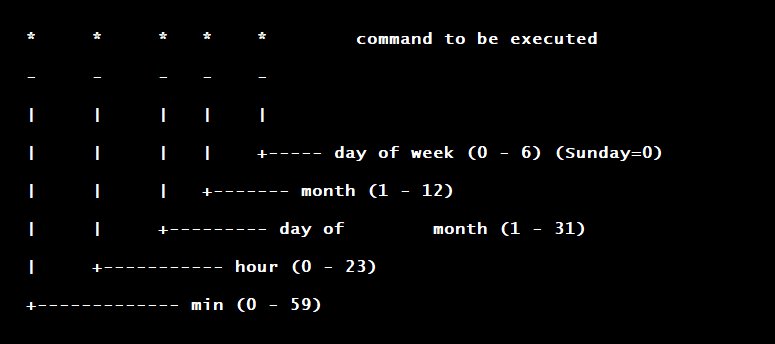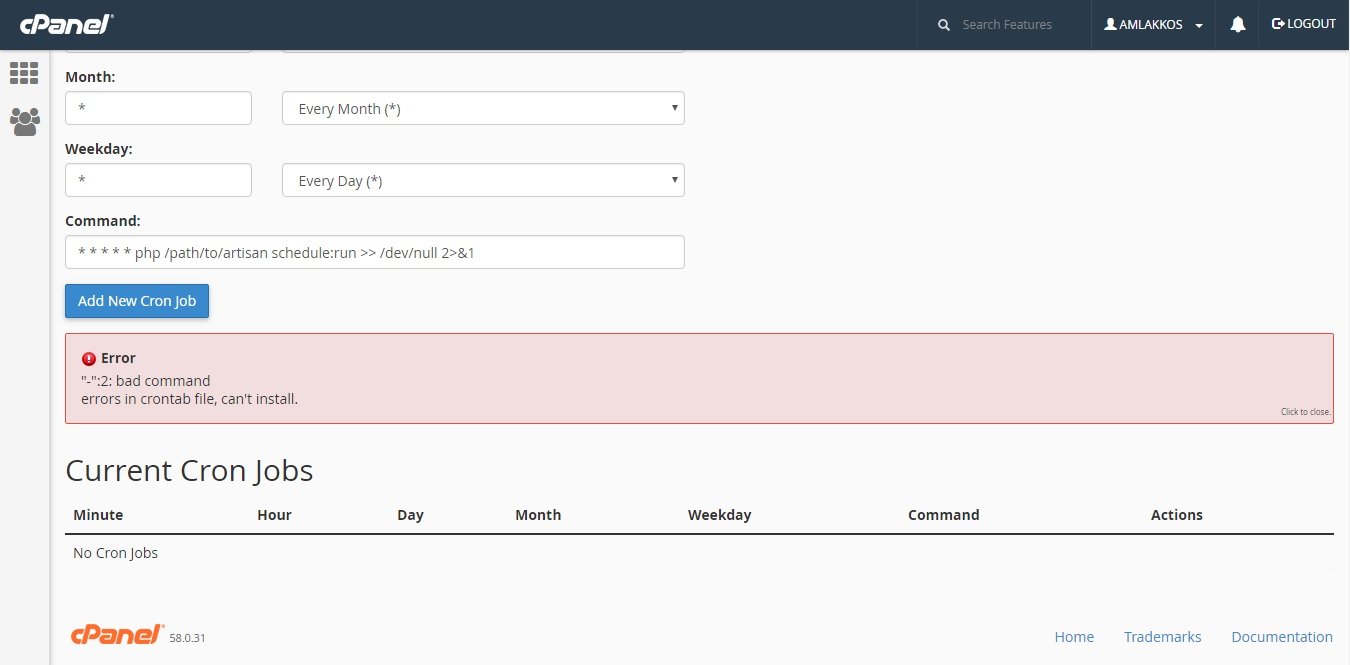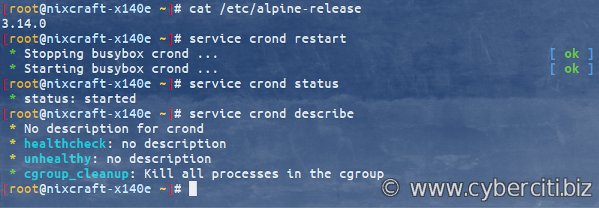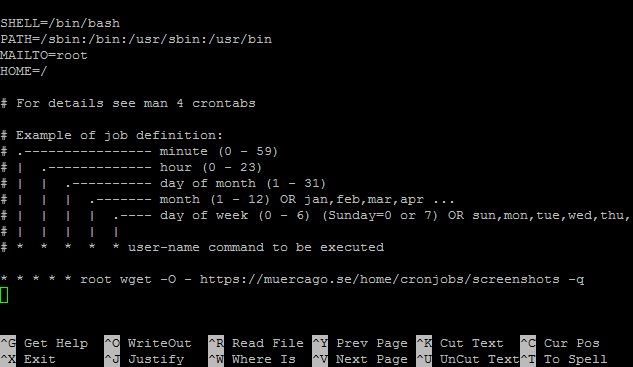If you’re looking for a powerful tool to automate tasks in a Unix system, look no further! The solution lies in Unix crontab. Wondering what exactly it is? Well, it’s a scheduling system that allows you to specify commands or scripts that should be executed at predetermined intervals. In simple terms, it is a time-based job scheduler that helps streamline your workflow and save you valuable time. With Unix crontab, you can effortlessly schedule repetitive tasks, perform regular backups, update databases, and much more. Let’s dive into the world of Unix crontab and discover its incredible potential.
Introduction to Unix Crontab
Cron is a time-based job scheduler in Unix-like operating systems. It enables users to schedule tasks or commands to run automatically at specific times, dates, or intervals. Crontab, short for “cron table,” is a configuration file that contains instructions for the cron daemon on when and how to execute commands.
Crontab is a powerful tool that can be used to automate repetitive tasks, such as system maintenance, backups, data processing, and more. It provides a simple and efficient way to schedule tasks without the need for manual intervention. In this article, we will explore the ins and outs of Unix crontab and how you can leverage its capabilities to enhance your workflow.
Understanding Crontab Syntax
To create and manage cron jobs, you’ll need to understand the syntax of the crontab file. Each line in the crontab file represents a separate cron job and consists of six fields separated by spaces. These fields define the scheduling details of the job. Here’s an overview of the crontab syntax:
- Minute (0-59)
- Hour (0-23)
- Day of the month (1-31)
- Month (1-12)
- Day of the week (0-7 where both 0 and 7 represent Sunday)
- Command to be executed
For example, if you want to schedule a task to run every day at 3:00 PM, the crontab entry would look like this:
“`
0 15 * * * command
“`
The asterisks (*) represent wildcard values that match all possible values for that field.
Editing the Crontab File
To create or modify cron jobs, you’ll need to edit the crontab file associated with your user account. Unix provides the `crontab` command-line utility for this purpose. Here’s how you can edit the crontab file:
- Open a terminal window.
- Type `crontab -e` and press Enter.
- This will open the crontab file in your default text editor.
- Add or modify the cron job entries following the syntax we discussed earlier.
- Save the file and exit the text editor.
Once you save the crontab file, the cron daemon will automatically detect the changes and update the associated cron jobs accordingly.
Common Crontab Examples
Let’s explore some common examples of how you can use the crontab to automate various tasks:
- Running a script daily: If you have a script that needs to be executed once every day, you can schedule it using the crontab. For example, to run a backup script every day at 11:30 PM, you can add the following entry to your crontab file:
“`
30 23 * * * /path/to/backup_script.sh
“` - Scheduling a periodic task: You can also schedule tasks to run at specific intervals. For instance, if you want to run a script every 30 minutes, you can use the following entry:
“`
*/30 * * * * /path/to/script.sh
“` - Sending email notifications: Crontab can be used to automate email notifications. For example, to send an email every Monday at 8:00 AM containing a system status report, you can use a command like this:
“`
0 8 * * 1 echo “System status: $(uptime)” | mail -s “Weekly Report” your_email@example.com
“` - Clearing temporary files: You can schedule the removal of temporary files periodically to free up disk space. For example, to delete all files in a specific directory every Sunday at 2:00 AM, you can use the following command:
“`
0 2 * * 0 rm -rf /path/to/temp/files/*
“` - Updating system packages: You can schedule regular system package updates to ensure your system stays up to date. For example, to run the package manager update command every Saturday at 10:00 PM, you can use the following entry:
“`
0 22 * * 6 sudo apt update && sudo apt upgrade -y
“`
Monitoring and Troubleshooting Cron Jobs
Once you’ve set up cron jobs, it’s essential to monitor their execution and troubleshoot any issues that may arise. Here are a few tips to help you with monitoring and troubleshooting:
- Use the `crontab -l` command to list the contents of your crontab file. This allows you to verify that your cron jobs are set up correctly.
- Check the system log files for any error messages related to cron jobs. The log file location may vary depending on your Unix distribution (e.g., `/var/log/cron` or `/var/log/syslog`).
- Redirect the output of your cron jobs to log files. This way, you can review the logs for any issues or errors. For example:
“`
0 15 * * * /path/to/script.sh >> /var/log/my_script.log 2>&1
“` - Test your cron jobs by setting them to run at a future time (e.g., a few minutes from the current time) and checking if they execute as expected.
Security Considerations
While crontab offers powerful automation capabilities, it’s crucial to apply appropriate security measures when working with it. Here are some security considerations to keep in mind:
- Ensure that the crontab file and associated scripts are readable and writable only by authorized users.
- Avoid running cron jobs with excessive privileges. Whenever possible, run the jobs with the least necessary privileges to minimize potential security risks.
- Regularly review and update your crontab file to remove any unnecessary or outdated cron jobs.
- Consider implementing access controls, such as restricting cron job execution to specific user groups or using the `deny` file to block specific users from using the crontab command.
In conclusion, Unix crontab is a powerful tool that allows users to automate tasks and scheduling in Unix-like operating systems. Understanding the syntax and functionality of crontab enables you to streamline your workflow and save time by automating repetitive tasks. By harnessing the power of crontab, you can transform your productivity and focus on more critical aspects of your work. Experiment with different schedules and commands, and unlock the full potential of Unix crontab.
Linux Crash Course – Scheduling Tasks with Cron
Frequently Asked Questions
What is Unix crontab?
Unix crontab, short for “cron table,” is a configuration file used in Unix-like operating systems to schedule tasks or commands that should be executed automatically at specific intervals.
How do I create a crontab entry?
To create a crontab entry, you can use the command “crontab -e” to edit the current user’s crontab file. This will open the file in the default text editor, allowing you to add or modify the cron jobs. Each entry consists of a timing specification followed by the command to be executed at that time.
Can I schedule a cron job to run every minute?
Yes, you can schedule a cron job to run every minute by using an asterisk (*) in the minute field of the crontab entry. For example, the entry “* * * * * command” will execute the command every minute.
How can I view the existing crontab entries?
You can view the existing crontab entries by using the command “crontab -l”. This will display the current user’s crontab file, showing all the scheduled jobs and their associated timing specifications.
What if I want to execute a command every day at a specific time?
If you want to execute a command every day at a specific time, you can specify the desired time using the minute, hour, and optionally, the day of the month and month fields in the crontab entry. For example, the entry “0 8 * * * command” will execute the command at 8:00 AM every day.
Can I schedule a cron job to run on specific days of the week?
Yes, you can schedule a cron job to run on specific days of the week by specifying the desired day(s) using the “day of the week” field in the crontab entry. This field accepts numeric values (0-6, where 0 represents Sunday) or abbreviated names (e.g., mon, tue, wed, etc.). For example, the entry “0 0 * * 1-5 command” will execute the command at midnight from Monday to Friday.
Final Thoughts
The unix crontab is a powerful tool for automating tasks in a Unix-like operating system. With its intuitive syntax, users can easily schedule scripts and commands to run at specific times or intervals. By leveraging the crontab, users can efficiently manage repetitive tasks such as backups, system updates, and data synchronization. This versatile feature allows users to streamline their workflow and ensure that important tasks are executed on time. Whether you are a system administrator or a developer, the unix crontab is an essential component for optimizing your productivity.