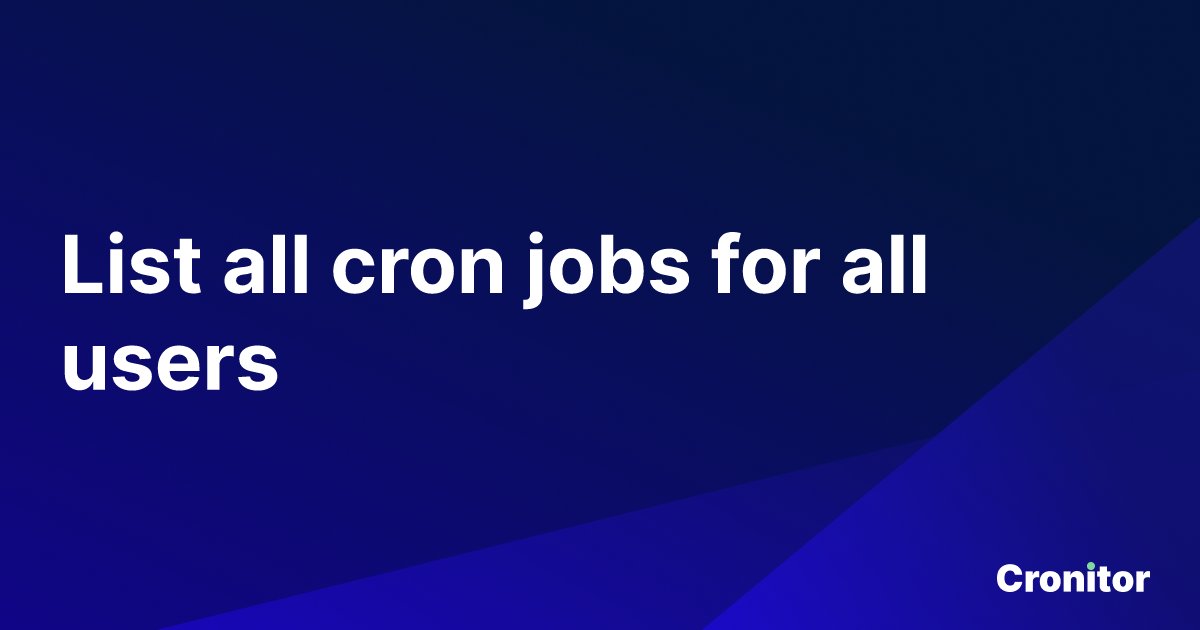Looking to easily manage and monitor all the Cron jobs for various users on your system? Look no further! In this article, we will explore a simple and efficient solution to list Cron jobs for all users. Whether you are a system administrator or a curious user, this guide will help you effortlessly stay on top of scheduled tasks and keep your system running smoothly. So, let’s dive right in and discover how you can gain complete visibility into the Cron jobs of all users on your system.
List Cron Jobs for All Users
Cron is a time-based job scheduler in Unix-like operating systems. It allows users to schedule recurring tasks to run automatically at specific intervals. Cron jobs are essential for automating repetitive tasks, such as system maintenance, data backups, and running scripts.
In this article, we will explore how to list cron jobs for all users on a Unix-like system. We will cover various methods and commands that can help you retrieve and view the cron jobs of all users on your system. So let’s dive in!
Method 1: Viewing User Cron Jobs Using the crontab Command
The crontab command is a powerful tool that allows users to create, edit, and view their own cron jobs. However, it doesn’t provide a direct way to list cron jobs for all users. To overcome this limitation, we can use the ‘sudo’ command to execute crontab with root privileges and retrieve the cron jobs of all users.
Here’s how you can do it:
- Open a terminal or command prompt on your Unix-like system.
- Execute the following command:
sudo crontab -l -u <username> - Replace <username> with the username of each user you want to view the cron jobs for.
- Repeat step 2 for each user on your system.
Once you execute the command, you will see the cron jobs listed in the terminal. This method provides a straightforward way to view the cron jobs of individual users, but it can be time-consuming if you have multiple users on your system.
Method 2: Examining User Cron Job Files
In Unix-like systems, each user’s cron jobs are stored in separate files within the system’s cron directories. By examining these files, you can obtain a comprehensive list of the cron jobs for all users. Let’s explore the steps to achieve this:
- Open a terminal or command prompt on your Unix-like system.
- Navigate to the system cron directory. The location may vary depending on your operating system and configuration. Common paths include:
- /etc/cron.d/
- /etc/cron.daily/
- /etc/cron.weekly/
- /etc/cron.monthly/
- /var/spool/cron/
- /var/spool/cron/crontabs/
- Once you are in the cron directory, you will find files corresponding to each user. Use a text editor to open these files and examine the cron jobs within.
- Repeat step 3 for each user on your system to gather a complete list of cron jobs.
By navigating to each user’s cron file, you can directly view and analyze their scheduled tasks. This method provides a comprehensive overview of all cron jobs on your system, regardless of the number of users.
Method 3: Utilizing the find Command
If you have a large number of users on your system, manually examining each user’s cron job files can become cumbersome. To simplify the process, you can utilize the find command to locate and display all user cron files.
Here’s how you can do it:
- Open a terminal or command prompt on your Unix-like system.
- Execute the following command:
sudo find /var/spool/cron/crontabs/ -name "*" -exec cat {} \; - This command searches for all files in the cron directory and its subdirectories and displays the contents of each file.
The find command eliminates the need to manually navigate through directories to find user cron files. It streamlines the process and provides an efficient way to obtain a consolidated view of all cron jobs.
Method 4: Using the System crontab File
Apart from individual user cron jobs, Unix-like systems often have a system-wide crontab file that contains system-level cron jobs. These cron jobs are executed irrespective of the user logged in. By examining this file, you can identify system-level tasks scheduled by administrators.
To view the system crontab file, follow these steps:
- Open a terminal or command prompt on your Unix-like system.
- Execute the following command:
sudo cat /etc/crontab
The system crontab file typically follows a specific format, indicating the schedule, user, command, and other relevant details for each cron job. Analyzing this file provides insights into crucial system-wide tasks and helps maintain the overall health of your Unix-like system.
In this article, we explored various methods to list cron jobs for all users on a Unix-like system. We discussed using commands like crontab, examining user cron job files, utilizing the find command, and exploring the system crontab file. Each method has its advantages and can be used based on your specific requirements.
Understanding the cron jobs scheduled by different users and the system itself is crucial for system administrators. It allows them to monitor and manage critical tasks, ensuring the smooth operation of a Unix-like system.
Remember to exercise caution while modifying or deleting cron jobs, as they can have a significant impact on system functionality. Always test any changes in a controlled environment before applying them to production systems.
We hope this article helped you gain a deeper understanding of listing cron jobs for all users on your Unix-like system.
How do I list all cron jobs for all users?
Frequently Asked Questions
How can I list cron jobs for all users?
You can list cron jobs for all users by using the command crontab -l -u username for each user on your system. Replace “username” with the actual username of each user you want to check. By running this command for all users, you can get a complete list of their cron jobs.
Is there a way to list cron jobs for all users at once?
Yes, you can list cron jobs for all users at once by running the command for user in $(cut -f1 -d: /etc/passwd); do crontab -l -u $user; done. This command will iterate through all users in the system and display their respective cron jobs.
How can I view cron jobs for all users in a specific file?
You can redirect the output of the command used to list cron jobs for all users to a specific file. For example, you can use the command for user in $(cut -f1 -d: /etc/passwd); do crontab -l -u $user; done > cron_jobs.txt to save the list of cron jobs for all users in the file named “cron_jobs.txt”.
Can I edit cron jobs for all users simultaneously?
No, you cannot edit cron jobs for all users simultaneously with a single command. Each user has their own separate crontab file, and you need to edit each file individually. You can use the command crontab -e -u username to edit the cron jobs for a specific user.
How can I remove cron jobs for all users?
To remove cron jobs for all users, you need to individually remove the cron entries for each user. You can use the command crontab -r -u username to remove the cron jobs for a specific user. Repeat this command for each user whose cron jobs you want to remove.
Final Thoughts
In conclusion, being able to list cron jobs for all users is a valuable feature that allows system administrators to efficiently manage and monitor tasks on a server. By simply accessing the crontab files for each user, the entire list of scheduled jobs can be displayed. This functionality provides a clear overview of the tasks executed by different users, facilitating troubleshooting and ensuring smooth operations. When it comes to managing cron jobs across multiple users, the ability to list and review all the jobs in one place is an indispensable tool.