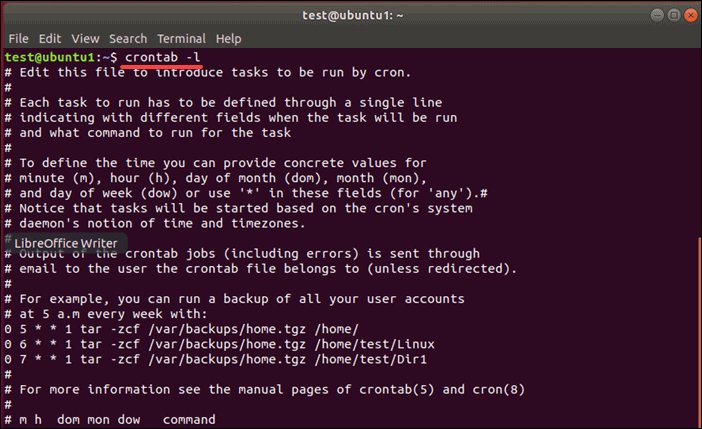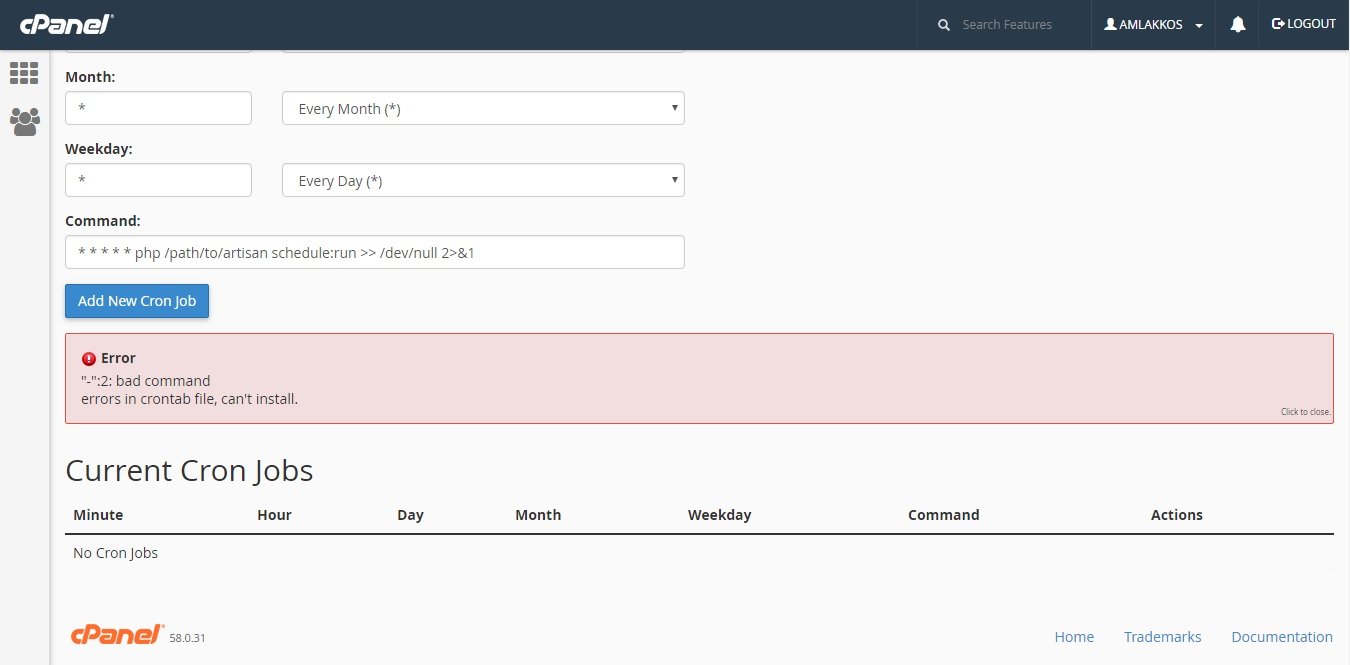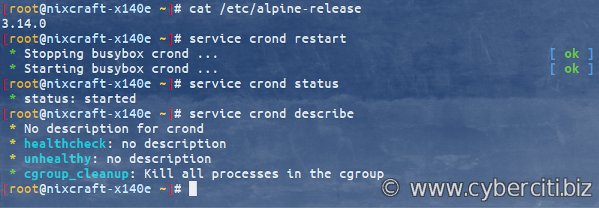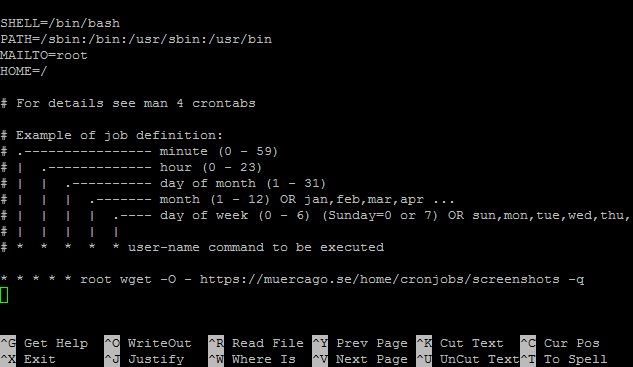Looking to manage your cron jobs on Linux? We’ve got the solution for you! Linux list cron jobs is a handy command that allows you to easily view all your scheduled tasks in one go. No more digging through endless lines of code or searching through multiple directories. With this simple command, you’ll have a clear and concise list of all your cron jobs right at your fingertips. Say goodbye to the hassle of manually tracking and managing your tasks. Keep reading to find out how to effortlessly streamline your Linux cron job management.
Linux List Cron Jobs
Introduction
In the world of Linux systems, cron is a time-based job scheduler that allows users to schedule commands or scripts to run automatically at specified intervals. Cron jobs are an essential tool for automating repetitive tasks, such as backups, system maintenance, or data processing. Being able to list cron jobs is crucial for managing and debugging these scheduled tasks effectively. In this guide, we will explore various methods to list cron jobs in Linux, providing you with the knowledge to keep track of your scheduled tasks efficiently.
Table of Contents
- Method 1: Using the crontab Command
- Method 2: Checking System-Wide Cron Jobs
- Method 3: Viewing Specific User’s Cron Jobs
- Method 4: Checking Cron Jobs in Cron Log File
Method 1: Using the crontab Command
The crontab command is one of the most commonly used utilities to manage cron jobs. To list cron jobs for the current user, open a terminal and enter the following command:
“`
crontab -l
“`
This command will display the cron jobs associated with the current user. Each line represents a separate job and follows a specific syntax, defining the schedule, command to execute, and optional output redirection.
It’s important to note that the crontab command lists the cron jobs for the current user only. To view the cron jobs of other users, administrative privileges might be required.
Method 2: Checking System-Wide Cron Jobs
In addition to user-specific cron jobs, Linux systems may also have system-wide cron jobs managed by the system administrator. These jobs run regardless of the user who is currently logged in. To list these system-wide cron jobs, follow these steps:
1. Open a terminal and log in as the root user or use a privileged account with sudo access.
2. Enter the following command:
“`
cat /etc/crontab
“`
This will display the system-wide cron jobs defined in the /etc/crontab file. The entries in this file have a slightly different format compared to user-specific crontabs. The syntax includes an extra field specifying the user under which the command should run.
Method 3: Viewing Specific User’s Cron Jobs
If you need to view the cron jobs for a specific user, rather than the currently logged-in user, you can use the following command:
“`
crontab -u username -l
“`
Replace ‘username’ with the actual username of the user whose cron jobs you want to list. This command allows system administrators to check the scheduled tasks for any user on the system, provided they have the necessary privileges.
Method 4: Checking Cron Jobs in Cron Log File
If you want to review past executions of cron jobs or see if any particular job encountered any errors, you can check the system’s cron log file. The log file location may vary depending on your Linux distribution, but the most common location is ‘/var/log/syslog’ or ‘/var/log/cron’.
To view the cron log file, open a terminal and enter the following command:
“`
sudo tail -f /var/log/syslog
“`
Replace ‘/var/log/syslog’ with the appropriate log file path if it’s located elsewhere. The ‘tail’ command with the ‘-f’ option displays the last few lines of the log file and continuously updates the output as new entries are added. You can interrupt the live log view by pressing ‘Ctrl + C.’
Listing cron jobs in Linux is crucial for effective management and troubleshooting. By utilizing commands such as ‘crontab’ and examining system-wide cron files, you can easily keep track of scheduled tasks across multiple users. Additionally, reviewing the cron log file provides insights into job execution history and any encountered errors. With the knowledge gained from this guide, you can confidently navigate the world of cron jobs in Linux and optimize your system’s automation capabilities.
Linux Crash Course – Scheduling Tasks with Cron
Frequently Asked Questions
What is a cron job in Linux?
A cron job is a time-based task scheduler in Linux that allows you to schedule recurring and automated tasks to be executed at specific intervals or times. It runs in the background and can be used for various purposes such as system maintenance, backups, log rotations, and running scripts.
How can I list all the cron jobs on my Linux system?
To list all the cron jobs configured on your Linux system, you can use the following command:
crontab -l
This command will display the cron jobs associated with the current user. Each line represents a separate cron job, showing the schedule and the command that will be executed.
How do I edit or modify existing cron jobs?
To edit or modify an existing cron job, you can use the following command:
crontab -e
This command opens the cron table in an editor, allowing you to make changes to the cron jobs. After editing, save the changes and exit the editor. The cron daemon will automatically reload the updated cron job entries.
Can I remove or delete a cron job from my Linux system?
Yes, you can remove or delete a cron job from your Linux system by using the following command:
crontab -r
This command removes all the cron jobs associated with the current user. It prompts for confirmation before deleting the cron jobs, so make sure to confirm the action before proceeding.
How can I add a new cron job on my Linux system?
To add a new cron job, you can use the following command:
crontab -e
This command opens the cron table in an editor where you can add a new line for your cron job. Each line should follow the cron job syntax, specifying the schedule and the command to be executed. After adding the new cron job, save the changes and exit the editor. The cron daemon will automatically start executing the newly added cron job according to the specified schedule.
Final Thoughts
In conclusion, managing cron jobs in Linux is a crucial task for proper task scheduling and automation. By utilizing the ‘linux list cron jobs’ command, administrators can easily view a comprehensive list of all scheduled tasks on their system. This command provides valuable information such as the timing, frequency, and executed commands of each job. With this knowledge, system administrators can effectively monitor and troubleshoot any issues that may arise. Keeping track of cron jobs ensures efficient task execution and contributes to a well-maintained Linux environment.