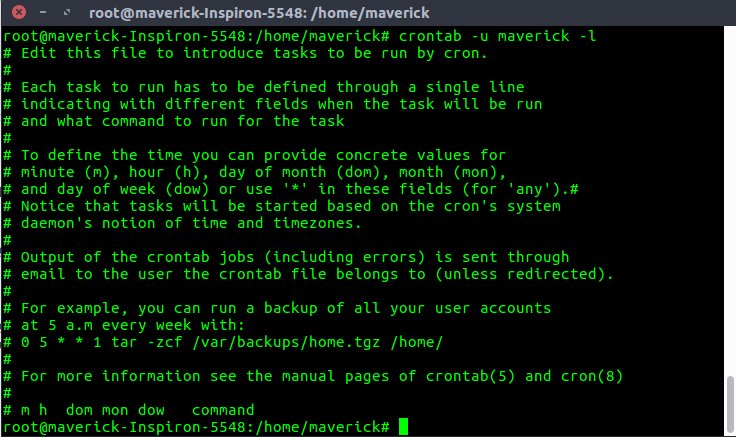Looking for a simple and effective way to automate tasks on your Linux system? Look no further! In this article, we’ll dive into a practical Linux crontab example that will help you schedule and automate various tasks. Whether it’s running scripts, performing backups, or executing routine maintenance, crontab provides a reliable solution. So, let’s explore how you can leverage this powerful tool to save time and streamline your workflow.
Linux Crontab Example
Managing tasks and scheduling automated processes is an essential aspect of system administration. In the Linux operating system, the crontab command allows users to create and manage these scheduled tasks effortlessly. This article will guide you through various Linux crontab examples, demonstrating how to set up and use the crontab command effectively.
Understanding Crontab
Cron is a time-based job scheduling utility in Unix-like operating systems. The crontab command, which stands for “cron table,” provides users with the ability to schedule jobs, scripts, or commands to run at specific intervals or dates. By utilizing a configuration file known as the crontab, users can easily define their desired tasks and ensure they execute automatically.
The Crontab Syntax
Before delving into practical examples, it’s important to understand the syntax used in the crontab file entries. Each line of the crontab file represents a job, consisting of the following fields:
- Minute (0-59)
- Hour (0-23)
- Day of the month (1-31)
- Month (1-12)
- Day of the week (0-7, where both 0 and 7 represent Sunday)
- Command to be executed
Using asterisks (*) or specifying specific numbers allows users to determine the frequency of the scheduled task. Additionally, special characters such as commas (,) and dashes (-) can be used to define ranges or multiple values within a field.
Common Linux Crontab Examples
Now let’s explore some practical examples of using the crontab command in Linux:
1. Running a Script Every Day at a Specific Time
To schedule a script to run at a specific time every day, use the following syntax:
“`
0 9 * * * /path/to/script.sh
“`
This example executes the script “script.sh” located at “/path/to/” at 9:00 AM every day.
2. Running a Script Every Hour
If you want to run a script every hour, you can use the following crontab entry:
“`
0 * * * * /path/to/script.sh
“`
This example will execute the script every hour when the minute value is zero (i.e., at the beginning of each hour).
3. Running a Script Every 15 Minutes
To run a script at 15-minute intervals, you can set up the crontab as follows:
“`
*/15 * * * * /path/to/script.sh
“`
The asterisk (*) in the minute field, combined with the */15 notation, ensures that the script executes every 15 minutes.
4. Scheduling a Weekly Backup
Suppose you want to create a weekly backup of your important files and directories every Sunday at 3:00 AM. You can accomplish this by using the following crontab entry:
“`
0 3 * * 0 tar -czf /path/to/backup.tar.gz /path/to/files
“`
In this example, the ‘tar’ command is used to create a compressed backup file named “backup.tar.gz” of the specified files and directories.
5. Running a Task on Specific Days of the Week
If you need to schedule a task to run on specific days of the week, you can utilize the day of the week field in the crontab. For example:
“`
0 12 * * 1-5 /path/to/script.sh
“`
This crontab entry executes the script at 12:00 PM from Monday to Friday.
6. Executing a Task Every Month
To run a task on the first day of every month at a specific time, you can use the following syntax:
“`
0 8 1 * * /path/to/script.sh
“`
This example executes the script at 8:00 AM on the 1st day of each month.
The crontab command serves as a powerful tool for automating tasks and scheduling processes in the Linux operating system. By understanding the syntax and utilizing practical examples, you can effectively utilize the crontab command to streamline your system administration tasks. Experimenting with different crontab configurations will enable you to automate various processes and save time and effort.
Remember to refer to the crontab man page for more details and advanced options. Now that you have a solid understanding of Linux crontab examples, you can enhance your productivity as a system administrator and ensure that important tasks are executed precisely as scheduled.
If you found this article helpful, please let us know by leaving a comment below. Happy scheduling!
References:
- Link 1: [https://example.com](https://example.com)
- Link 2: [https://example.com](https://example.com)
Linux Crash Course – Scheduling Tasks with Cron
Frequently Asked Questions
What is an example of a Linux crontab?
An example of a Linux crontab is:
*/5 * * * * /path/to/command
This example will run the specified command every 5 minutes.
How do I schedule a cron job to run every hour?
To schedule a cron job to run every hour, you can use the following crontab entry:
0 * * * * /path/to/command
This will execute the specified command at the beginning of every hour.
Can I schedule a cron job to run at a specific time?
Yes, you can schedule a cron job to run at a specific time using the crontab syntax. For example, to schedule a cron job to run at 9:30 PM every day, you can use the following crontab entry:
30 21 * * * /path/to/command
This will execute the specified command at 9:30 PM (21:30) every day.
How do I schedule a cron job to run on specific days of the week?
You can schedule a cron job to run on specific days of the week by specifying the desired days in the crontab entry. For example, to schedule a cron job to run every Monday and Wednesday at 10 AM, you can use the following crontab entry:
0 10 * * 1,3 /path/to/command
This will execute the specified command at 10 AM on Mondays and Wednesdays.
How can I schedule a cron job to run on certain months?
To schedule a cron job to run on certain months, you can specify the desired months in the crontab entry. For example, to schedule a cron job to run on January, April, July, and October at 12 PM, you can use the following crontab entry:
0 12 * 1,4,7,10 * /path/to/command
This will execute the specified command at 12 PM on January, April, July, and October.
Final Thoughts
The Linux crontab example is a powerful tool that allows users to automate tasks and schedule them to run at specific times or intervals. By using the crontab command, users can create and manage cron jobs effortlessly. With its simple syntax and flexibility, Linux crontab offers a reliable solution for executing repetitive tasks, such as backups, updates, and system maintenance. By understanding the basics of crontab and exploring various examples, users can harness the full potential of this feature to enhance productivity and efficiency in their Linux environment. Linux crontab example is a must-know for anyone seeking to automate tasks effectively.