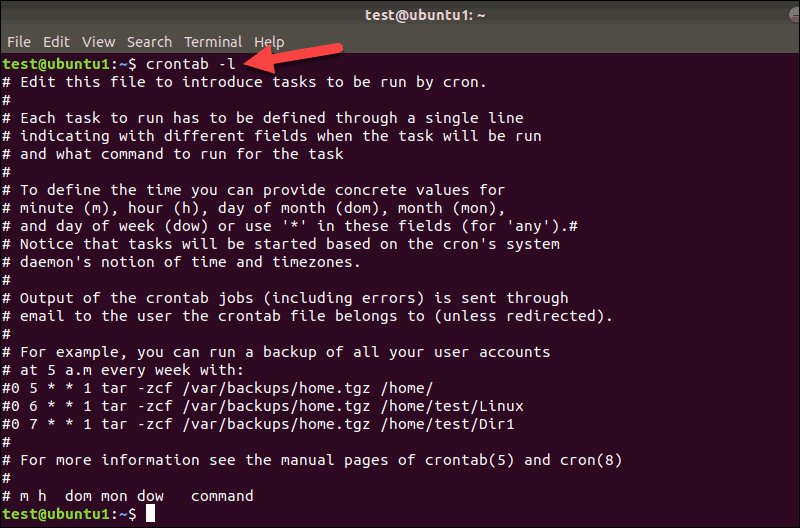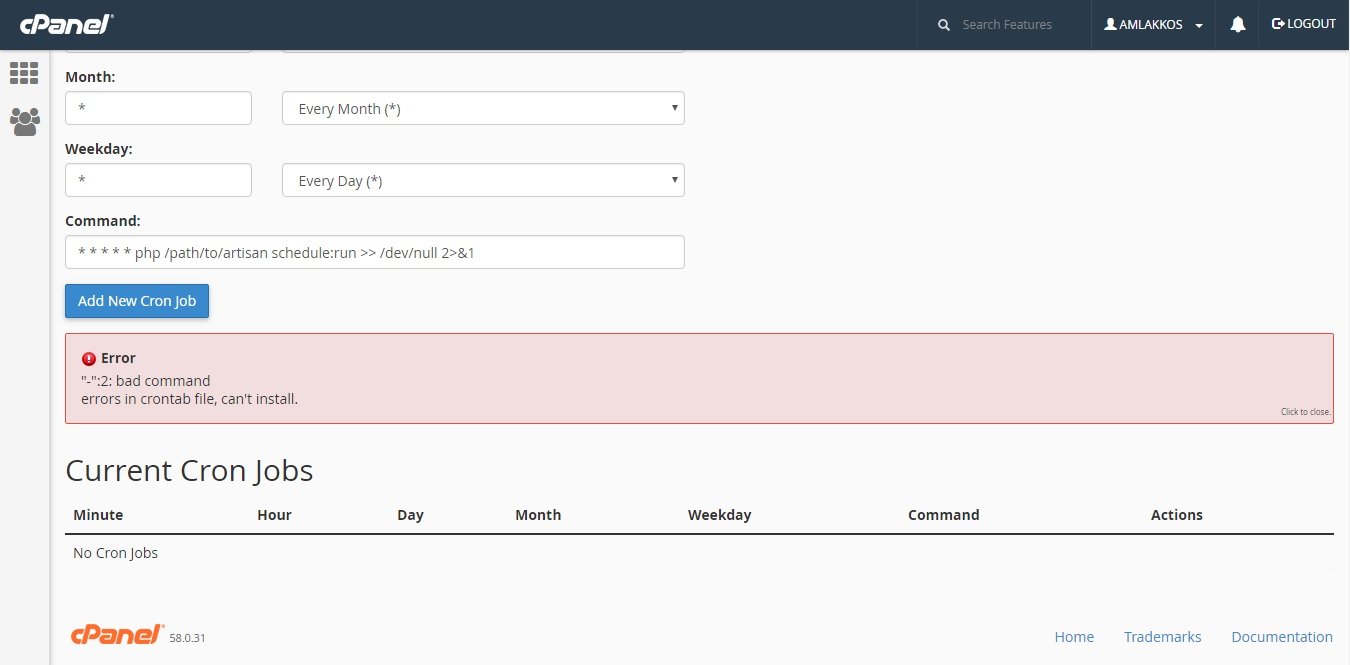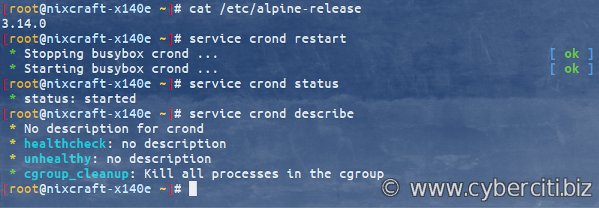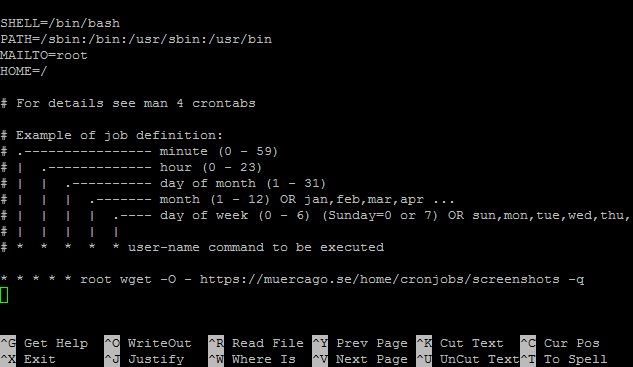Looking to automate tasks in Linux? Look no further! Cronjob Linux is the answer. This powerful tool allows you to schedule and execute commands or scripts at specific intervals, making it the ultimate time-saving solution. Whether you want to backup files, update databases, or run complex system tasks, Cronjob Linux has got you covered. In this article, we will dive into the ins and outs of Cronjob Linux, exploring its functionality, usage, and benefits. So, if you’re ready to streamline your workflow and maximize productivity, let’s get started with mastering Cronjob Linux.
Cronjob Linux: Automating Tasks for Efficient Workflows
Cron is a time-based job scheduler in Linux that allows users to automate tasks at predefined intervals. By utilizing cron, you can streamline your workflows, increase productivity, and ensure that important processes are executed without manual intervention. In this article, we will delve into the world of cronjob Linux, exploring its functionality, configuration, and common use cases.
Understanding Cron
Cron, short for ‘chronograph,’ is a utility in Linux that runs processes at specific intervals defined by users. It uses a cron table, commonly known as ‘crontab,’ which consists of entries specifying the tasks and their schedules.
Each entry in the crontab file follows a predefined format, defining the minute, hour, day of the month, month, day of the week, and the command to be executed. The flexibility of cron allows you to schedule tasks ranging from simple commands to complex shell scripts, offering incredible automation possibilities.
Configuring Cron Jobs
To create and manage cron jobs, you need to work with the crontab command. The crontab command enables users to create, edit, list, and remove cron job entries.
Creating a New Cron Job Entry
To create a new cron job entry, use the following command:
crontab -e
This command will open the default crontab file in the preferred text editor. If it’s your first time configuring cron jobs, the file may be empty.
Once inside the crontab file, you can start creating new entries by following the format mentioned earlier.
For example, to schedule a backup script to run daily at 2:00 AM, you can add the following entry:
0 2 * * * /path/to/backup_script.sh
Save and exit the crontab file to activate the new cron job.
Editing an Existing Cron Job Entry
To edit an existing cron job entry, you can use the same command as when creating a new entry:
crontab -e
Inside the crontab file, locate and modify the entry you want to change. After making the necessary edits, save and exit the file to update the cron job.
Listing Cron Job Entries
To view the list of existing cron job entries, execute the command:
crontab -l
This command will display all the current cron job entries in the terminal. It’s useful for quickly checking the scheduled tasks.
Removing a Cron Job Entry
If you want to remove a specific cron job entry, use the command:
crontab -r
Executing this command will completely remove all cron job entries associated with your user account. Ensure that you double-check before removing any cron jobs to avoid unintended consequences.
Advanced Cron Job Configuration
While the basic cron job configuration is straightforward, cron offers advanced options for more complex requirements.
Specifying Environment Variables
By default, cron jobs run with a minimal set of environment variables. However, you may need to set specific variables to ensure the proper execution of your tasks.
To specify environment variables for your cron job, you can add them at the beginning of the crontab file:
VAR_NAME=value
For example:
PATH=/usr/local/sbin:/usr/local/bin:/usr/sbin:/usr/bin:/sbin:/bin
Remember to separate each variable assignment with a new line.
Redirecting Output
By default, the output of a cron job is sent via email to the owner of the crontab file. However, you can redirect the output to a file by adding the following syntax at the end of the cron job entry:
> /path/to/output.log 2>&1
This will save the standard output and error streams to the specified file, enabling you to review the results later.
Running Cron Jobs with Another User
If you want to run a cron job with a different user, you can use the -u option followed by the username when executing the crontab command:
crontab -u anotheruser -e
This allows you to manage the cron jobs of other users if you have the necessary permissions.
Common Use Cases for Cron Jobs
Cron jobs provide an array of possibilities for automating tasks. Here are some common use cases where cron is highly beneficial:
System Maintenance
Automate system maintenance tasks, such as cleaning temporary files, updating software repositories, or running security checks, on a regular basis.
Data Backup
Ensure regular backups of critical files, databases, or entire systems with cron. Schedule backup scripts to run at specific intervals, providing data protection and peace of mind.
Database Optimization
Cron jobs can be used to optimize and maintain database performance. Set up regular database maintenance tasks, such as rebuilding indexes, updating statistics, or purging old data.
Log Rotation
Prevent log files from occupying excessive disk space by rotating or compressing them using cron jobs. This ensures that logs are properly managed and prevents potential system issues.
Automated Reporting
Generate and send reports automatically using cron. Schedule scripts to extract data, format it into a report, and distribute it to the intended recipients, saving time and effort.
Website Monitoring
Run scheduled checks for website availability, performance, and other metrics. Receive alerts or perform actions when anomalies are detected, ensuring the smooth operation of your online presence.
Cronjob Linux brings the power of automation to your fingertips. By mastering cron, you can simplify your workflows, eliminate repetitive tasks, and boost productivity. With the ability to configure and manage cron jobs, you have the flexibility to automate a wide range of processes on your Linux system. Explore the possibilities, unleash the potential, and let cronjob Linux work its magic in streamlining your daily operations.
Linux Crash Course – Scheduling Tasks with Cron
Frequently Asked Questions
What is cronjob in Linux?
In Linux, cronjob refers to a time-based job scheduler that allows users to automate the execution of commands or scripts at specific intervals. It is a built-in utility that runs in the background and executes tasks according to a predefined schedule.
How do I create a cronjob in Linux?
To create a cronjob in Linux, you can use the crontab command. Open a terminal and type “crontab -e” to open the cron table for editing. Then, add a new line with the desired schedule and the command or script you want to run. Save the file, and the cronjob will be scheduled accordingly.
What are the common fields in a cronjob schedule?
A cronjob schedule has five fields that define the time and frequency of execution. These fields are minute, hour, day of the month, month, and day of the week. By specifying values in these fields, you can schedule tasks to run at specific times or intervals.
How can I view existing cronjobs in Linux?
To view existing cronjobs in Linux, you can use the “crontab -l” command. This command displays the contents of the current user’s cron table, showing all the scheduled tasks and their respective schedules.
Can I edit or remove a cronjob in Linux?
Yes, you can edit or remove a cronjob in Linux. To edit the cron table, use the “crontab -e” command, make the desired changes, and save the file. To remove a specific cronjob, use the “crontab -e” command to open the cron table, delete the corresponding line, and save the file. The changes take effect immediately.
How can I troubleshoot cronjob issues in Linux?
If you encounter any issues with cronjobs in Linux, you can start troubleshooting by checking the system logs for any error messages related to cron. Additionally, make sure that the cron daemon is running, and the syntax of your cronjob commands or scripts is correct. You can also test your cronjob by running it manually to see if it produces the desired outcome.
Final Thoughts
In conclusion, the use of cronjob in Linux is a powerful tool for automating repetitive tasks and managing scheduled jobs. It allows users to specify when and how often a command or script should be executed, providing efficiency and convenience. With cronjob Linux, administrators can easily schedule system maintenance tasks, run periodic backups, and perform routine checks. By leveraging the flexibility and simplicity of cronjob, Linux users can save time and effort in managing their systems effectively. Whether it’s a routine cleanup or a complex data processing task, cronjob Linux is an indispensable tool for any Linux administrator.