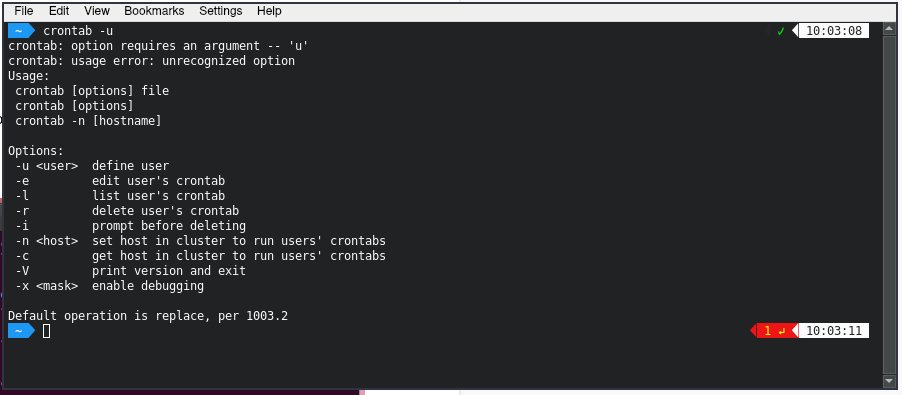Looking to create a cron job? You’ve come to the right place! A cron job is a simple but powerful tool that allows you to automate tasks on your server. Whether you want to schedule recurring backups, update your website’s content, or run scripts at specific intervals, creating a cron job is the solution. In this article, we’ll walk you through the process step by step, making it easy for you to set up and manage your cron jobs effectively. So let’s dive in and learn how to create cron jobs like a pro!
Create Cron Job
Cron jobs are an essential tool for automating tasks on a server. They allow you to schedule scripts or commands to run at specific times, intervals, or periods. Whether you need to back up your website, update database entries, or generate reports, cron jobs can save you time and effort by executing these tasks automatically. In this article, we will explore the process of creating a cron job, the various components involved, and how to troubleshoot common issues.
What is a Cron Job?
A cron job is a time-based job scheduler in Unix-like operating systems. It allows users to schedule commands or scripts to run periodically at fixed times, intervals, or periods. Cron jobs are managed by the cron daemon, a background process that runs continuously and executes scheduled tasks. When a cron job is created, the system checks the crontab (cron table) file for instructions and executes the specified command or script accordingly.
Components of a Cron Job
To create a cron job, you need to understand its various components and their syntax. Let’s take a closer look at each component:
Schedule
The schedule component defines when the cron job should run. It consists of five fields that specify the minute, hour, day of the month, month, and day of the week. Each field accepts different values:
- Minute: 0-59
- Hour: 0-23
- Day of the month: 1-31
- Month: 1-12 or names (e.g., Jan, Feb)
- Day of the week: 0-7 or names (0 and 7 are both Sunday)
You can use various combinations of these fields to create different scheduling patterns. For example:
- 0 * * * * – Run the cron job every hour at the beginning of the hour.
- 0 0 * * * – Run the cron job once a day at midnight.
- 0 0 * * 0 – Run the cron job once a week on Sunday at midnight.
Command or Script
The command or script component specifies the task that the cron job will execute. It can be a shell command, a system command, or the path to a script file. For example:
0 * * * * /usr/bin/php /path/to/script.phpIn the above example, the cron job runs every hour and executes the script.php file using the PHP interpreter.
Output Redirection
By default, the output generated by a cron job is sent via email to the user who created the cron job. However, you can redirect the output to a file or suppress it completely. To redirect the output, you can use the following syntax after the command or script:
0 * * * * /usr/bin/php /path/to/script.php > /path/to/output.logIn this example, the output of the cron job is redirected to the output.log file. You can also append the output to an existing file using ‘>>’ instead of ‘>’.
Creating a Cron Job
To create a cron job, follow these steps:
Step 1: Access the Crontab
The crontab (cron table) file contains the cron jobs for each user. To access your crontab, open a terminal and execute the following command:
crontab -eIf you are using a shared hosting environment, you may need to use a provided interface or contact your hosting provider to access the crontab.
Step 2: Edit the Crontab
The crontab command opens the crontab file in the default text editor. Each line represents a cron job, and you can add or modify jobs as needed. Enter the schedule, command, and any output redirection, following the syntax we discussed earlier. Save the file after making changes.
Step 3: Verify the Crontab
After saving the crontab file, the cron daemon automatically reloads the configuration. To verify that your cron job was added successfully, you can list the current cron jobs by executing:
crontab -lThis command displays the contents of your crontab file.
Troubleshooting Cron Jobs
Cron jobs are powerful tools, but they can sometimes be tricky to set up and debug. Here are some common issues and troubleshooting tips:
Permissions
Ensure that the cron job’s command or script has the appropriate permissions. The user executing the cron job must have the necessary privileges to run the task. Check the file permissions and ownership of the script or command.
Environment Variables
Cron jobs run with a minimal environment, which means they may not have access to the same environment variables as your user account. To resolve this, specify the full paths to executables and set any required environment variables explicitly in your cron job.
Logging
To troubleshoot cron jobs, you can redirect the output (as mentioned earlier) to a log file. Examine the log file for any error messages or unexpected behavior.
Syntax Errors
Review your cron job’s syntax carefully. A small mistake in the schedule or command can prevent the job from running. Double-check the fields, spacing, and syntax in your crontab.
Test Mode
If you are unsure about a cron job, you can test it without waiting for the scheduled time. Change the schedule to a few minutes ahead, save the crontab, and observe the execution. This allows you to verify if the cron job behaves as expected.
Cron jobs are a powerful tool for automating tasks on a server. By learning how to create and manage cron jobs, you can save time and streamline your workflow. Remember to carefully define the schedule, specify the command or script, and troubleshoot any issues that may arise. With cron jobs, you can automate repetitive tasks and ensure your server runs smoothly.
Linux Crash Course – Scheduling Tasks with Cron
Frequently Asked Questions
How can I create a cron job?
To create a cron job, you can follow these steps:
- Access the terminal or command prompt on your server.
- Use the command “crontab -e” to open the crontab file for editing.
- Add a new line to the file with the desired schedule and command.
- Save the changes and exit the editor.
What is the syntax for creating a cron job schedule?
The syntax for setting up a schedule in a cron job is as follows:
* * * * * command_to_be_executedThe five asterisks represent the minute, hour, day of the month, month, and day of the week, respectively. Each field can be a specific value, a range, or an asterisk to indicate any value.
How can I specify a specific time for a cron job?
To specify a specific time, you need to set the desired values for the minute and hour fields in the cron job schedule. For example, to run a job at 2:30 PM every day, you can use the following syntax:
30 14 * * * command_to_be_executedCan I create a cron job to execute a script or command at specific intervals?
Yes, you can create a cron job to execute a script or command at specific intervals by setting the minute, hour, or both fields to a specific value or range. For example, to run a job every 30 minutes between 9 AM and 6 PM, you can use the following syntax:
*/30 9-18 * * * command_to_be_executedHow can I view the list of existing cron jobs?
To view the list of existing cron jobs, you can use the command “crontab -l”. This will display the current crontab file content, which includes all the scheduled jobs.
Final Thoughts
Creating a cron job is a valuable skill for managing repetitive tasks on your server. By scheduling these jobs, you can automate processes and save time in the long run. Whether it’s running backups, sending emails, or updating data, cron jobs offer convenience and efficiency. To create a cron job, simply access your server’s command line and utilize the crontab command. Define the desired schedule and command, and let the cron job take care of the rest. With a few easy steps, you can create cron jobs to simplify your workflow and achieve better productivity.