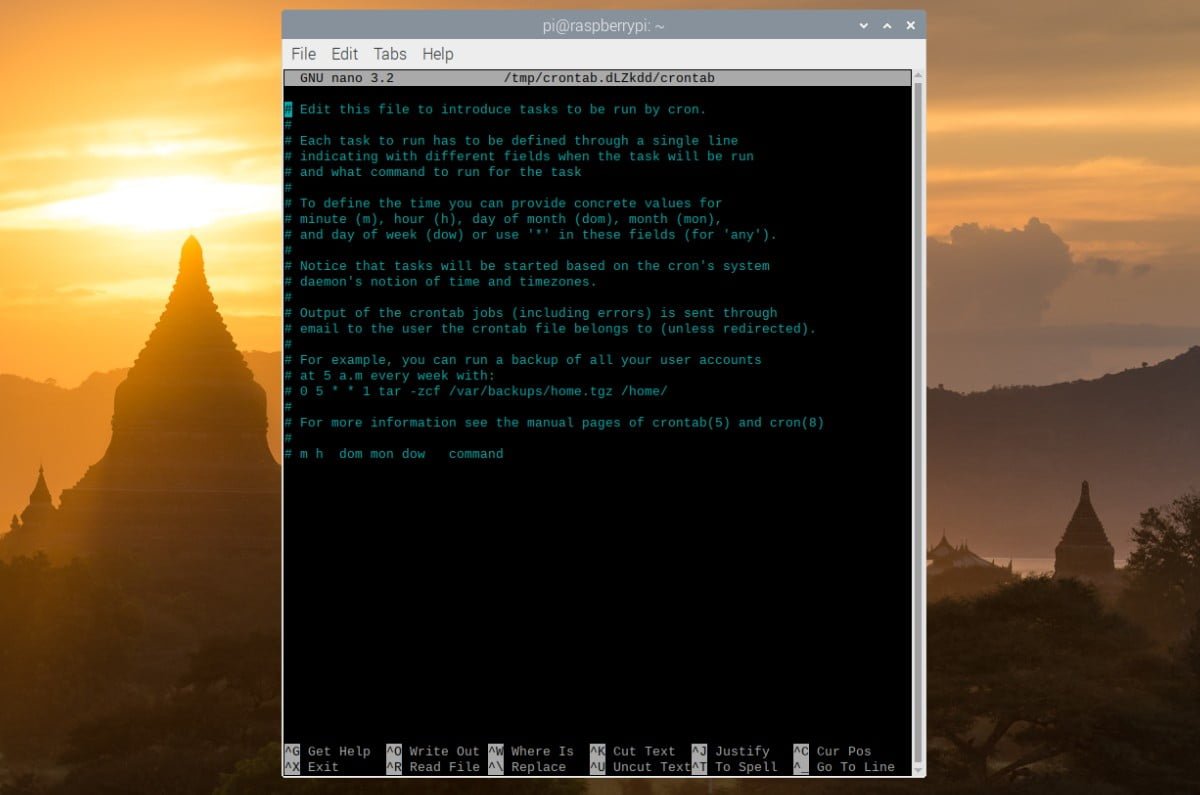Looking to automate tasks on your Raspberry Pi? Look no further! Cron Raspberry Pi is the perfect solution for scheduling commands or scripts to run at specific times or intervals. Whether you want to update your software, backup your files, or simply turn on/off your Pi at a certain time, cron has got you covered. In this article, we will explore how to harness the power of cron on your Raspberry Pi and easily manage your scheduled tasks. So, let’s dive right in and see how cron Raspberry Pi can simplify your life!
Cron Raspberry Pi: Automate Your Tasks with Ease
Are you looking for a way to streamline your Raspberry Pi projects and automate repetitive tasks? Look no further than Cron, a powerful Linux utility that allows you to schedule commands and scripts to run at specific intervals. In this article, we will explore how to utilize Cron on your Raspberry Pi, unlocking a whole new level of efficiency and productivity.
What is Cron?
Cron is a time-based job scheduler in Unix-like operating systems, including Linux. It enables users to schedule commands or scripts to run automatically at fixed time intervals or specific times of the day. With Cron, you can automate various tasks, such as backups, system maintenance, data synchronization, and more.
Getting Started with Cron on Raspberry Pi
Before diving into the world of Cron, you need to ensure that it is installed on your Raspberry Pi. Follow these steps to check if Cron is already installed:
- Open the terminal on your Raspberry Pi.
- Enter the following command:
“`bash
crontab -l
“`
If Cron is installed, you will see the list of existing cron jobs for the current user. If you receive an error message or an empty result, it means that Cron is not installed.
To install Cron on your Raspberry Pi, run the following command:
“`bash
sudo apt update
sudo apt install cron -y
“`
Once Cron is installed, you can start scheduling your tasks.
Scheduling Tasks with Cron
Cron uses a syntax called Cron expressions to define the schedule for each task. These expressions consist of five fields, specifying the minute, hour, day of the month, month, and day of the week when the task should execute. Here’s an overview of the Cron syntax:
| Field | Values |
|---|---|
| Minute | 0-59 |
| Hour | 0-23 |
| Day of the Month | 1-31 |
| Month | 1-12 |
| Day of the Week | 0-7 (both 0 and 7 represent Sunday) |
Now, let’s take a look at some practical examples to understand how to schedule tasks using Cron:
Example 1: Running a Script Every Hour
If you have a script that needs to be executed every hour, you can use the following Cron expression:
“`bash
0 * * * * /path/to/your/script.sh
“`
In this example, the ‘0 * * * *’ expression means the script will run at the start of every hour.
Example 2: Running a Command Every Day at a Specific Time
To schedule a command to run at a specific time every day, you can use the following Cron expression:
“`bash
30 8 * * * /path/to/your/command
“`
With this expression, the command will execute at 8:30 AM every day. You can adjust the minute and hour values according to your requirements.
Example 3: Running a Task on Specific Days of the Week
If you want a task to run on specific days of the week, you can use the following Cron expression:
“`bash
0 9 * * 1,3,5 /path/to/your/task
“`
In this example, the task will execute at 9:00 AM every Monday, Wednesday, and Friday. You can specify the desired days by separating them with commas.
These examples should give you a good starting point for scheduling your tasks using Cron on your Raspberry Pi. Remember to adjust the paths and commands according to your specific setup.
Editing Cron Jobs
Once you have scheduled a task using Cron, you may need to edit or remove it in the future. Cron provides a command-line interface for managing your cron jobs. Here are some useful commands:
- To edit existing cron jobs:
“`bash
crontab -e
“`
- This command will open the crontab file in your default text editor, allowing you to make changes to your scheduled tasks.
- To remove all cron jobs:
“`bash
crontab -r
“`
- Be careful when using this command, as it will remove all your scheduled tasks. Make sure to confirm your decision before proceeding.
Common Issues and Troubleshooting
While working with Cron on your Raspberry Pi, you might encounter some issues. Here are a few common problems and possible solutions:
1. Cron job doesn’t execute:
If your cron job is not running as expected, check the following:
- Ensure that the path to your script or command is correct.
- Check the permissions of your script or command. It should be executable.
- Make sure your cron expression is accurate.
- Check the system log files for any error messages related to cron.
2. Cron job runs but doesn’t produce expected results:
If your cron job runs but doesn’t give the desired output, consider these troubleshooting steps:
- Confirm that the script or command works fine when run manually.
- Check if the cron environment variables are properly set. It may be necessary to specify the complete paths to commands and files within your cron job.
- Redirect the output of your cron job to a file for debugging purposes. This can help identify any errors or issues.
By addressing these common problems, you can ensure that your Cron jobs on Raspberry Pi run smoothly and produce the desired results.
Benefits of Using Cron Raspberry Pi
Now that you know how to harness the power of Cron on your Raspberry Pi, let’s explore some of the key benefits:
1. Automation:
Cron allows you to automate repetitive tasks, saving you time and effort. It eliminates the need for manual intervention, ensuring that critical processes are carried out consistently.
2. Increased Efficiency:
By scheduling tasks with Cron, you can optimize resource utilization and ensure that processes are executed at the most suitable times. This can lead to improved system performance and overall efficiency.
3. Flexibility:
Cron offers a wide range of scheduling options, allowing you to create complex task sequences and fine-tune the execution timings. It provides the flexibility needed to tailor your automation according to your specific requirements.
4. Scalability:
As your projects on Raspberry Pi grow, Cron can scale alongside them. Whether you have a single task or hundreds of tasks, Cron can handle the workload efficiently.
Cron Raspberry Pi opens up a world of possibilities for automating tasks and maximizing productivity. By following the steps outlined in this article, you can leverage the power of Cron to schedule and execute commands and scripts on your Raspberry Pi. Whether you are a beginner or an experienced user, Cron is a valuable tool that can add convenience and efficiency to your projects. Start experimenting with Cron on your Raspberry Pi and unleash its potential today!
Raspberry Pi Workshop – Chapter 3 – Scheduling with Cron Jobs
Frequently Asked Questions
What is cron on Raspberry Pi?
Cron is a time-based job scheduler in Raspberry Pi that allows you to schedule and automate the execution of commands or scripts at specified intervals or fixed times. It is a powerful tool for automating tasks and managing regular maintenance on your Raspberry Pi.
How do I set up a cron job on Raspberry Pi?
To set up a cron job on Raspberry Pi, you can use the crontab command. Open a terminal and type “crontab -e” to edit the cron table. Add a new line specifying the schedule and the command you want to run. Save the file and your cron job will be scheduled accordingly.
Can I schedule a cron job to run every minute on Raspberry Pi?
Yes, you can schedule a cron job to run every minute on Raspberry Pi. In the crontab file, use the asterisk (*) symbol in the minute field to indicate any value. For example, the entry “* * * * * command” will run the specified command every minute.
How do I view the list of existing cron jobs on Raspberry Pi?
To view the list of existing cron jobs on Raspberry Pi, open a terminal and type “crontab -l”. This will display the current cron table, showing all the scheduled jobs and their respective commands.
Can I edit or remove a cron job on Raspberry Pi?
Yes, you can edit or remove a cron job on Raspberry Pi. Use the “crontab -e” command to edit the cron table, and make the necessary changes or delete the entry for the specific cron job. Save the file to apply the modifications.
How can I troubleshoot cron jobs that are not running as expected on Raspberry Pi?
If your cron jobs are not running as expected on Raspberry Pi, you can perform the following troubleshooting steps:
1. Check the syntax and formatting of your cron entry.
2. Verify that the command or script specified in the cron job is executable.
3. Check the system logs for any error messages related to cron.
4. Make sure the cron service is running by checking its status.
5. Ensure that the Raspberry Pi is powered on and not in sleep or hibernation mode.
Final Thoughts
With the help of cron on Raspberry Pi, scheduling tasks and automating processes becomes effortless. Setting up cron allows users to execute commands or scripts at predetermined intervals, eliminating the need for manual intervention. By utilizing this powerful feature of Raspberry Pi, users can ensure that their tasks run smoothly and reliably. Whether it’s running backups, updating software, or performing routine maintenance, cron simplifies the management of repetitive tasks. Incorporating cron into your Raspberry Pi projects is an efficient way to enhance productivity and ensure timely execution.