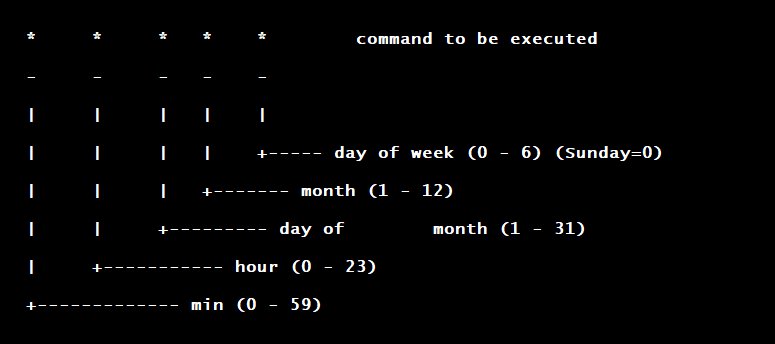Have you ever wondered how to effectively schedule repetitive tasks on your computer? Look no further! The answer lies in understanding the cron format. In simple terms, the cron format is a time-based scheduling system used in Unix-like operating systems. It allows you to schedule scripts, commands, and other programs to run automatically at specified intervals. By mastering the cron format, you can streamline your workflow, save time, and efficiently automate various tasks. In this article, we will delve into the intricacies of the cron format and explore its limitless possibilities. So, let’s dive right in!
Cron Format: A Comprehensive Guide to Scheduling Automation
Scheduling tasks for automation is a powerful way to streamline processes, save time, and boost productivity. Cron, a time-based job scheduler in Unix-like operating systems, provides a flexible and versatile solution to automate repetitive tasks. Understanding the cron format is essential for harnessing the full potential of this robust tool. In this guide, we will delve into the details of the cron format, covering everything from the basic structure to advanced scheduling techniques.
What is Cron?
Cron is a utility that enables users to schedule commands or scripts to automatically execute at specific time intervals or predetermined times. Originally developed for Unix-like operating systems, cron has become widely adopted and is now available in most Linux distributions.
Using cron, users can effortlessly automate various tasks such as database backups, log rotation, system updates, and much more. The beauty of cron lies in its simplicity and flexibility, making it a go-to choice for system administrators, developers, and anyone seeking to automate routine procedures.
The Cron Format Explained
The cron format consists of several fields, each representing a time unit or frequency. These fields, separated by spaces, specify when a command or script should be executed. Let’s dissect the cron format and understand the significance of each field:
| Field | Values | Wildcards |
|---|---|---|
| Minute | 0-59 | * |
| Hour | 0-23 | * |
| Day of the Month | 1-31 | * |
| Month | 1-12 | * |
| Day of the Week | 0-7 (Sunday is 0 and 7) | * |
| Command | N/A | N/A |
Let’s dive deeper into each field of the cron format:
Minute
The minute field specifies the minute of the hour when the command should execute. It accepts values from 0 to 59. For example, if you set the minute field to 30, the command will execute at the 30th minute of each hour.
You can also use wildcards to run the command every minute by setting the minute field to ‘*’. Alternatively, you can use a comma-separated list of specific minutes or ranges. For instance, ‘0,15,30,45’ will execute the command at the 0th, 15th, 30th, and 45th minute of each hour.
Hour
The hour field determines the hour of the day when the command should run. It accepts values from 0 to 23, representing a 24-hour format. For example, setting the hour field to 17 will schedule the command to execute at 5 PM every day.
Similar to the minute field, you can use wildcards, comma-separated lists, or ranges to define multiple hours when the command should run. Using ‘*/2’ in the hour field will execute the command every two hours.
Day of the Month
The day of the month field specifies the specific day of the month when the command should be executed. It ranges from 1 to 31. For instance, setting the day of the month field to 15 will schedule the command to run on the 15th day of each month.
As with the previous fields, you can use wildcards, comma-separated lists, or ranges. Using ‘1,15’ will execute the command on the 1st and 15th day of each month.
Month
The month field denotes the particular month or months when the command should execute. It accepts values from 1 to 12, representing the months of the year. For example, setting the month field to ‘4’ will schedule the command to run only in April.
Here, too, wildcards, comma-separated lists, or ranges can be used. You can use ‘*/3’ to run the command every three months. Alternatively, using ‘1,4,7,10’ will run the command in January, April, July, and October.
Day of the Week
The day of the week field determines the specific day or days of the week when the command should be executed. It accepts values from 0 to 7, with both 0 and 7 representing Sunday. For example, setting the day of the week field to ‘5’ will schedule the command to run only on Fridays.
Just like the other fields, you can utilize wildcards, comma-separated lists, or ranges. Using ‘1-5’ will execute the command from Monday to Friday.
Command
The command field contains the actual command or script that you want to execute at the defined time intervals. It can be any valid command a user has permission to execute.
Advanced Scheduling Techniques
While the basic cron format allows you to schedule tasks at specific times or intervals, there are additional techniques you can leverage for more advanced scheduling scenarios. Let’s explore some of these techniques:
Step Values
Step values allow you to specify intervals within a range. By using the forward slash ‘/’ followed by a number, you can define a step value. For example, ‘*/5’ in the minute field will run the command every five minutes.
Step values can also be combined with ranges. For instance, ‘0-23/2’ in the hour field will execute the command every two hours, starting from 0.
Lists with Steps
You can combine lists and steps to create more complex schedules. For example, ‘1,2,3/2’ in the hour field will schedule the command to run at 1 AM, 3 AM, 5 AM, and so on.
Aliases
Cron provides special aliases to simplify common scheduling scenarios. These aliases make it easier to define recurring tasks without manually specifying each field. Some of the aliases include:
@yearlyor@annually: Equivalent to ‘0 0 1 1 *’, scheduling the command to run once per year.@monthly: Equivalent to ‘0 0 1 * *’, scheduling the command to run once per month.@weekly: Equivalent to ‘0 0 * * 0’, scheduling the command to run once per week on Sundays.@dailyor@midnight: Equivalent to ‘0 0 * * *’, scheduling the command to run once per day.@hourly: Equivalent to ‘0 * * * *’, scheduling the command to run once per hour.
Utilizing these aliases can simplify your cron schedules and reduce the amount of manual configuration required.
The cron format is a powerful tool for automating tasks, allowing you to schedule commands or scripts with a high degree of flexibility. By understanding the different fields and their values, you can create precise schedules tailored to your specific needs.
Whether you are a system administrator, a developer, or simply someone looking to simplify repetitive tasks, mastering the cron format opens a world of possibilities for efficient automation. The ability to schedule tasks eliminates the need for manual intervention, freeing up time to focus on more impactful endeavors.
So go ahead, experiment with different cron schedules, unleash the potential of automation, and elevate your productivity to new heights!
Linux Crash Course – Scheduling Tasks with Cron
Frequently Asked Questions
What is the cron format?
The cron format is a string representation of a schedule used to specify time-based jobs or tasks on Unix-like operating systems. It consists of five fields separated by spaces, representing minutes, hours, days of the month, months, and days of the week.
How do I write a cron schedule?
To write a cron schedule, you need to understand the five fields it comprises. Each field accepts specific values and can also use special characters such as asterisks (*) and slashes (/) to represent intervals. For example, the schedule “0 1 * * *” would run a job at 1 AM every day.
What are some common examples of cron schedules?
Here are some common examples of cron schedules:
- 0 0 * * * – Run a job at midnight every day
- 0 12 * * 1-5 – Run a job at 12 PM from Monday to Friday
- 30 2 * * 6 – Run a job at 2:30 AM every Saturday
How can I specify multiple values in a cron schedule?
You can specify multiple values for a field by separating them with commas. For example, “0,15,30,45 * * * *” would run a job every 15 minutes.
Is there a way to run a cron job every few hours?
Yes, you can achieve this by using the slash (/) character. For example, “0 */3 * * *” would run a job every 3 hours.
Final Thoughts
In conclusion, the cron format is a powerful tool for scheduling tasks on Unix-like operating systems. With its simple syntax and flexible options, it allows users to automate repetitive tasks efficiently. By understanding the structure of cron expressions and how they correspond to specific time intervals, users can easily set up cron jobs to run at desired frequencies. The cron format provides a standardized way to specify schedules, making it easier for system administrators and developers to manage and maintain recurring tasks. By harnessing the power of cron format, users can streamline their workflow and ensure timely execution of tasks without manual intervention.