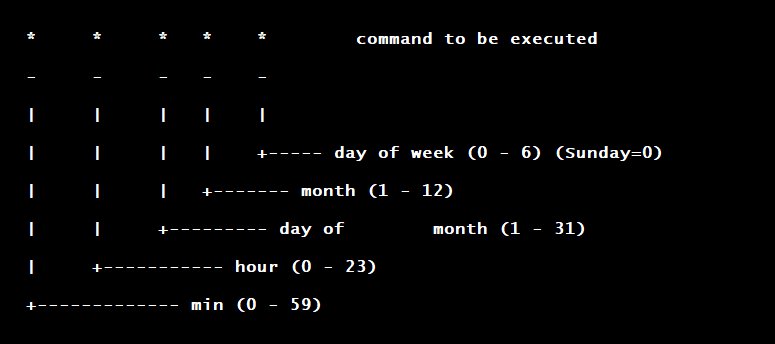Looking to master the art of scheduling tasks on your system? Look no further! In this blog article, we will unravel the power of the cron format, providing you with a simple yet effective solution to automate recurring tasks effortlessly. Whether you’re a developer, system administrator, or simply someone interested in the inner workings of your system, understanding the cron format is essential. So, let’s dive right in and explore how this powerful tool can streamline your workflow, save you time, and bring automation to a whole new level!
Cron Format: A Comprehensive Guide to Understanding and Using Cron Jobs
Have you ever wondered how certain tasks on your computer or server are automatically performed at specific times or intervals? The answer lies in a powerful and versatile tool called cron. Cron, short for “chronograph,” is a time-based job scheduler in Unix-like operating systems. It allows you to schedule and automate various tasks, such as executing scripts, running programs, or performing system maintenance, at predefined times or intervals.
What is Cron and How Does it Work?
Cron is a daemon, a background process that runs continually, ensuring that tasks are executed as scheduled. It uses a configuration file known as a “cron table” to manage and define the scheduled tasks, which are referred to as “cron jobs.” Each cron job is associated with a specific command or script to be executed at a particular time or interval.
The cron table, commonly located at /etc/crontab or in a user’s crontab file, consists of several fields that define when and how often a cron job should be executed. These fields, separated by spaces or tabs, follow a specific format:
| Field | Description |
|---|---|
| Minute | The minute of the hour (0-59) |
| Hour | The hour of the day (0-23) |
| Day of Month | The day of the month (1-31) |
| Month | The month of the year (1-12) |
| Day of Week | The day of the week (0-7, where both 0 and 7 represent Sunday) |
| Command | The command or script to be executed |
To specify a cron job, you need to define the desired values for each field. The use of wildcards and special characters allows for more flexible and powerful scheduling options.
Field Values and Special Characters
Let’s take a closer look at the possible values and special characters that can be used in each field:
- Minute (0-59): Specify the exact minute(s) when the cron job should run. You can use a specific value or a comma-separated list of values. For example,
5or5,10,15for the 5th minute, or the 5th, 10th, and 15th minutes. - Hour (0-23): Define the hour(s) when the cron job should execute. Similar to the minute field, you can use a single value or a list of values. For instance,
0or0,12,18for midnight, or midnight, 12 PM, and 6 PM. - Day of Month (1-31): Specify the day(s) of the month when the cron job should run. Again, a single value or a list of values can be used. For example,
1or1,15,30for the 1st day, or the 1st, 15th, and 30th days. - Month (1-12): Define the month(s) when the cron job should execute. Just like the other fields, you can use a specific value or a list of values. For instance,
1or1,6,12for January, June, and December. - Day of Week (0-7): Specify the day(s) of the week when the cron job should run. Here, the values 0 and 7 both represent Sunday. You can also use the names of the days or abbreviations like
SUNorMON. Similar to other fields, you can use a single value or a list. For example,5or1,4,7for Friday or Monday, Thursday, and Sunday. - Command: This field contains the actual command or script to be executed. It can be an absolute path or a relative path.
By combining different values and special characters in each field, you can create complex schedules that suit your needs. It’s important to note that cron uses a space-separated format, so leave spaces between the fields.
Examples and Use Cases
Let’s dive into some practical examples and explore the various use cases where cron can be incredibly handy:
1. Scheduling System Backups
Regular backups are crucial to ensure the safety and integrity of your system. With cron, you can schedule automated backups at specific times to minimize the risk of data loss. For example, you can create a cron job that runs a backup script every night at 2 AM:
0 2 * * * /path/to/backup.shThis cron expression breaks down as follows:
- Minute: 0 (i.e., the top of the hour)
- Hour: 2 (i.e., 2 AM)
- Day of Month: *
- Month: *
- Day of Week: * (i.e., any day of the week)
- Command: /path/to/backup.sh
This configuration ensures that the backup.sh script is executed every night at 2 AM, regardless of the day or month. Adjust the cron expression according to your specific backup requirements.
2. Updating Software and Packages
Keeping software and packages up to date is essential for security and performance reasons. Cron can help automate this update process by running the necessary commands on a regular basis. For instance, you can schedule daily updates of your system’s packages by adding the following cron job:
0 3 * * * apt-get update && apt-get upgrade -yThis cron expression breaks down as follows:
- Minute: 0
- Hour: 3 (i.e., 3 AM)
- Day of Month: *
- Month: *
- Day of Week: *
- Command: apt-get update && apt-get upgrade -y
The command apt-get update fetches the latest package lists from the repositories, while apt-get upgrade -y upgrades all installed packages. This cron job ensures that your system is regularly updated with the latest software and security patches.
3. Automating Website Backups
If you run a website, it’s crucial to regularly back up your database and files to protect against accidental data loss. Cron can handle this task by executing backup scripts at specified intervals. Here’s an example cron job that runs a backup script every Sunday at 1 AM:
0 1 * * 0 /path/to/backup_script.shThis cron expression breaks down as follows:
- Minute: 0
- Hour: 1 (i.e., 1 AM)
- Day of Month: *
- Month: *
- Day of Week: 0 (i.e., Sunday)
- Command: /path/to/backup_script.sh
Adjust the cron expression to suit your backup script and the desired backup frequency. Remember to store the backups in a secure location, either locally or in the cloud.
4. Clearing Temporary Files
Temporary files can accumulate quickly and consume valuable storage space. Cron can help automate the task of removing these files regularly. For example, you can set up a cron job to delete temporary files every Monday at 4 AM:
0 4 * * 1 rm -rf /tmp/*This cron expression breaks down as follows:
- Minute: 0
- Hour: 4 (i.e., 4 AM)
- Day of Month: *
- Month: *
- Day of Week: 1 (i.e., Monday)
- Command: rm -rf /tmp/*
The command rm -rf /tmp/* removes all files and directories inside the /tmp folder, freeing up disk space. Be cautious when using the rm command, as it permanently deletes files without confirmation.
Advanced Features and Tips
Cron offers additional features and options to further enhance your scheduling capabilities. Here are some advanced features and tips to help you make the most out of cron:
1. Redirecting Output
By default, cron sends any output or error messages generated by a cron job via email to the owner of the cron job or the user specified in the MAILTO variable. However, you can redirect this output to a file by modifying the cron job command. For example:
0 2 * * * /path/to/backup_script.sh > /path/to/backup.log 2>&1In this example, the output and errors are redirected to the file /path/to/backup.log using the > and 2>&1 symbols. This allows you to review the output later or automate log analysis.
2. Running Cron Jobs as a Different User
Cron jobs are typically executed by the user who created them. However, you may encounter situations where a cron job needs to run as a different user, such as when executing system-level tasks. To run a cron job as a specific user, use the sudo -u command. For example:
0 0 * * * sudo -u www-data /path/to/script.shIn this case, the cron job is executed as the www-data user, which is commonly used for web servers.
3. Cron Environment Variables
Cron runs with a minimal environment, which means that it may not have access to certain environment variables or paths. To ensure that your cron jobs have the required environment variables and paths, consider sourcing the appropriate profiles or configuration files at the beginning of the cron job script. For example, if your cron job relies on specific environment variables set in the user’s profile, add the following line to the cron job script:
. /home/user/.profileThis command sources the .profile file, which sets up the environment for the cron job.
4. Checking Cron Logs
If you encounter issues with cron jobs, it can be helpful to check the system logs for any error messages or debugging information. The exact location of the cron logs varies depending on your system configuration. On most Unix-like systems, you can find the cron logs in /var/log/syslog or /var/log/cron. Use a text editor or the tail command to view the log contents.
Cron is a powerful tool that allows you to automate tasks, schedule jobs, and streamline your workflow. By understanding the cron format and its various components, you can harness the full potential of cron to simplify your life as a system administrator or developer.
In this comprehensive guide, we explored the intricacies of the cron format, discussing its structure and the use of special characters to define schedules. We also provided practical examples and use cases to demonstrate how cron can be utilized for various tasks, such as system backups, software updates, website backups, and file cleanup. Additionally, we shared some advanced features, including redirecting output, running cron jobs as different users, setting up environment variables, and checking cron logs.
With this newfound knowledge, you’re well-equipped to master cron and make the most out of this indispensable tool. So go ahead, unleash the power of cron and streamline your workflow with automated and timely tasks!
Learn how to write Cron Expression under 5 minutes
Frequently Asked Questions
What is the cron format?
The cron format is a standard way of defining time intervals for scheduling tasks on Unix-like operating systems. It consists of five fields separated by whitespace or tabs, representing different time elements such as minute, hour, day of the month, month, and day of the week.
How do I read a cron expression?
To read a cron expression, you need to understand the order of the five fields it contains. Starting from the left, the fields represent minute (0-59), hour (0-23), day of the month (1-31), month (1-12), and day of the week (0-7, where both 0 and 7 represent Sunday).
Can I use special characters in a cron expression?
Yes, you can use special characters in a cron expression to define recurring patterns. The asterisk (*) is used to specify all possible values for a field, the forward slash (/) is used for step values, the comma (,) is used to separate multiple values, the hyphen (-) is used to define a range, and the question mark (?) is used as a wildcard for day of the month or day of the week fields.
What is the syntax for specifying a range in a cron expression?
To specify a range in a cron expression, use the hyphen (-) character between the starting and ending values. For example, to schedule a task to run from Monday to Friday, you would use “1-5” in the day of the week field.
Is there a way to specify multiple values in a single field?
Yes, you can specify multiple values in a single field by separating them with commas. For example, to schedule a task to run at both 2 AM and 2 PM, you would use “2,14” in the hour field.
Can I combine different time elements in a cron expression?
Yes, you can combine different time elements in a cron expression to create complex schedules. For example, to schedule a task to run every Monday at 9 AM, you would use “0 9 * * 1” in the cron expression, where “0” represents the minute field and “1” represents the day of the week field.
Final Thoughts
The cron format is a widely used method for scheduling tasks in operating systems. It provides a structured way to define the timing and frequency of recurring jobs. With its straightforward syntax, the cron format allows users to set up automated processes without the need for complex coding or scripting. By understanding the different fields and values used in the cron format, users can easily configure their tasks to run at specific intervals or times. By mastering the cron format, users can efficiently manage their schedules and automate repetitive tasks, saving time and effort.