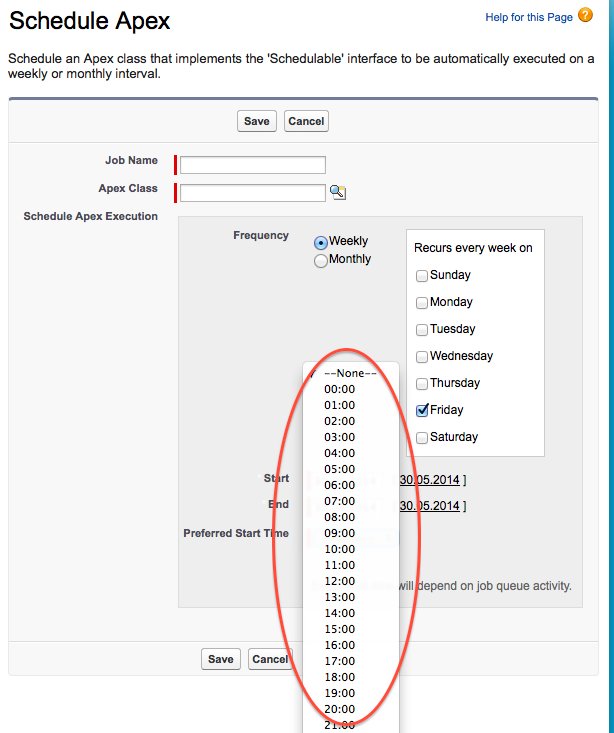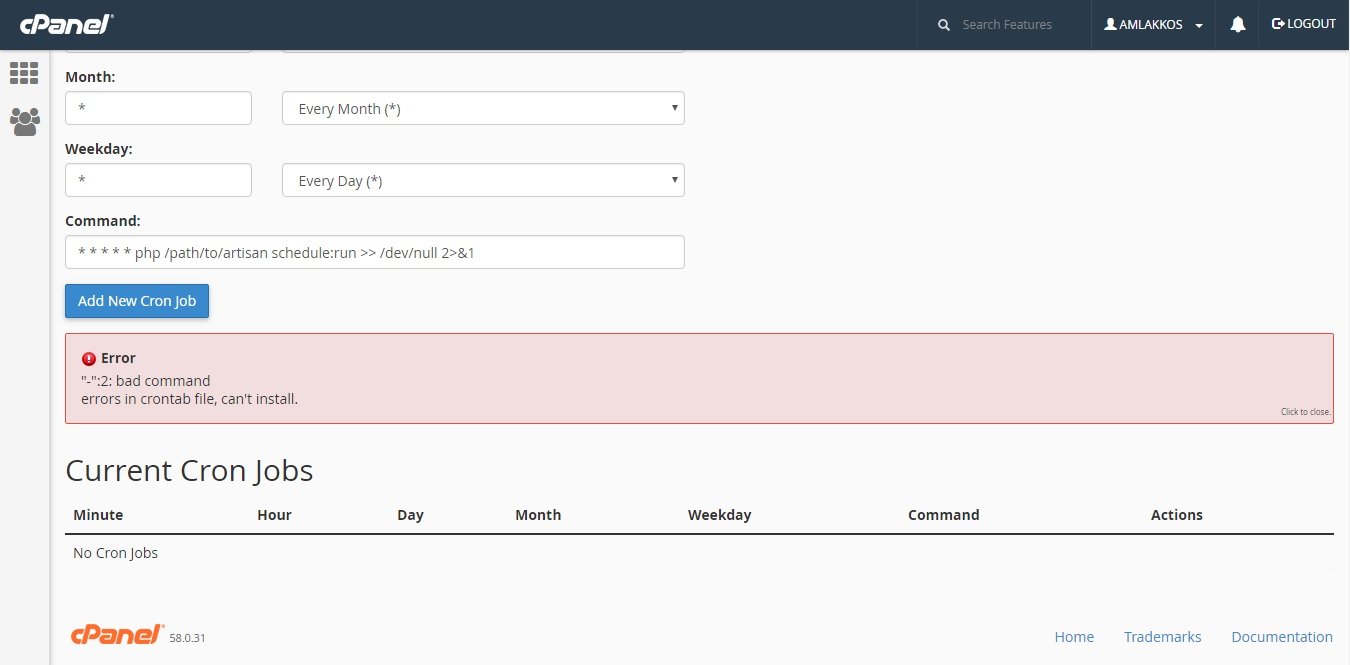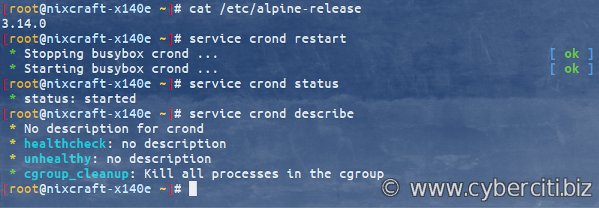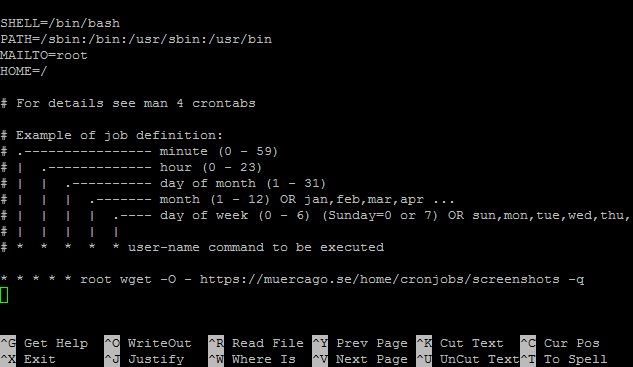Are you looking to automate a task that needs to run at regular intervals throughout the day? If so, you’re in the right place. In this blog article, we’ll dive into the world of cron jobs and explore how to schedule a task every 15 minutes using the cron syntax. Whether you need to gather data, update information or perform any repetitive action on a set time interval, mastering the art of scheduling cron jobs can be a game-changer. So, let’s get started and uncover the secrets of running cron every 15 minutes!
Cron Every 15 Minutes: A Comprehensive Guide
Cron is a time-based job scheduler in Unix-like operating systems. It allows users to schedule and automate repetitive tasks, making it an invaluable tool for system administrators and developers. In this article, we will delve into the world of cron and explore how to set up cron jobs that run every 15 minutes. Whether you want to automate data backups, website updates, or any other recurring task, we’ve got you covered.
Understanding Cron
Before we dive deeper into setting up cron jobs every 15 minutes, let’s ensure we have a good understanding of cron and its syntax. Cron works by allowing users to schedule tasks to run periodically at predefined intervals or specific times. It uses a configuration file called crontab to define these tasks.
Here’s a brief overview of the cron syntax:
- Minute: The minute of the hour (0-59)
- Hour: The hour of the day (0-23)
- Day of the Month: The day of the month (1-31)
- Month: The month of the year (1-12)
- Day of the Week: The day of the week (0-6, where both 0 and 7 represent Sunday)
Cron also supports special characters for more flexible scheduling:
- Asterisk (*): Matches all possible values
- Comma (,): Separates multiple values
- Hyphen (-): Specifies a range of values
- Slash (/): Specifies a step value
Setting Up a Cron Job Every 15 Minutes
Now that we have a solid understanding of cron, let’s dive into the specifics of setting up a cron job that runs every 15 minutes. We’ll guide you through the process step by step.
Step 1: Accessing the Crontab
To begin, we need to access the crontab for the user under which you want to schedule the job. Open a terminal or SSH into your server and run the following command:
“`
crontab -e
“`
This will open the crontab in the default editor specified in your system configuration. If you haven’t set a default editor, it will prompt you to choose one.
Step 2: Adding the Cron Job
Once the crontab file is open, you can add the cron job that will run every 15 minutes. Each line in the crontab file represents a separate job. The general structure of a cron job line is as follows:
“`
* * * * * command_to_be_executed
“`
To schedule a job every 15 minutes, we need to specify the appropriate values in the “Minute” field. Here’s an example of a cron job that runs a script called “backup.sh” every 15 minutes:
“`
*/15 * * * * /path/to/backup.sh
“`
The `*/15` in the “Minute” field instructs cron to run the command every 15 minutes. The rest of the asterisks signify that the command should be executed every hour, day, month, and day of the week.
Step 3: Saving and Exiting
After adding the cron job, save the file and exit the editor. In most editors, you can do this by pressing `Ctrl + X`, followed by `Y` to confirm the changes and `Enter` to exit.
Best Practices for Using Cron Every 15 Minutes
While setting up a cron job to run every 15 minutes is relatively straightforward, there are a few best practices you should keep in mind to ensure smooth execution and avoid potential pitfalls:
1. Check Log Files
Regularly check the log files of your cron jobs to verify that they are running as expected. Log files provide valuable information, including any errors or issues encountered during execution.
2. Use Absolute Paths
When specifying the command for your cron job, it’s essential to use absolute paths for both the command and any files or directories referenced in the command. Cron jobs run in a different environment and may not have the same context as when executed manually.
3. Configure Environment Variables
If your cron job relies on specific environment variables, make sure to configure them properly within the crontab file. You can either specify them directly or source a shell script that sets up the required environment.
4. Test and Verify
Before relying on a cron job in a production environment, thoroughly test it in a test or development environment. Verify that the job executes as expected and produces the desired results.
5. Use Locking Mechanisms
To prevent multiple instances of a cron job from running simultaneously, consider implementing locking mechanisms within your scripts. Lock files or other synchronization techniques can help avoid conflicts and ensure the job runs as intended.
Troubleshooting Cron Jobs
Despite their simplicity, cron jobs can sometimes encounter issues. Here are a few common problems you may encounter and their potential solutions:
Cron Job Not Running
If your cron job is not running at all, try the following troubleshooting steps:
- Double-check that you have saved the crontab file after adding the job.
- Ensure that the cron service is running on your system.
- Verify that the cron job has the correct syntax in the crontab file.
- Check if any error messages are logged in the system logs or user-specific logs.
- Confirm that the user executing the cron job has the necessary permissions.
Cron Job Fails to Execute
If your cron job fails to execute or produces unexpected results, consider the following troubleshooting steps:
- Check the log files associated with the command or script being executed.
- Ensure that all the dependencies required by the job are satisfied.
- Test the command or script independently to verify its correctness.
- Review any error messages or output generated by the job.
- Inspect the system logs for any relevant error messages.
In Conclusion
Setting up cron jobs to run every 15 minutes can be a powerful automation tool. It allows you to streamline recurring tasks and free up valuable time for more important matters. By following the steps outlined in this guide and adhering to best practices, you can harness the full potential of cron and ensure reliable execution of your scheduled jobs. Remember to test and verify your cron jobs before deploying them in production and always keep an eye on the logs for any unexpected behavior. Happy cronning!
Cron Basics and Tips
Frequently Asked Questions
How can I schedule a cron job to run every 15 minutes?
To schedule a cron job to run every 15 minutes, you can use the following cron syntax:
*/15 * * * *
This means that the job will run every 15 minutes, starting from minute 0.
Can I specify a different starting minute for my cron job?
Yes, you can specify a different starting minute for your cron job. For example, if you want the job to start at minute 5 and run every 15 minutes, you can use the following cron syntax:
5/15 * * * *
This means that the job will run every 15 minutes, starting from minute 5.
What should I do if I want the cron job to run only during specific hours?
If you want the cron job to run only during specific hours, you can add another field to the cron syntax. For example, if you want the job to run every 15 minutes between 9 AM and 5 PM, you can use the following cron syntax:
*/15 9-17 * * *
This means that the job will run every 15 minutes, starting from minute 0, between the hours of 9 and 17 (inclusive).
How can I check if my cron job is running every 15 minutes?
You can check if your cron job is running every 15 minutes by reviewing the log files or output generated by the job. Additionally, you can modify the cron syntax temporarily to run the job every minute for testing purposes:
* * * * *
After verifying the job is running as expected, you can switch back to the desired cron syntax of running every 15 minutes.
Is it possible to run a cron job every 15 minutes with a delay between subsequent runs?
No, by default, cron will execute a job every 15 minutes without any delay between subsequent runs. If you need to introduce a delay between runs, you would need to customize your script or program to handle this logic internally. Cron itself does not have built-in functionality for introducing a delay between runs.
Final Thoughts
In conclusion, utilizing the cron job scheduler to run tasks every 15 minutes provides an efficient way to automate repetitive actions. With this functionality, you can easily set up recurring tasks such as data backups, system updates, or sending regular reports. By implementing cron every 15 minutes, you streamline your workflow and ensure that important tasks are consistently performed without requiring manual intervention. This time-saving feature enhances productivity and allows you to focus on more critical aspects of your work. So, consider incorporating cron every 15 minutes into your routine for a more streamlined and automated workflow.