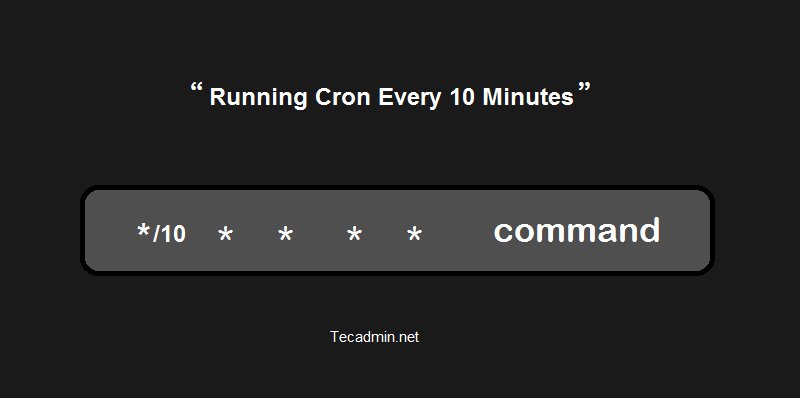Looking to run a Cron job every 10 minutes? You’re in the right place! In this article, we’ll dive into the solution and help you integrate the perfect Cron schedule into your workflow. Whether you’re a developer looking to automate a task or a system administrator seeking to optimize your server’s performance, implementing a Cron job at such a frequency can be a game-changer. So, let’s get started and explore how you can effectively schedule a Cron job every 10 minutes.
Cron Every 10 Minutes: Automating Tasks with Precision
Automation is a key aspect of modern technology that allows us to streamline repetitive tasks and save valuable time. Cron, a time-based job scheduler in Unix-like operating systems, has been a powerful tool for automating various tasks for decades. One of the popular use cases of Cron is scheduling jobs to run at regular intervals, and in this article, we will explore the concept of running Cron every 10 minutes.
Understanding Cron and Cron Expressions
Before delving into running Cron every 10 minutes, it is essential to comprehend the basics of Cron and Cron expressions. Cron is a software utility in Unix-like operating systems that allows users to schedule jobs (commands or scripts) to run automatically and periodically at fixed times or intervals. This enables administrators and users to automate repetitive tasks efficiently.
A Cron expression comprises five or six fields that represent different time-related elements, such as minutes, hours, days, months, and days of the week (and sometimes a year field). These fields are separated by spaces and specify when a particular cron job should be executed. The expression format may vary slightly depending on the implementation, but the core principles remain the same.
Cron Expression Format
Here is the general format for a Cron expression:
| Field | Allowed Values | Special Characters |
|---|---|---|
| Minutes | 0-59 | * , – / |
| Hours | 0-23 | * , – / |
| Days of the month | 1-31 | * , – / ? |
| Months | 1-12 or JAN-DEC | * , – / |
| Days of the week | 0-7 or SUN-SAT | * , – / ? # |
| Year (optional) | empty, 1970-2099 | * , – / |
Running Cron Every 10 Minutes
Running Cron every 10 minutes is achievable by defining the appropriate Cron expression. In the minute field, we can use any of the following methods:
- */10
- 0-59/10
- 0,10,20,30,40,50
The first option, */10, specifies that the job should run every 10 minutes, starting from the 0th minute. The second option, 0-59/10, achieves the same result by defining a range from 0 to 59 and stepping by 10. The third option, 0,10,20,30,40,50, explicitly lists the minutes at which the job should execute.
Let’s say we have a script named backup.sh that needs to run every 10 minutes. We can create a new Cron job by running the command crontab -e to edit the user’s Cron table and add the following line:
*/10 * * * * /path/to/backup.sh
This Cron expression tells Cron to execute the backup.sh script every 10 minutes (denoted by */10) regardless of the hour, day, month, or day of the week. The five asterisks represent the respective fields in the Cron expression format.
Benefits of Running Cron Every 10 Minutes
Running Cron every 10 minutes offers several advantages, particularly for time-sensitive tasks or those requiring frequent updates. Here are some benefits of using such a short interval:
Real-time Updates
If you have a website or application that requires real-time updates, running Cron every 10 minutes ensures that the information remains up to date. For example, fetching and displaying the latest stock market data every 10 minutes allows users to make informed decisions based on accurate information.
Timely Notifications
By running Cron every 10 minutes, you can promptly deliver time-sensitive notifications. Whether it’s sending reminders, alerts, or updates to users, ensuring a shorter interval between checks helps provide timely communication.
Data Aggregation
For tasks that involve aggregating or processing data from various sources, running Cron every 10 minutes enables faster and more accurate results. This is especially useful in scenarios where real-time data analysis or near real-time reporting is required.
Efficient Resource Utilization
Running Cron every 10 minutes strikes a balance between frequent updates and resource utilization. It allows you to keep your systems up to date while minimizing the impact on server resources like CPU and memory when compared to running the job every minute.
Potential Use Cases for Running Cron Every 10 Minutes
The ability to run Cron every 10 minutes opens up a wide range of possibilities for automating tasks. Here are some potential use cases where this frequency can be beneficial:
Website Health Checks
Periodically checking the health of a website is crucial to ensure its smooth functioning. Running Cron every 10 minutes allows you to perform checks for uptime, response times, broken links, or any other metrics you deem necessary for maintaining a high-quality website.
Data Synchronization
Running Cron every 10 minutes is useful for synchronizing data between different systems or databases. For instance, if you have an e-commerce website, you can use Cron to update the product inventory regularly from your suppliers’ database, ensuring accurate stock information for your customers.
Backup and Archiving
Regular backups are essential for safeguarding important files and data. Running Cron every 10 minutes allows you to create frequent backups, providing an additional layer of protection against data loss.
Automated Testing
Automated testing is vital for ensuring the reliability and functionality of software applications. By running tests at a 10-minute interval, you can continuously validate your codebase and catch any regressions or issues early in the development process.
Social Media Updates
Managing social media accounts for businesses involves regularly publishing content and engaging with followers. Running Cron every 10 minutes can automate these activities, allowing you to schedule and post updates to various social media platforms without manual intervention.
Considerations and Best Practices
While running Cron every 10 minutes offers numerous benefits, it’s essential to consider a few factors and follow best practices:
Resource Usage
Running Cron at such a short interval may consume more server resources, especially if the task is resource-intensive. Monitor resource usage and ensure that your system can handle the increased load generated by running the job every 10 minutes.
Job Duration
Having jobs that run every 10 minutes means that they should complete within that time frame to avoid overlap and resource contention. Optimize your scripts and commands to execute efficiently and complete their execution within the allocated time.
Logging and Monitoring
Implement proper logging and monitoring mechanisms to track the execution and results of your Cron jobs. This helps in troubleshooting and identifying any potential issues that may arise from running the job every 10 minutes.
Script Reliability
Ensure that the scripts or commands executed by Cron are reliable and error-free. Any failures or errors can disrupt the automated process, potentially leading to system instability or incorrect results.
Security Considerations
Be cautious and follow security best practices when scheduling jobs with Cron. Ensure that only authorized users have access to the Cron configuration, and review the commands or scripts being executed to prevent any malicious activities.
Running Cron every 10 minutes can be a powerful tool in automating tasks with precision and maintaining an efficient workflow. Whether it’s for real-time updates, timely notifications, or data synchronization, leveraging Cron enables you to save time and streamline repetitive processes. By understanding Cron expressions and considering best practices, you can harness the full potential of Cron and optimize your automation efforts.
How to set crontab to execute every 5 minutes
Frequently Asked Questions
How to create a cron job that runs every 10 minutes?
To create a cron job that runs every 10 minutes, you can utilize the cron scheduling syntax. Open your terminal or command prompt and type “crontab -e” to open the crontab file. Then, add the following line to the file:
*/10 * * * * /path/to/your/script
Replace “/path/to/your/script” with the actual path to the script or command you want to execute. Save the file, and the cron job will be scheduled to run every 10 minutes.
How can I verify that my cron job is running every 10 minutes?
To verify that your cron job is running every 10 minutes, you can check the cron log file. The log file contains records of all executed cron jobs. Open your terminal or command prompt and enter the following command:
grep CRON /var/log/syslog
This command will display the cron entries from the syslog file. Look for the entry corresponding to your cron job and ensure that it appears approximately every 10 minutes, indicating that the job is running as expected.
Can I schedule a cron job to run every 10 minutes without using the “*/10” syntax?
Yes, you have an alternative way to schedule a cron job to run every 10 minutes without using the “*/10” syntax. Instead, you can specify the exact minutes using a comma-separated list. Open your crontab file using “crontab -e” and add the following line:
0,10,20,30,40,50 * * * * /path/to/your/script
Replace “/path/to/your/script” with the actual path to the script or command you want to execute. This configuration will run the cron job at the specified minutes (0, 10, 20, 30, 40, and 50), effectively achieving a 10-minute interval.
Final Thoughts
In conclusion, utilizing the “cron every 10 minutes” feature can greatly enhance efficiency and productivity in various tasks. By automating processes at regular intervals, it ensures timely execution of important actions without manual intervention. Whether it is running backups, sending notifications, or updating data, this functionality simplifies the management of repetitive tasks. With a straightforward setup, anyone can leverage the power of cron to schedule tasks with precision. Implementing cron every 10 minutes allows for better control and organization, saving time and effort in the long run.