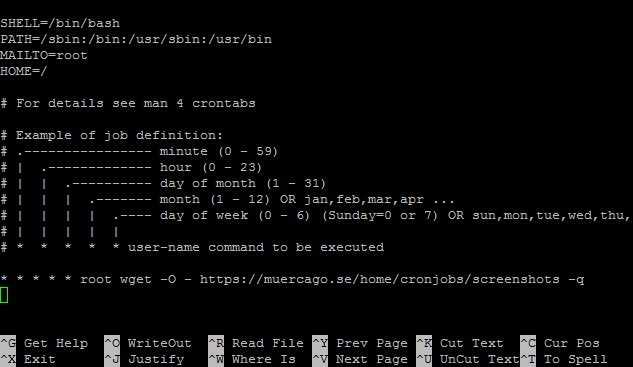Looking to automate tasks on your CentOS server? Look no further! CentOS crontab is here to help you schedule and execute commands at specific intervals. Whether it’s a script you need to run daily, a backup you want to create weekly, or any other recurring task, CentOS crontab has got you covered. In this article, we will dive into the straightforward process of setting up and managing your crontab on CentOS. So, let’s get started and make your server more efficient by harnessing the power of CentOS crontab.
CentOS Crontab: A Comprehensive Guide to Automating Tasks
Are you looking to automate repetitive tasks in your CentOS environment? Look no further than the CentOS crontab! Crontab is a powerful tool that allows you to schedule and automate jobs on your CentOS server. Whether you need to run scripts, execute commands, or perform system maintenance, crontab has got you covered. In this article, we will explore the ins and outs of CentOS crontab, discussing its features, syntax, usage, and best practices.
What is Crontab?
Crontab is a command-line utility that manages the cron daemon, a background process running on Linux and Unix-like operating systems. The cron daemon is responsible for executing scheduled tasks at predefined intervals. Crontab, short for “cron table,” is the configuration file used by the cron daemon to determine when and how often specific commands or scripts should be executed.
With CentOS crontab, you can schedule tasks to run at any time, whether it’s once a minute, hourly, daily, weekly, or monthly. This flexibility allows you to automate various system administration tasks, such as generating backups, updating software, sending reports, or running periodic maintenance scripts.
Understanding Crontab Syntax
Before we dive into using CentOS crontab, let’s familiarize ourselves with its syntax. Each line in the crontab file represents a separate task, and the syntax for a crontab entry consists of six fields:
- Minute (0-59)
- Hour (0-23)
- Day of the month (1-31)
- Month (1-12)
- Day of the week (0-7, where both 0 and 7 represent Sunday)
- Command or script to be executed
Using the appropriate values in these fields, you can customize the schedule for your tasks. For example, to run a script every day at 3:30 PM, you would set the minute field to 30, the hour field to 15, and leave the day of the month, month, and day of the week fields as * (wildcard).
Additionally, crontab supports a few special characters:
- * (asterisk): matches any value
- , (comma): specifies a list of values
- – (hyphen): specifies a range of values
- / (slash): specifies a step value
These special characters provide even more flexibility in defining your task’s schedule. For example, */5 in the minute field would execute the command every 5 minutes.
Using CentOS Crontab
Now that we understand the crontab syntax, let’s explore how to use CentOS crontab effectively.
Accessing the Crontab
To access your crontab, you can execute the following command in your CentOS terminal:
crontab -eThis command will open the crontab file in your default text editor, allowing you to make modifications.
Adding a New Task to Crontab
To add a new task to your crontab, you need to follow the proper syntax. Let’s say you want to run a backup script every day at midnight. You can add the following entry to your crontab:
0 0 * * * /path/to/backup_script.shHere, the first two fields (0 0) represent midnight, while the remaining fields (*) indicate that the backup script should run every day of the month, every month, and every day of the week.
Editing and Removing Tasks
If you need to modify or remove an existing task from your crontab, you can use the same crontab -e command to open the file. Simply make the necessary changes or delete the entry, and save the file. The cron daemon will automatically update the schedule based on the modifications you made.
Viewing the Crontab
If you want to view the contents of your crontab without making any changes, you can use the crontab -l command. This command will display the current crontab entries in your terminal.
Best Practices for Using CentOS Crontab
To make the most out of CentOS crontab and ensure smooth execution of your scheduled tasks, consider following these best practices:
1. Use Absolute Paths
Always use absolute file paths in your crontab entries. This helps avoid any issues related to the current working directory not being what you expected. Specify the full path to your scripts, commands, and any files or directories they operate on.
2. Redirect Output
Redirecting the output of your cron jobs to a log file is essential for troubleshooting and monitoring. By default, any output or errors generated by the cron job will be sent to the owner of the crontab via email. However, logging the output to a file allows you to review it at any time.
3. Test and Verify
Before deploying your crontab entries to production, it’s crucial to test and verify their functionality. Run your commands or scripts manually to ensure they execute as expected before relying on automation.
4. Regularly Review and Update
Periodically review your crontab entries to ensure they are still relevant and necessary. As your system evolves, some tasks may become obsolete or require adjustment. Regularly updating your crontab will help keep your server running smoothly.
5. Use Scheduling Tools
If you find the crontab syntax too complex, you can use scheduling tools like crontab.guru or crontab-generator.org. These websites provide a user-friendly interface where you can visually configure your desired schedule and generate the corresponding crontab entry.
CentOS crontab is a powerful tool for automating tasks in your CentOS server. With its flexible syntax and scheduling options, you can easily set up recurring jobs, perform system maintenance, and streamline your workflow. By following best practices and properly configuring your crontab entries, you can ensure reliable and efficient task automation. Now that you have a comprehensive understanding of CentOS crontab, unleash its potential and enjoy the benefits of automated task management.
How to set up Crontab on CentOS 7 Linux
Frequently Asked Questions
How do I view the current crontab entries on CentOS?
You can use the crontab -l command to view the current crontab entries on CentOS. This command displays the contents of the crontab file, which contains the scheduled tasks and their execution times.
How do I edit the crontab file on CentOS?
To edit the crontab file on CentOS, you can use the crontab -e command. This will open the crontab file in the default text editor for you to make changes. Remember to save the changes after editing.
How do I schedule a task to run at a specific time using crontab on CentOS?
To schedule a task to run at a specific time using crontab on CentOS, you need to add an entry in the crontab file. The entry consists of the time and the command that you want to execute. For example, to run a script every day at 8 PM, the entry would be: 0 20 * * * /path/to/script.sh.
Can I schedule a task to run every hour using crontab on CentOS?
Yes, you can schedule a task to run every hour using crontab on CentOS. To do this, you need to specify the minute as 0 and the hour as * in the crontab entry. For example, 0 * * * * /path/to/script.sh will run the script at the start of every hour.
How do I remove a crontab entry on CentOS?
To remove a crontab entry on CentOS, you can use the crontab -r command. This will remove all the scheduled tasks for the current user. Alternatively, you can use crontab -e to edit the crontab file and manually delete the specific entry.
Final Thoughts
CentOS offers a powerful tool called crontab for automating tasks on your system. With crontab, you can schedule scripts or commands to run at specific intervals, making it a valuable tool for managing routine tasks. By understanding the syntax and functionality of crontab, you can easily set up and manage scheduled tasks on your CentOS server. Whether it’s running backups, updating databases, or performing system maintenance, CentOS crontab provides a reliable and efficient solution. Take advantage of this feature to streamline your workflow and ensure tasks are executed punctually. CentOS crontab simplifies task automation for enhanced productivity.