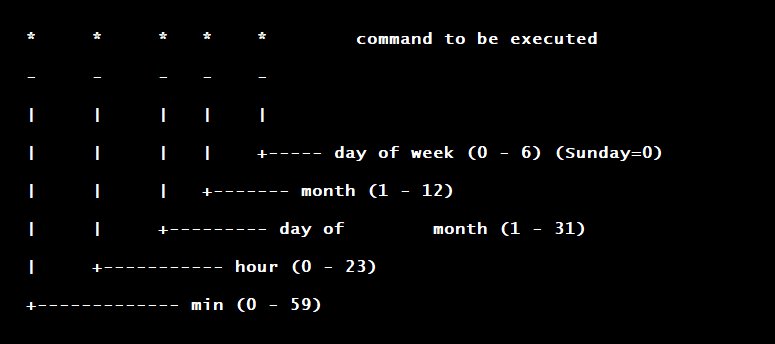Are you looking for a simple and efficient way to automate tasks on your UNIX system? Look no further! Enter UNIX CRONTAB. This powerful tool allows you to schedule and run scripts, commands, and programs at predefined intervals. Whether you want to perform regular backups, update databases, or send out timely notifications, CRONTAB has got you covered. In this blog article, we will delve into the world of UNIX CRONTAB and explore how it can streamline your workflow and save you time and effort. So, let’s dive right in!
UNIX CRONTAB
UNIX CRONTAB is a powerful and versatile scheduling tool that allows users to automate tasks and run them at specific intervals. Whether you’re a system administrator, a developer, or just an everyday user, understanding how to use crontab can greatly enhance your productivity and efficiency. In this article, we will delve into the depths of UNIX crontab, exploring its features, syntax, and various use cases.
What is crontab?
Crontab is a command-line utility available in UNIX-based operating systems, including Linux and macOS. It enables users to schedule recurring tasks or scripts that need to be executed at predetermined intervals—be it daily, weekly, monthly, or even more frequently. With crontab, you can automate various operations such as backups, system maintenance, data synchronization, report generation, and much more.
Syntax and Structure
To fully harness the power of crontab, it’s crucial to understand its syntax and structure. A crontab file consists of individual lines, each representing a separate job or task. Each line has six fields, separated by spaces or tabs, representing different aspects of the job’s schedule. These fields are as follows:
- Minute (0-59)
- Hour (0-23)
- Day of the month (1-31)
- Month (1-12)
- Day of the week (0-7, where both 0 and 7 represent Sunday)
- Command or script to be executed
Let’s take a closer look at each field:
Minute
The minute field specifies the minute(s) of the hour when the job should run. It accepts values from 0 to 59. For example, if you set this field to 30, the job will execute at 30 minutes past every hour.
Hour
The hour field specifies the hour(s) of the day when the job should run. It accepts values from 0 to 23, with 0 representing midnight (12:00 AM). For instance, if you set this field to 2, the job will execute at 2:00 AM.
Day of the month
The day of the month field specifies the day(s) of the month when the job should run. It accepts values from 1 to 31. For example, if you set this field to 15, the job will execute on the 15th day of every month.
Month
The month field specifies the month(s) when the job should run. It accepts values from 1 to 12, with 1 representing January and 12 representing December. For instance, if you set this field to 6, the job will execute in June.
Day of the week
The day of the week field specifies the day(s) of the week when the job should run. Unlike other fields, it accepts values from 0 to 7, where both 0 and 7 represent Sunday. For example, if you set this field to 1, the job will execute on Mondays.
Command or script
The last field is where you specify the command or script that needs to be executed. This could be anything from a simple shell command to a complex script or program. Make sure to include the full path if necessary.
Using Crontab
To interact with crontab and set up scheduled tasks, you need to use specific commands. Here are some common commands and options used with crontab:
- crontab -e: This command opens the crontab file in the default text editor, allowing you to edit and add new jobs.
- crontab -l: Use this command to list all the current jobs in your crontab file.
- crontab -r: This command removes all the jobs from your crontab file, effectively disabling them.
When using the crontab -e command, the crontab file opens in the default text editor. Each line represents a separate job, and you can add new jobs by appending new lines to the file. Remember to follow the correct syntax we discussed earlier.
You can also use special characters and shortcuts in the crontab syntax to make the schedule more flexible:
- Asterisk (*): Represents any value. For example, if you set the minute field to *, the job will run every minute.
- Comma (,): Specifies a list of values. For instance, using 1,3,5 in the hour field will execute the job at 1 AM, 3 AM, and 5 AM.
- Hyphen (-): Defines a range of values. Using 1-5 in the day of the week field will execute the job from Monday to Friday.
- Forward slash (/): Specifies a step value. For example, setting */5 in the minute field will run the job every 5 minutes.
Examples and Use Cases
Now that we have covered the basics of crontab, let’s explore some practical examples and use cases to get a better understanding of its versatility:
Example 1: System Backup
A common use case for crontab is automating system backups. By scheduling regular backups, you can ensure that your important files and configurations are always safeguarded. Here’s an example crontab entry for running a backup script every day at 2 AM:
0 2 * * * /bin/sh /path/to/backup_script.sh
Example 2: Log Rotation
Keeping log files in check is crucial for maintaining system performance and disk space. Crontab can help automate log rotation, ensuring that log files are compressed or archived periodically. Here’s an example crontab entry for rotating a log file every Sunday at midnight:
0 0 * * 0 /usr/bin/logrotate /etc/logrotate.conf
Example 3: Data Synchronization
If you’re working with distributed systems or multiple servers, you might need to synchronize data regularly. Crontab can be used to automate data synchronization tasks, ensuring that data is transferred or updated at specific intervals. Here’s an example crontab entry for synchronizing files between two servers every hour:
0 * * * * /usr/bin/rsync -avz /path/to/source/ user@remote:/path/to/destination/
Example 4: Routine Maintenance
Crontab is an excellent tool for automating routine maintenance tasks on your system. For example, you can schedule disk cleanup, software updates, or security scans to run at specific intervals. Here’s an example crontab entry for running routine maintenance tasks every Sunday at 3 AM:
0 3 * * 0 /bin/sh /path/to/maintenance_script.sh
UNIX crontab is a powerful and flexible scheduling tool that can greatly simplify and automate various tasks in your workflows. By understanding the syntax and structure of crontab, you can harness its potential to streamline your system administration, development, or everyday computing tasks. Explore the possibilities, experiment with different schedules, and let crontab become your trusted companion in task automation.
Linux Crash Course – Scheduling Tasks with Cron
Frequently Asked Questions
What is a UNIX crontab?
A UNIX crontab is a time-based job scheduling system in Unix-like operating systems that allows users to schedule tasks to be automatically executed at specific intervals or times.
How do I create a new crontab file?
To create a new crontab file, you can use the crontab -e command. This command opens the crontab file in the default text editor for editing. If it is the first time you are creating a crontab file, you will be prompted to choose the editor.
How do I schedule a task to run at a specific time using crontab?
To schedule a task to run at a specific time, you need to define the schedule using the appropriate time format in the crontab file. The time format consists of five fields: minute, hour, day of month, month, and day of week. For example, to run a task every day at 9:30 AM, you would use the following entry: 30 9 * * * command.
Can I schedule a task to run at regular intervals using crontab?
Yes, you can schedule a task to run at regular intervals using crontab. For example, to run a task every 30 minutes, you would use the following entry: */30 * * * * command. The asterisk (*) represents a wildcard and allows the task to run at any value for that field.
How can I view the existing crontab file entries?
You can view the existing crontab file entries by using the crontab -l command. This command displays the content of the crontab file in the terminal.
How do I remove a crontab file?
To remove a crontab file, you can use the crontab -r command. This command removes all the scheduled tasks in the crontab file for the current user.
Final Thoughts
The UNIX crontab is a powerful tool for automating tasks on a Unix-based operating system. With crontab, users can schedule scripts or commands to run at specific times or intervals, providing efficiency and convenience. By utilizing the crontab feature, users can automate repetitive tasks, such as backups, system maintenance, and data synchronization. This ensures that critical operations are performed consistently and on time. With its flexibility and reliability, UNIX crontab has become a staple for administrators and users alike, offering a simple yet effective solution to automate routine tasks.