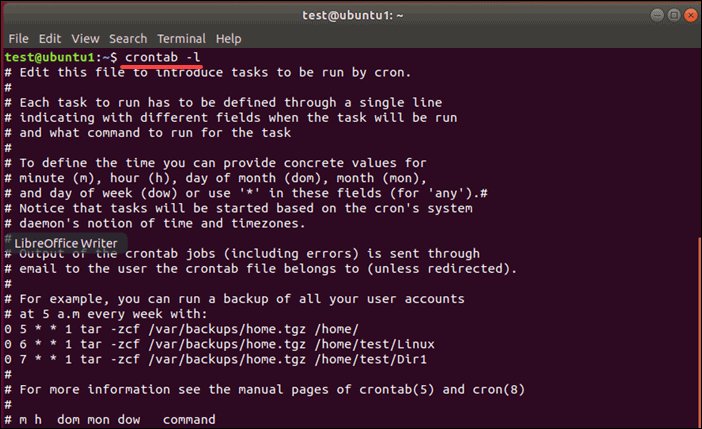Looking to test your cron jobs and ensure they run flawlessly? Look no further! In this blog article, we’ll dive into the world of crontab testing and provide you with a comprehensive solution. Whether you’re a seasoned developer or just starting out, understanding how to effectively test crontab commands is crucial to maintaining the smooth operation of your scheduled tasks. So, let’s explore the ins and outs of testing crontab and equip you with the knowledge you need to confidently manage your cron jobs. Let’s get started!
TEST CRONTAB
What is Crontab?
Crontab is a handy Unix utility that allows users to schedule repetitive tasks to run automatically at specified times or intervals. It is commonly used on Unix-like operating systems, including Linux and macOS, to automate routine tasks, such as system maintenance, backups, and data syncing.
Understanding the Syntax
To utilize crontab effectively, it is essential to familiarize yourself with its syntax. A crontab file consists of multiple lines, each representing a scheduled task. Each line is divided into six fields, specifying different aspects of the schedule. The fields, in order, represent the minute, hour, day of the month, month, day of the week, and the command to be executed.
Field values can be specified using numerical values, wildcard characters, or ranges. For example, the asterisk symbol (*) can be used to indicate all possible values for a field. Additionally, you can use commas to specify multiple values or hyphens to define a range. By combining these options, you can create highly customized schedules for your tasks.
Editing Crontab Entries
To edit your crontab entries, you can use the `crontab -e` command, which opens the crontab file in the default text editor. Alternatively, you can use the `crontab -l` command to view the current crontab entries without modifying them. Once the file is open, you can add, modify, or delete lines to create or update your scheduled tasks.
Adding a New Crontab Entry
To add a new crontab entry, simply append a new line to the crontab file, following the syntax explained earlier. After saving the file, the new entry will take effect immediately.
Modifying an Existing Crontab Entry
To modify an existing crontab entry, locate the line that corresponds to the task you want to change and edit it accordingly. Once saved, the modified entry will be updated in the system.
Deleting a Crontab Entry
To remove a crontab entry, simply delete the corresponding line from the crontab file and save the changes. The task will no longer execute at the specified schedule.
Comments and Special Strings
Crontab allows you to add comments to make your entries more descriptive and easier to understand. Comments begin with the pound symbol (#) and are ignored by the system when executing the tasks. You can use comments to provide additional information about the scheduled tasks or to temporarily disable specific entries without deleting them.
There are also special strings that can be used in crontab entries. For example, the string “@reboot” can be used in the time fields to schedule a task to run once when the system boots up. Similarly, “@daily” can be used to run a task once every day and “@hourly” once every hour.
Testing Crontab Entries
Testing crontab entries is crucial to ensure that your tasks are running as expected. Whenever you create or modify a crontab entry, it’s a good practice to test it before relying on it for critical tasks. Testing helps identify any potential issues or errors in your commands or schedule.
Running a Test Command
To test a specific crontab entry, you can manually run the command that you have scheduled. Running the command outside of the crontab environment allows you to view any errors or debug the output. This can help you identify potential issues and correct them before they impact your automated tasks.
Dry Run Mode
Another useful technique to test crontab entries is to use the dry run mode. This mode allows you to simulate the execution of scheduled tasks without actually running them. By using the dry run mode, you can verify if the command is being scheduled correctly based on your desired schedule without executing the command itself. This helps ensure that your crontab entries are correctly defined before relying on them for automated tasks.
Logging and Error Handling
Proper logging and error handling play a crucial role in monitoring and troubleshooting crontab tasks. By logging the output and errors generated by your scheduled tasks, you can easily identify any issues and take appropriate action.
Redirecting Output
To log the output of a crontab task, you can redirect the standard output and standard error to a file using the greater-than symbol (>) and the redirection symbol (2>). By including these redirections in your crontab entry, you can capture the output and error messages in a log file for later analysis.
Setting up Email Notifications
In addition to logging, you can configure your system to send email notifications for the output and errors generated by the crontab tasks. By redirecting the standard output and error to the email address of your choice, you can stay informed about the execution status of your automated tasks. This allows you to quickly respond to any issues or failures.
In conclusion, crontab is a powerful utility that simplifies the automation of repetitive tasks on Unix-like systems. By understanding its syntax, editing crontab entries, testing tasks, and implementing logging and error handling, you can effectively leverage crontab to streamline your system administration and increase productivity.
Remember to always test and monitor your crontab tasks to ensure they are running smoothly and as intended. With careful configuration and accurate scheduling, crontab can become an invaluable tool in your daily operations.
Linux Crash Course – Scheduling Tasks with Cron
Frequently Asked Questions
What is a crontab file?
A crontab file is a simple text file that contains a list of commands meant to be run at specified times. It is used by the cron utility in Unix-like operating systems to schedule periodic tasks or scripts.
How do I create a crontab file?
To create a crontab file, you can use the crontab -e command. This will open the file in the default text editor for modification. Alternatively, you can create a text file with your desired commands and then use the crontab command with the -l or - option to specify the file.
How do I schedule a task using crontab?
To schedule a task using crontab, you need to add an entry to the crontab file. Each entry consists of a cron expression followed by the command to be executed. The cron expression specifies the time and frequency at which the command should run. You can use various symbols and values to define the schedule, such as asterisks, numbers, and special keywords.
Can I schedule a task to run every minute using crontab?
Yes, you can schedule a task to run every minute by setting the cron expression to * for both the minute and hour fields. For example, * * * * * command-to-be-executed will run the command every minute.
How do I list all the scheduled tasks in my crontab file?
You can list all the scheduled tasks in your crontab file by using the crontab -l command. This will display the contents of the crontab file in the terminal.
Can I edit an existing crontab file?
Yes, you can edit an existing crontab file by using the crontab -e command. This will open the file in the default text editor, allowing you to make changes to the scheduled tasks.
Final Thoughts
In conclusion, testing crontab is an essential part of ensuring the reliable and accurate execution of scheduled tasks in a Unix-like operating system. By using the ‘TEST CRONTAB’ command, users can validate their cron job configurations, identify any errors or issues, and make necessary adjustments to optimize the automation process. Regularly testing crontab not only helps maintain the desired schedule but also provides peace of mind, knowing that tasks are being executed as intended. So, take advantage of the ‘TEST CRONTAB’ feature to enhance the efficiency and effectiveness of your cron jobs.