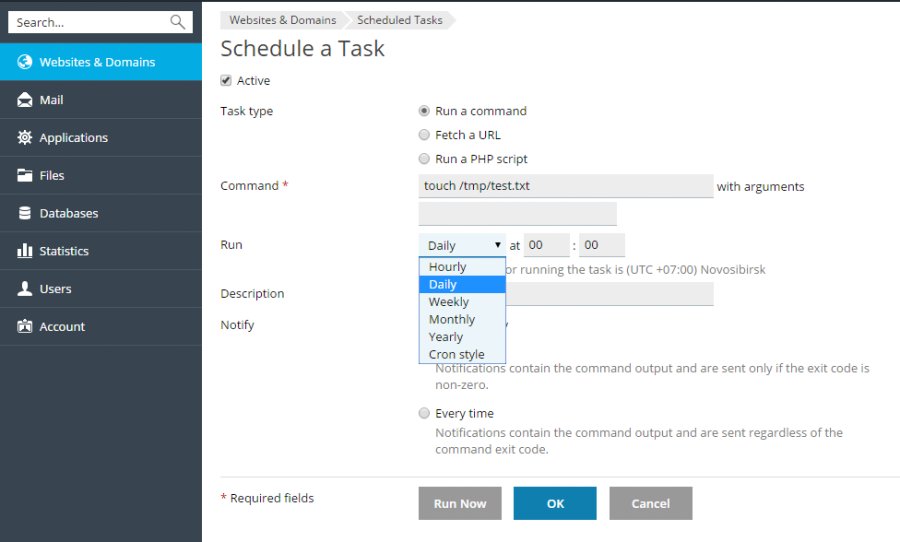Looking to automate tasks on your Plesk server? Enter Plesk Cron Jobs – the solution to your time-saving needs! Whether you want to schedule backups, update databases, or run scripts at specific intervals, Plesk Cron Jobs has got you covered. With its user-friendly interface and powerful features, managing and automating tasks has never been easier. In this article, we’ll dive deep into the world of Plesk Cron Jobs and explore how it can revolutionize your server management. So, let’s get started!
Plesk Cron Jobs
Introduction
In the world of website management, automation plays a crucial role in simplifying tasks and ensuring efficiency. One such tool that aids in automating tasks is Plesk Cron Jobs. Plesk is a popular web hosting control panel that allows users to manage their websites and servers with ease. Cron Jobs, on the other hand, are time-based job schedulers in Unix-like operating systems. Combining these two powerful technologies, Plesk Cron Jobs enable users to schedule and automate various tasks, ultimately saving time and effort.
Understanding Cron
Before diving into Plesk Cron Jobs, it’s important to have a basic understanding of Cron. Cron is a time-based job scheduler in Linux and Unix-like operating systems. It allows users to schedule commands or scripts to run automatically at specified intervals. These commands can be used for a wide range of purposes, such as running system maintenance tasks, updating databases, sending automated emails, and much more.
How Cron Works
Cron operates through a configuration file called crontab, which stands for cron table. Each user on a system can have their own crontab file, allowing them to schedule and manage their own cron jobs. The crontab file contains a list of commands and their scheduled times in a specific format. The cron daemon, which runs in the background, checks the crontab files periodically and executes the commands at the specified times.
Crontab Format
The crontab file follows a specific format. Each line in the file represents a separate cron job. The format consists of six fields separated by spaces or tabs:
- Minute (0-59)
- Hour (0-23)
- Day of the month (1-31)
- Month (1-12)
- Day of the week (0-7, where both 0 and 7 represent Sunday)
- Command to be executed
For example, the following line in a crontab file would execute the command “backup.sh” every day at 2:00 AM:
0 2 * * * /path/to/backup.shBenefits of Plesk Cron Jobs
Plesk Cron Jobs offer several advantages for website owners and administrators. Here are some of the key benefits:
1. Automating Routine Tasks
Plesk Cron Jobs allow users to schedule routine tasks to run automatically, saving time and effort. Instead of manually executing tasks such as database backups, content updates, or log file analysis, users can rely on Cron Jobs to handle these tasks on a predefined schedule. This automation frees up valuable resources and allows administrators to focus on more important aspects of website management.
2. Increased Efficiency
By automating repetitive tasks, Plesk Cron Jobs greatly improve efficiency. Tasks that would typically require manual intervention can now be executed automatically, ensuring that they are performed consistently and without delays. This increased efficiency is crucial for maintaining smooth website operations and delivering a seamless user experience.
3. Time-Saving
Time is a valuable resource, especially in the fast-paced world of website management. Plesk Cron Jobs help save time by automating tasks that would otherwise require manual execution. This time-saving feature allows administrators to allocate their time more effectively, focusing on strategic planning, troubleshooting, and enhancing the overall website performance.
4. Improved Reliability
With Plesk Cron Jobs, tasks are executed according to a predefined schedule, eliminating the possibility of human error or oversight. This improves the reliability of task execution, ensuring that critical operations are performed consistently and on time. For instance, regularly scheduled database backups are vital for disaster recovery, and Cron Jobs guarantee that these backups are created without fail.
5. Flexibility
Plesk Cron Jobs offer flexibility in terms of timing and execution. Users can specify the exact time, day, week, or month when a task should be performed. This flexibility allows administrators to align tasks with the website’s usage patterns, schedule maintenance during low traffic periods, or execute resource-intensive operations during off-peak hours. Users have full control over task scheduling, tailoring it to their specific requirements.
6. Task Diversification
Plesk Cron Jobs enable users to execute a wide range of tasks automatically. From simple tasks like sending automated emails or updating content to more complex operations such as data synchronization or system maintenance, Cron Jobs can handle diverse tasks efficiently. This flexibility allows website owners to streamline their operations and ensure that critical processes are executed seamlessly.
Managing Plesk Cron Jobs
Plesk offers a user-friendly interface for managing Cron Jobs. Let’s explore the steps to create and manage Cron Jobs using Plesk:
1. Accessing the Plesk Control Panel
To get started, log in to your Plesk control panel using your credentials. Once logged in, navigate to the domain or subscription for which you want to set up the Cron Job.
2. Locating the Cron Jobs Section
In the Plesk control panel, look for the “Scheduled Tasks” or “Cron Jobs” section. The exact location may vary depending on the Plesk version and theme you are using.
3. Creating a New Cron Job
To create a new Cron Job, click on the “Add New Task” or “Create Task” button. This will open a form where you can configure the Cron Job settings.
4. Configuring the Cron Job
In the Cron Job configuration form, you can specify the command or script that needs to be executed, along with the desired schedule. Plesk provides a user-friendly interface to set up the desired timing using dropdown menus and input fields.
5. Advanced Settings
For more advanced cron job configurations, Plesk offers additional options such as specifying the user under which the command should run, setting environment variables, and redirecting output to a file. These advanced settings provide greater control and customization options for Cron Jobs.
6. Saving and Activating the Cron Job
Once you have configured the Cron Job settings, click on the “OK” or “Save” button to save the changes. Plesk will automatically activate the Cron Job, and it will start running according to the specified schedule.
7. Managing Existing Cron Jobs
To manage existing Cron Jobs, you can view the list of scheduled tasks in the Cron Jobs section of the Plesk control panel. From here, you can edit, delete, or disable Cron Jobs as needed.
Best Practices for Plesk Cron Jobs
To make the most out of Plesk Cron Jobs and ensure smooth operations, it’s important to follow some best practices. Here are a few tips to keep in mind:
1. Test Before Deployment
Before deploying a new Cron Job, it’s crucial to test it thoroughly in a development or staging environment. This allows you to identify and fix any issues before the Cron Job goes live. Testing also helps ensure that the Cron Job performs as expected and doesn’t impact the website’s functionality or performance.
2. Document Cron Jobs
Maintaining proper documentation for Cron Jobs is essential for future reference and troubleshooting. Document the purpose, schedule, and any special configurations related to each Cron Job. This documentation will be valuable not only for the current administrator but also for any future team members who may need to work with the Cron Jobs.
3. Monitor Cron Jobs
Regular monitoring of Cron Jobs is necessary to ensure their proper functioning. Check the execution logs, output files, and any notifications generated by the Cron Jobs. Monitoring helps identify any issues or errors and allows for timely resolution.
4. Handle Error Handling and Reporting
While configuring Cron Jobs, it’s important to include error handling mechanisms and proper reporting. For example, sending email notifications in case of errors or failures can help administrators stay informed about any issues and take immediate action.
5. Avoid Overlapping Jobs
When scheduling Cron Jobs, be mindful of the execution times to avoid overlapping tasks. Overlapping jobs can result in resource conflicts or performance degradation. Carefully plan the schedules to allocate sufficient time for each task to complete before the next one starts.
6. Regularly Review and Update
Periodically review the existing Cron Jobs to ensure they are still relevant and necessary. Remove any obsolete or redundant Cron Jobs to keep the system clean and efficient. Also, update the schedules or commands whenever there are changes in the website’s requirements or functionality.
Plesk Cron Jobs offer a powerful way to automate routine tasks and streamline website management. By leveraging the capabilities of Cron Jobs within the Plesk control panel, users can simplify their operations, increase efficiency, and save time. Whether it’s performing system maintenance, updating content, or running script-based operations, Plesk Cron Jobs provide flexibility, reliability, and ease of use. Incorporate Cron Jobs into your website management workflow to unlock the benefits of automation and take your website to the next level.
How to Set Up a Cron Job in Plesk Panel: A Step-by-Step Guide – Golive.host
Frequently Asked Questions
What is Plesk Cron Jobs and how does it work?
Plesk Cron Jobs is a feature that allows you to automate repetitive tasks on your server. It works by scheduling predefined commands or scripts to run at specified intervals, such as every minute, hour, day, or month.
How do I set up a Plesk Cron Job?
To set up a Plesk Cron Job, follow these steps:
- Login to your Plesk control panel.
- Navigate to the Websites & Domains tab.
- Select the domain for which you want to create the Cron Job.
- Click on the “Scheduled Tasks” icon.
- Click on “Add Task” to create a new Cron Job.
- Enter the command or script you want to run and specify the desired schedule.
- Save the Cron Job settings.
Can I use Plesk Cron Jobs to schedule backups?
Yes, you can use Plesk Cron Jobs to schedule backups. Simply specify the backup command or script in the Cron Job settings and set the desired schedule for the backups to run automatically. This ensures that your data is regularly backed up without manual intervention.
How can I view or manage existing Cron Jobs in Plesk?
To view or manage existing Cron Jobs in Plesk, follow these steps:
- Login to your Plesk control panel.
- Navigate to the Websites & Domains tab.
- Select the domain for which you want to manage Cron Jobs.
- Click on the “Scheduled Tasks” icon.
- You will see a list of the existing Cron Jobs associated with the selected domain.
- You can edit, disable, enable, or remove Cron Jobs as needed.
What are some common use cases for Plesk Cron Jobs?
Plesk Cron Jobs can be used for various tasks, such as:
- Regularly backing up databases and files.
- Automatically updating website content or software.
- Sending scheduled email notifications or reports.
- Performing system maintenance tasks, like clearing temporary files or logs.
Can I run multiple Cron Jobs simultaneously in Plesk?
Yes, you can run multiple Cron Jobs simultaneously in Plesk. Each Cron Job operates independently based on its own schedule. However, it’s important to ensure that the server resources are sufficient to handle the simultaneous execution of multiple Cron Jobs to prevent performance issues.
Final Thoughts
In conclusion, Plesk Cron Jobs offer a convenient and efficient way to automate tasks and manage scheduled tasks on your server. With Plesk Cron Jobs, you can easily set up recurring tasks such as backups, updates, and script executions. By using this feature, website owners and administrators can save time and effort by automating routine tasks. Plesk Cron Jobs provide a reliable solution for scheduling and executing tasks, ensuring that important processes run smoothly and without manual intervention. By utilizing Plesk Cron Jobs, users can streamline their server management and enhance overall efficiency.