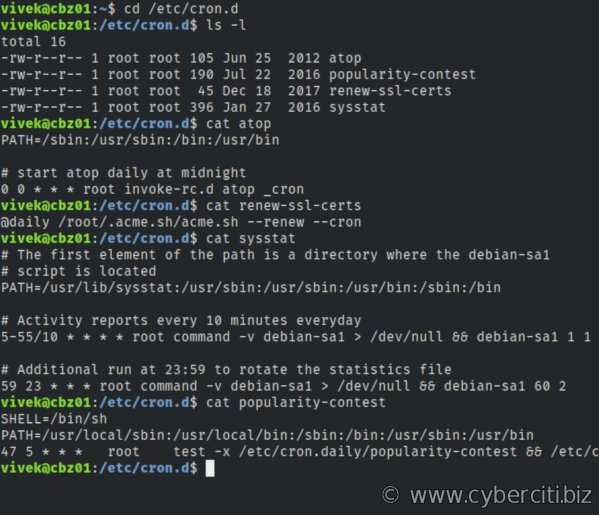Looking to list cron jobs? You’ve come to the right place! Cron jobs are an essential component of any Linux-based system, allowing you to schedule recurring tasks. Whether you’re a developer, system administrator, or just someone looking to automate repetitive tasks, understanding how to manage and view your cron jobs is crucial. In this article, we’ll walk you through the steps to list cron jobs effortlessly and efficiently. So, let’s dive right in and get started on organizing your cron tasks effectively.
List Cron Jobs
Cron jobs are an essential aspect of managing and automating tasks on a server. They allow you to schedule commands or scripts to run periodically at specified intervals. To effectively manage and monitor your cron jobs, it is crucial to have a clear understanding of how to list them. In this article, we will explore the various methods to list cron jobs and discuss their advantages and disadvantages.
Checking Cron Jobs with the crontab Command
The crontab command is a common tool used to manage cron jobs on Unix-like systems. To list all the cron jobs for the current user, simply run the following command in the terminal:
“`
crontab -l
“`
This command will display the contents of the user’s crontab file, which contains all the scheduled cron jobs. Each line represents a separate cron job and follows a specific syntax. The output will provide valuable information such as the schedule, the command to be executed, and any optional arguments or flags.
Here are some useful tips when using the crontab command to list cron jobs:
- To list cron jobs for a specific user, use the `-u` flag followed by the username. For example, `crontab -l -u john` will display the cron jobs for the user ‘john’.
- If you wish to edit the cron jobs, you can use the `-e` flag. This will open the crontab file in a text editor, allowing you to make changes.
Viewing Cron Jobs in System Log Files
Another method to list cron jobs is by examining system log files. These log files contain valuable information about cron job activities and can be helpful for troubleshooting or monitoring purposes. The specific log file may vary based on the system, but common locations include `/var/log/syslog`, `/var/log/cron`, or `/var/log/messages`.
To view the log files, you can use a text editor or command-line tools such as `cat` or `tail`. For example, to display the last few lines of the cron log file, you can run:
“`
tail /var/log/cron
“`
This will show the most recent entries in the log file, which typically include timestamps, the username associated with the cron job, and the executed command.
Using a Cron Job Management Tool
While the methods mentioned above provide basic ways to list cron jobs, they may not offer advanced features or a user-friendly interface. To simplify the management and monitoring of cron jobs, you can utilize dedicated cron job management tools.
These tools often provide a graphical user interface (GUI) that allows you to easily view, add, edit, and delete cron jobs. Additionally, they may offer features like email notifications, error tracking, and detailed job history.
Popular cron job management tools include:
- cronie: A comprehensive cron job management tool that is widely used and supported.
- cronitor: Provides advanced monitoring capabilities for cron jobs, such as alerts and performance tracking.
- cronhub: Focuses on monitoring cron jobs and provides a simple interface to view job statuses and logs.
These tools are often distributed as packages that can be installed on your server. Once installed, they typically provide an intuitive web-based interface that allows you to easily manage and monitor your cron jobs.
Using a Server Management Panel
For users who prefer a more integrated solution, server management panels can be a convenient option. These panels, such as cPanel, Plesk, or Webmin, offer a comprehensive range of functionalities, including cron job management.
With a server management panel, you can easily list, add, edit, and remove cron jobs through a user-friendly web interface. The panels often provide visual representations of cron jobs, making it simpler to understand and manage the scheduling.
Whether you are a beginner or an experienced user, server management panels offer a streamlined approach to managing cron jobs. They often include additional features like file management, database administration, and email configuration.
Effectively managing and monitoring cron jobs is essential for maintaining the automation and efficiency of your server. By utilizing the various methods to list cron jobs, you can ensure that tasks are scheduled and executed correctly.
Whether you prefer using the command-line interface, examining system log files, employing dedicated cron job management tools, or utilizing server management panels, there is a solution available to meet your needs. Choose the method that best aligns with your skill level, requirements, and preferences. With the ability to easily list cron jobs, you can confidently automate tasks and optimize your server’s performance.
Linux Crash Course – Scheduling Tasks with Cron
Frequently Asked Questions
How can I list all cron jobs on my system?
To list all cron jobs on your system, you can use the command ‘crontab -l’. This command displays the contents of your user’s crontab file, which contains the scheduled jobs.
Is there a way to see the cron jobs for a specific user?
Yes, you can view the cron jobs for a specific user by running the command ‘crontab -l -u [username]’. Replace [username] with the desired user’s username. This will display the scheduled jobs specific to that user.
How can I check the cron jobs of a different user if I am the root user?
If you have root access, you can switch to the desired user using the ‘su’ command, followed by the username. Once you have switched to the user, you can use the ‘crontab -l’ command to view their cron jobs.
What does the output of the ‘crontab -l’ command look like?
The output of the ‘crontab -l’ command displays the scheduled jobs in a specific format. Each line represents a different cron job and includes the timing information and the command to be executed at that time.
Can I list cron jobs for all users?
To list cron jobs for all users, you can navigate to the ‘/var/spool/cron’ directory, which contains the crontab files for each user. Inside this directory, you will find individual files named after the respective users. You can open these files to view the scheduled jobs for each user.
How can I determine the location of the system-wide cron jobs?
The system-wide cron jobs are usually located in the ‘/etc/cron.d’ directory. This directory contains files that define the cron jobs for various system services and applications. You can check the contents of these files to view the system-wide scheduled tasks.
Final Thoughts
In conclusion, listing cron jobs is an essential task for managing scheduled tasks on a server. By using the command “crontab -l” in the terminal, users can view the existing cron jobs set up on their system. This command provides a detailed list of all the scheduled tasks, including their execution times and associated commands. By regularly reviewing and organizing these cron jobs, users can ensure the smooth and efficient execution of automated tasks. So, if you want to stay on top of your server’s scheduled tasks, listing cron jobs is a necessary step to take.