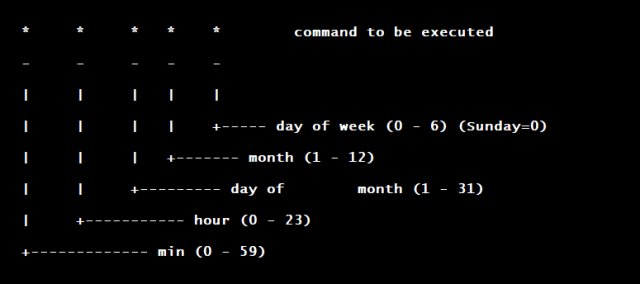Looking for a simple way to automate tasks on your computer without the hassle of constantly monitoring them? Look no further than crontab. With crontab, you can schedule commands or scripts to run at specific times or intervals, allowing you to effortlessly manage routine tasks. Whether you need to schedule backups, update data, or perform system maintenance, crontab is the tool you need. In this article, we will dive into the ins and outs of crontab, exploring its functionality and providing practical examples to help you get started. So, let’s jump right in and discover the power of crontab!
What is Crontab and How Does it Work?
Crontab is a time-based job scheduler in Unix-like operating systems. It allows users to schedule repetitive tasks to run automatically at specific times, dates, or intervals. This powerful tool can be used to automate various system administration tasks, such as running scripts, performing backups, updating software, and much more.
Understanding the Crontab Syntax
To fully leverage the capabilities of Crontab, it’s essential to understand its syntax. The basic format of a Crontab entry consists of six fields: minute, hour, day of the month, month, day of the week, and the command to be executed. Here is a breakdown of each field:
- Minute: The minute of the hour (0-59).
- Hour: The hour of the day (0-23).
- Day of the Month: The day of the month (1-31).
- Month: The month of the year (1-12 or Jan-Dec).
- Day of the Week: The day of the week (0-7 or Sun-Sat, where both 0 and 7 represent Sunday).
- Command: The command or script to be executed at the specified time.
Creating and Editing Crontab Entries
To create or edit Crontab entries, you need to use the crontab command followed by the -e option. This will open the Crontab file in the default editor specified in your system’s configuration. Once inside the editor, you can add, modify, or remove Crontab entries.
Here’s an example of how to open the Crontab file for editing:
“`
$ crontab -e
“`
Once you’re in the editor, you’ll be able to add your Crontab entries following the syntax mentioned earlier. Each entry should be placed on a new line. To save and exit the editor, you need to follow the instructions specific to your chosen editor. After saving the changes, the updated Crontab will be installed automatically.
Common Crontab Use Cases
Crontab offers a wide range of use cases and enables system administrators to automate recurring tasks effectively. Here are some common use cases for Crontab:
1. Scheduling Backups
Regularly backing up critical data is crucial to ensure its safety. Crontab can be used to schedule automated backups at specific intervals, providing an extra layer of protection against data loss. For example, you can schedule a daily backup of important files or databases to a remote location or an external storage device.
2. Automating Software Updates
Keeping software up to date is essential for security and performance reasons. With Crontab, you can automate the process of updating software packages on your system. By scheduling periodic checks for available updates and running the necessary commands, you can ensure that your system is always running the latest versions.
3. Running Maintenance Scripts
System maintenance often involves executing various scripts to clean up temporary files, optimize database performance, or perform other routine tasks. Crontab allows you to schedule these maintenance scripts to run automatically at specific times, reducing manual effort and ensuring tasks are performed consistently.
4. Generating Reports
For businesses and organizations, generating periodic reports is a common requirement. Crontab can be utilized to automate report generation and delivery. Whether it’s daily sales reports, weekly performance metrics, or monthly financial summaries, Crontab can help streamline the reporting process and save valuable time.
5. Monitoring System Health
Ensuring the health and availability of systems is crucial for preventing downtime and maintaining optimal performance. Crontab can be used to schedule automated system health checks, such as monitoring disk usage, CPU load, network connectivity, and other critical system metrics. By running automated checks at regular intervals, you can identify and address potential issues before they escalate.
Tips for Effective Crontab Management
To make the most of Crontab and ensure smooth operation, consider the following tips:
1. Logging Output
When scheduling tasks with Crontab, it’s essential to log the output generated by each task. This can help in troubleshooting and monitoring the execution of tasks. Specify the output file or use the logger command within the Crontab entry to capture important information.
2. Using Absolute Paths
To avoid any ambiguity regarding the location of files and commands, always use absolute paths within Crontab entries. This ensures that the tasks are executed correctly, regardless of the current working directory.
3. Testing Crontab Entries
Before relying on a Crontab entry for critical tasks, it’s a good practice to test it by running the command manually. This allows you to verify if the command executes as expected and diagnose any potential issues.
4. Considering System Load
When scheduling tasks with Crontab, be mindful of the system load and resource utilization. Avoid overlapping tasks or scheduling resource-intensive operations during peak usage periods. Distribute the workload evenly to maintain system performance.
5. Regularly Reviewing and Updating Crontab
As your system evolves and task requirements change, it’s important to periodically review and update your Crontab entries. Remove any obsolete entries, modify schedules as needed, and ensure that the tasks remain relevant to your current system configuration.
Crontab is a powerful tool that enables automating repetitive tasks, providing convenience and efficiency to system administrators. By understanding its syntax, creating and editing entries, and exploring various use cases, you can leverage Crontab to streamline your system administration tasks. Remember to log output, use absolute paths, test entries, consider system load, and regularly review and update your Crontab for optimal performance. With Crontab, you can automate routine operations and focus on more critical aspects of your system management.
If you have any further questions or need assistance with using Crontab, refer to the FAQ section below or reach out to our support team.
Linux Crash Course – Scheduling Tasks with Cron
Frequently Asked Questions
What is crontab?
Crontab is a command-line utility used in Unix-like operating systems to schedule and automate recurring tasks. It allows users to create and manage cron jobs, which are specific commands or scripts that are executed at predetermined intervals.
How do I view the existing crontab entries?
You can view the current crontab entries by using the command “crontab -l”. This will display the list of scheduled jobs for the current user in the terminal.
How do I edit my crontab?
To edit your crontab, you can use the command “crontab -e”. This will open the crontab file in your default text editor, allowing you to make changes to the scheduled tasks. Once you save and close the file, the changes will take effect immediately.
How do I schedule a new cron job?
To schedule a new cron job, you need to edit your crontab file using the “crontab -e” command. In the file, you can specify the timing and the command or script to be executed. The syntax for scheduling a cron job follows a specific pattern, which includes minute, hour, day of month, month, day of week, and the command itself.
Can I schedule tasks at intervals shorter than a minute?
No, cron is not designed to handle tasks at intervals shorter than a minute. The shortest interval you can specify in a cron job is one minute. If you need to schedule tasks at shorter intervals, you may need to consider other options such as running a script in the background or using a different scheduling tool.
How can I temporarily disable a cron job?
To temporarily disable a cron job without removing it, you can comment out the corresponding line in your crontab file. This can be done by adding a ‘#’ symbol at the beginning of the line. Once you want to enable the job again, you can simply remove the ‘#’ symbol.
Final Thoughts
In conclusion, crontab is a powerful tool for automating tasks on a Unix-like system. It allows users to schedule commands or scripts to run at specified intervals, providing convenience and efficiency. By utilizing crontab, users can automate repetitive tasks, such as backups, updates, and data processing, saving time and effort. With its straightforward syntax and flexibility, crontab proves to be an essential tool for system administrators, developers, and anyone looking to simplify their workflow. Incorporating crontab into your daily routine can enhance productivity and ensure timely execution of tasks.