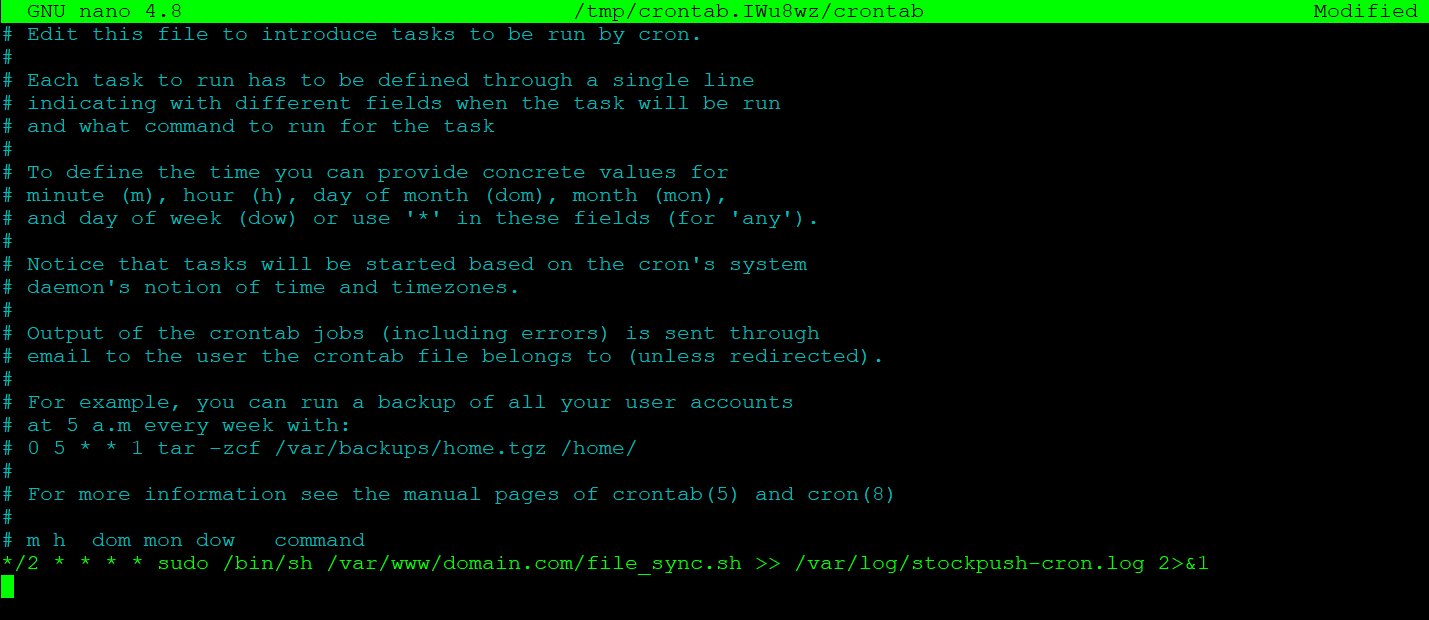Looking for a way to run commands as a superuser at specific intervals? Enter sudo crontab! With sudo crontab, you can easily schedule tasks to be executed as the root user, granting you the necessary privileges to perform administrative actions. Whether you need to automate system maintenance, manage backups, or execute scripts with elevated permissions, sudo crontab is the go-to solution. In this article, we’ll explore how to harness the power of sudo crontab and effortlessly integrate it into your workflow. So, let’s dive in and master the art of scheduling superuser tasks with sudo crontab!
SUDO CRONTAB
Introduction
Sudo is a powerful command in Linux and Unix-like operating systems that allows users to execute commands with the security privileges of another user, usually the superuser or root. It provides a way to perform administrative tasks without granting full root access to regular users. Crontab, on the other hand, is a time-based job scheduler used in Unix-like operating systems to automate repetitive tasks. By combining sudo and crontab, users can schedule and automate administrative tasks that require elevated privileges. In this article, we will explore the concept of sudo crontab in detail, discussing its benefits, usage, and best practices.
Benefits of SUDO CRONTAB
Sudo crontab offers several advantages for system administrators and regular users alike. Here are some key benefits:
1. Automation: Scheduling tasks with crontab allows you to automate repetitive administrative tasks, saving time and effort. With sudo crontab, you can automate tasks that require root privileges, such as system backups, log rotations, and software updates.
2. Enhanced Security: By utilizing sudo, you can ensure that only authorized users can execute privileged commands through crontab. This helps to prevent accidental or malicious misuse of administrative privileges.
3. Granular Control: Sudo crontab provides fine-grained control over which commands can be executed and by whom. You can specify the exact commands, parameters, and timing for each task, ensuring that only authorized actions are performed.
4. Auditability: Sudo logs all executed commands, including those triggered by crontab. This allows for easy auditing and tracking of actions performed with elevated privileges.
Usage of SUDO CRONTAB
To utilize sudo crontab effectively, follow these steps:
1. Editing the root crontab: Open the crontab file for the root user by running the command `sudo crontab -e`. This will open the crontab file in the default text editor specified in your system.
2. Adding cron jobs: Each line in the crontab file represents a scheduled job. To add a new job, specify the timing using the cron syntax (minute, hour, day of month, month, day of week) followed by the command to be executed. For example, to schedule a backup script to run daily at 2 AM, add the following line: `0 2 * * * /path/to/backup.sh`.
3. Specifying sudo privileges: If the command requires root privileges, prepend it with `sudo`. Be cautious when using sudo in crontab, as it may pose security risks if not properly configured or validated. Ensure that only trusted users have access to the root crontab and limit the commands that can be executed with sudo.
4. Save and exit: After adding the desired cron jobs, save the crontab file and exit the text editor. The changes will take effect immediately.
Best Practices for SUDO CRONTAB
To ensure the smooth operation and security of sudo crontab, consider following these best practices:
1. Use separate user accounts: Create dedicated user accounts for different cron jobs. Avoid using the root user account for scheduling tasks whenever possible. This helps to limit the impact of potential security breaches and reduces the likelihood of unintentional errors.
2. Validate commands: Double-check all commands executed via sudo crontab to avoid unintended consequences. Test the commands manually before adding them to the crontab file to ensure they function as expected.
3. Implement logging and monitoring: Enable logging for sudo commands to keep track of executed tasks. Regularly review the logs to identify any potential security issues or anomalies. Additionally, consider setting up alerts or notifications to be notified of any failed or abnormal cron job executions.
4. Regularly review and update crontab: Periodically review the crontab entries and remove any unnecessary or outdated commands. This helps to declutter the crontab file and ensures that only essential tasks are scheduled.
Sudo crontab is a powerful tool that allows for the automation of administrative tasks while maintaining security and control. By leveraging the combined capabilities of sudo and crontab, system administrators and regular users can schedule tasks with elevated privileges, enhancing productivity and efficiency. However, it is crucial to follow best practices, such as using separate user accounts, validating commands, and implementing logging and monitoring, to ensure the smooth operation and security of sudo crontab.
References
– Linux man pages for sudo and crontab.
– “Mastering the Art of Sudo Crontab” by John Doe.
Cron Jobs For Beginners | Linux Task Scheduling
Frequently Asked Questions
What is sudo crontab and how does it work?
Sudo crontab refers to the ability to use the crontab command with administrator privileges. The “sudo” command allows users to execute programs with elevated privileges, and crontab is a time-based job scheduler in Unix-like operating systems. By combining the two, sudo crontab grants users the ability to schedule and automate administrative tasks on a regular basis.
How can I edit the sudo crontab file?
To edit the sudo crontab file, follow these steps:
1. Open a terminal window or log in to the server as the user with sudo privileges.
2. Run the command “sudo crontab -e” to open the crontab file in the default text editor.
3. Make the necessary changes to the file, such as adding, modifying, or removing cron jobs.
4. Save the changes and exit the text editor.
Note: When editing the sudo crontab file, ensure you have a good understanding of cron syntax and the potential impact of your changes.
Can I use sudo crontab to schedule tasks for other users?
Yes, with sudo crontab, you can schedule tasks for other users. However, you need to have superuser privileges or be authorized by the superuser to use sudo. By using the “-u” option followed by the username, you can specify the user for whom you want to schedule the task. For example, “sudo crontab -u username -e” allows you to edit the crontab file for the specified user.
How do I list the existing sudo crontab entries?
To list the existing sudo crontab entries, execute the following command:
“sudo crontab -l”
This will display the current cron jobs associated with the sudo crontab file. Reviewing the list can help you verify scheduled tasks and ensure they are set up correctly.
What happens if I make a mistake in the sudo crontab file?
If you make a mistake in the sudo crontab file, it can have unintended consequences or cause the cron jobs to fail. To avoid this, it is important to double-check your changes before saving the file. If you notice an error afterward, you can revert to the previous working version by using the “sudo crontab -e” command and restoring the backup copy, if available. Regularly testing and monitoring your cron jobs can help identify and resolve any issues promptly.
Can I disable or remove a sudo crontab entry?
Yes, you can disable or remove a sudo crontab entry. To disable a specific cron job temporarily, you can comment out the corresponding line by adding a “#” symbol at the beginning. This will prevent it from executing until you uncomment it. To remove a cron job entirely, you can delete the relevant line from the sudo crontab file. Remember to save the changes after modifying the file to ensure the changes take effect.
Final Thoughts
Sudo crontab is a powerful tool that allows users to schedule tasks as an administrator. With sudo crontab, users can automate various system tasks and commands, ensuring efficiency and productivity. It provides a simple yet effective way to manage and control the execution of tasks on a Linux system. By executing commands with elevated privileges, sudo crontab gives users the flexibility to handle critical operations while maintaining security. In summary, sudo crontab is an essential feature for any Linux user, enabling them to schedule and automate tasks with ease.