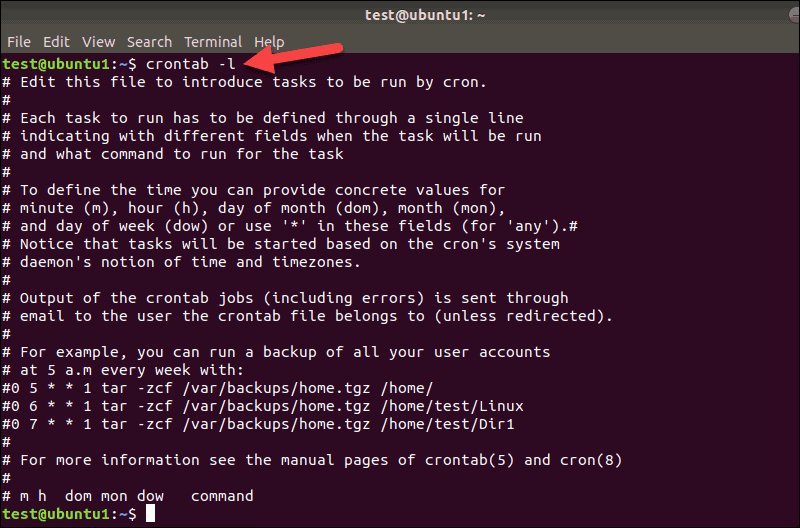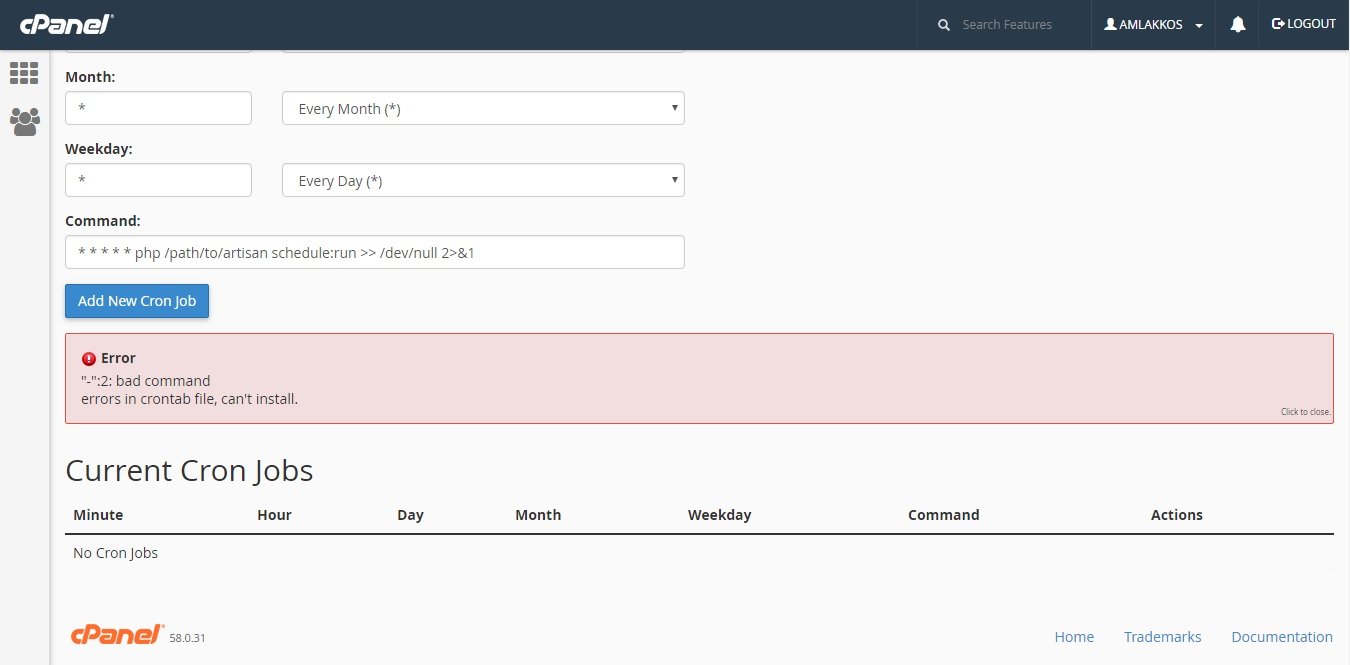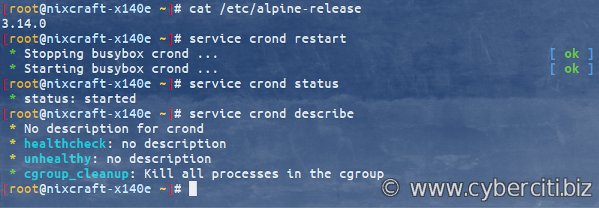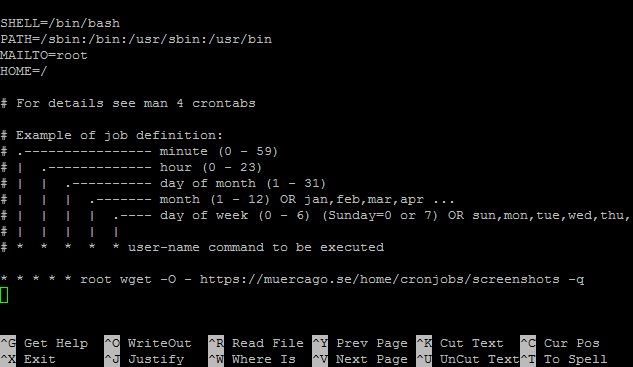Looking to run cron jobs? You’ve come to the right place! In this article, we’ll guide you through the process of running cron jobs, providing an easy and efficient solution. Cron jobs are a handy tool for automating routine tasks on your server, such as scheduling backups, updating data, or sending out regular reports. With just a few simple steps, you’ll be able to set up and manage cron jobs like a pro. So, let’s dive in and explore how you can effortlessly run cron jobs to streamline your workflow and save precious time.
Running a Cron Job: Everything You Need to Know
Introduction
Running a cron job is a crucial task for any web developer or system administrator. Whether you’re automating repetitive tasks, scheduling important maintenance routines, or updating data periodically, cron jobs can save you time and effort. In this comprehensive guide, we will explore the ins and outs of running cron jobs, including how they work, how to set them up, and best practices to follow.
Understanding Cron Jobs
Cron is a time-based job scheduler in Unix-like operating systems. It allows you to schedule commands or scripts to run automatically at specific intervals, making it ideal for recurring tasks. Cron jobs, also known as cron tasks, can be scheduled hourly, daily, weekly, or even monthly. The flexibility and reliability of cron make it an essential tool in any developer’s arsenal.
How Cron Works
To understand how cron jobs work, let’s break down the process into three main components:
1. The cron daemon: This is a background process that runs continuously and checks the system’s crontab files for scheduled jobs. The cron daemon ensures that the specified commands are executed at the designated times.
2. Crontab files: These files contain the instructions for the cron daemon. Each user on a Unix system can have their own crontab file, which lists the commands they want to be executed. System-wide crontab files are also available for tasks that need to run as root.
3. Cron syntax: When setting up a cron job, you need to define the schedule using cron syntax. Cron syntax includes fields for minutes, hours, days of the month, months, and days of the week. By specifying the desired values in these fields, you can customize when your cron job will run.
Setting Up a Cron Job
To set up a cron job, follow these steps:
1. Access the command line: To create or edit a cron job, you need to access your server’s command line interface. This can be done through SSH or a terminal emulator.
2. Open the crontab file: Enter the command `crontab -e` to open the crontab file associated with your user account. If you want to edit the system-wide crontab file, use `sudo crontab -e`.
3. Define the schedule: In the crontab file, each line represents a separate cron job. Begin by specifying the schedule using the cron syntax. For example, `* * * * *` represents every minute of every hour, every day of the month, every month, and every day of the week.
4. Write the command: After defining the schedule, add the command you want to run. Make sure to provide the full path to the command or script if it’s not in the system’s default search path.
5. Save and exit: Once you have defined your cron job, save the crontab file and exit the editor. The cron daemon will automatically reload the crontab files and start executing the scheduled tasks.
Best Practices for Running Cron Jobs
To ensure the smooth operation and effectiveness of your cron jobs, consider the following best practices:
1. Test your commands:
Before scheduling a cron job, always test the command or script manually to ensure it executes correctly. This helps identify any potential issues or dependencies that may arise when the job runs automatically.
2. Provide absolute paths:
To avoid any path-related issues, it’s essential to provide absolute paths to commands, scripts, and any files or directories they interact with. Cron jobs do not inherit the same environment variables as interactive shell sessions, so relying on relative paths can lead to unexpected errors.
3. Redirect output and errors:
By default, the output and errors generated by a cron job are sent via email to the user who owns the crontab. To prevent your inbox from being flooded with cron notifications, redirect the output to a log file or null device. For example, `0 0 * * * /path/to/command > /dev/null 2>&1` redirects both standard output and errors to the null device.
4. Use a separate log file:
Keeping a separate log file for your cron jobs can be helpful for monitoring and troubleshooting. Each cron job can redirect its output to a specific log file, allowing you to review the results at your convenience.
5. Account for time zones:
Cron jobs rely on the system’s time zone settings. Ensure that your server’s time zone is correctly configured to avoid any scheduling discrepancies or confusion.
6. Regularly review and update:
As your system evolves, it’s crucial to review and update your cron jobs periodically. Remove any obsolete jobs, update commands or scripts, and adjust schedules as needed to align with the changing requirements of your application or system.
Running cron jobs is an essential skill for any developer or system administrator looking to automate tasks and ensure the smooth operation of their systems. By understanding how cron works, setting up cron jobs correctly, and following best practices, you can save time and effort while maintaining the reliability of your applications. With this knowledge, you’re ready to harness the power of cron and streamline your workflow.
Remember, mastering cron jobs takes practice, so don’t hesitate to experiment and refine your approach. By unlocking the full potential of cron, you can elevate your productivity and achieve more efficient system administration.
Linux Crash Course – Scheduling Tasks with Cron
Frequently Asked Questions
How can I run a cron job?
To run a cron job, you need to access your server’s command line interface or terminal. Once you have access, you can use the crontab command to edit the cron table, which contains a list of scheduled commands or scripts. Add a new entry to the table specifying the desired schedule and the command or script you want to run. Save the changes, and the cron job will be executed according to the specified schedule.
Can I specify a specific time for my cron job to run?
Yes, you can specify a specific time for your cron job to run. When adding a new entry to the cron table, you can set the exact minute, hour, day, month, and day of the week for the job to be executed. This level of customization allows you to schedule your cron job at any specific time that suits your needs.
What if I want to run a cron job every few minutes?
If you want to run a cron job every few minutes, you can use */N notation in the minute field of the cron table entry. For example, if you want the cron job to run every 5 minutes, you can set the minute field as */5. This will ensure that the job runs at 0, 5, 10, 15, 20, 25, 30, 35, 40, 45, and 50 minutes of every hour.
Is it possible to stop or pause a running cron job?
No, once a cron job has started running, it cannot be stopped or paused directly through the cron system. However, you can stop the execution of a specific command or script initiated by the cron job by manually terminating its process. Alternatively, you can modify the cron table to prevent the job from running again in the future.
How can I view the output or logs of a cron job?
To view the output or logs of a cron job, you can redirect the output to a file within the cron table entry itself. By appending “>> /path/to/logfile 2>&1” to the command or script, you can capture both standard output and error output into a log file. This allows you to review the output and troubleshoot any potential issues that may have occurred during the execution of the cron job.
Final Thoughts
In conclusion, running cron jobs is a vital task in automating regular tasks on a server. Cron jobs allow you to schedule and execute scripts, commands, or programs at specific intervals or times. By utilizing cron, you can automate repetitive tasks, such as backups, file cleanups, and software updates. With its simplicity and flexibility, running cron jobs is a reliable method to ensure routine tasks are executed efficiently. So, when it comes to automating recurring tasks, running cron jobs is the go-to solution for maintaining a smooth and efficient server operation.