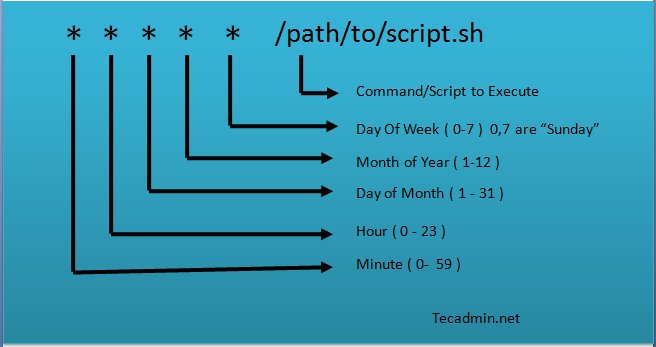Are you trying to schedule tasks on your Linux system but getting lost in the complexities of the command line? Look no further! The answer lies in the powerful command ‘man crontab’. This simple yet robust tool allows you to effortlessly create, modify, and manage scheduled tasks in a streamlined manner. Whether you want to automate backups, run scripts at specific intervals, or even send periodic reminders, ‘man crontab’ has got you covered. Let’s dive into the world of task scheduling and learn how to harness the full potential of ‘man crontab’ to make your life easier.
Understanding the power of man crontab
Crontab, short for “cron table,” is a powerful utility that allows users to schedule regular automated tasks on Unix-like systems. It allows you to set up recurring commands or scripts to run at specific times, ensuring that important tasks are executed without the need for manual intervention.
In this comprehensive guide, we will dive deep into the world of crontab and explore how it can be harnessed to streamline your workflow, automate repetitive tasks, and boost your productivity. Whether you are a system administrator, developer, or someone looking to automate routine tasks, understanding the ins and outs of man crontab will unlock a whole new level of efficiency.
What is crontab?
At its core, crontab is a file used by the cron daemon, a background system process, to schedule and execute commands or scripts at predefined intervals. It is an essential tool for system administrators, allowing them to automate maintenance tasks, run backups, update software, and perform a multitude of other operations.
The crontab command-line tool is used to create, edit, and manage the crontab files associated with individual users. Each user can have their own unique crontab file, and the cron daemon reads these files to execute the specified commands or scripts.
Creating a crontab file
To unleash the power of crontab, one must first create a crontab file. The crontab command provides a straightforward way to do this. Simply type ‘crontab -e’ in your terminal, and it will open the default text editor (usually vi or nano) for you to create or edit the crontab file.
Once inside the editor, the crontab file follows a specific format. Each line represents a separate job, and each job consists of six fields separated by spaces. These fields define the timing and frequency of when the command or script should run.
The six fields are as follows:
– Minute: The minute of the hour (0-59)
– Hour: The hour of the day (0-23)
– Day of the month: The day of the month (1-31)
– Month: The month of the year (1-12)
– Day of the week: The day of the week (0-7, where both 0 and 7 represent Sunday)
– Command: The command or script to be executed
For example, let’s say you want to schedule a script to run every day at 8:30 AM. You would add the following line to your crontab file:
“`
30 8 * * * /path/to/your/script.sh
“`
This entry tells the cron daemon to execute the specified script at 8:30 AM every day.
Using special characters
In addition to numerical values, crontab allows the use of special characters to define more flexible schedules. Here are some commonly used special characters:
– Asterisk (\*): Represents all possible values. For example, using an asterisk in the minute field means that the command will run every minute.
– Comma (,): Allows you to specify multiple values. For example, “1,3,5” in the hour field would execute the command at 1 AM, 3 AM, and 5 AM.
– Hyphen (-): Defines a range of values. For example, “1-5” in the day of the week field would execute the command from Monday to Friday.
– Forward slash (/): Specifies a step value. For example, “*/15” in the minute field would run the command every 15 minutes.
These special characters provide great flexibility when defining crontab schedules, allowing you to precisely tailor the timing to your needs.
Common use cases for crontab
The versatility of crontab makes it an indispensable tool in various scenarios. Here are some common use cases where crontab can greatly simplify and automate tasks:
System maintenance
System administrators heavily rely on crontab to handle routine maintenance tasks. These can include tasks such as cleaning log files, optimizing databases, checking disk usage, and updating system software.
By scheduling these tasks to run automatically, system administrators can ensure that their systems remain in a healthy state without the need for constant manual intervention.
Data backups
Regular backups are crucial for protecting critical data. Crontab allows you to automate the backup process, ensuring that important files are backed up at regular intervals.
Whether you prefer to use built-in backup utilities or custom scripts, crontab can be configured to execute them at a convenient time. You can schedule daily, weekly, or monthly backups, depending on the urgency and size of the data.
Website maintenance
Website owners can leverage crontab to automate various maintenance tasks related to their online presence. Some common examples include:
– Updating content: You can schedule scripts to automatically retrieve and update content from external sources, ensuring that your website always displays the latest information.
– Security scans: Regular security scans help identify vulnerabilities and potential threats. With crontab, you can schedule scans to run automatically and receive notifications if any issues are detected.
– Performance monitoring: Monitoring the performance of your website is essential for delivering an optimal user experience. Crontab can be used to schedule performance tests or collect and analyze website metrics.
Data synchronization
If you work with multiple systems or need to synchronize data between different platforms, crontab can be a valuable asset. By scheduling data synchronization tasks, you can ensure that important data is always up-to-date and consistent across various environments.
Whether it’s syncing files between servers, updating databases, or transferring data to cloud storage, crontab provides the means to automate these processes, saving you time and effort.
Handling crontab errors and troubleshooting
While crontab is a robust and reliable tool, occasionally, issues may arise that prevent commands or scripts from running as expected. Here are some common errors and troubleshooting steps to address them:
Incorrect file permissions
One potential cause of crontab failures is incorrect file permissions. Ensure that the user running the crontab command has sufficient permissions to execute the specified commands or scripts. Checking file ownership and permission settings can help resolve these issues.
Path issues
When executing commands or scripts from crontab, it’s common to encounter path-related problems. Unlike when running commands directly from the terminal, crontab does not necessarily inherit the same environment variables and path settings.
To overcome path issues, it’s advisable to use absolute paths for commands and scripts referenced in your crontab file. This ensures that the cron daemon can locate and execute the desired files.
Redirecting output and error messages
By default, the output and error messages generated by crontab jobs are sent via email to the user associated with the crontab file. However, it’s good practice to explicitly handle these messages within the crontab file itself.
Redirecting output and error messages to specific log files or using the appropriate command options can help in troubleshooting issues and ensure that you have a centralized record of job execution results.
In conclusion, the man crontab utility is a powerful tool that allows you to automate tasks and streamline your workflow. By understanding its syntax, creating crontab files, and exploring common use cases, you can harness the full potential of crontab to enhance your productivity and efficiency.
Whether you are a system administrator managing critical maintenance tasks, a developer automating routine processes, or simply someone looking to simplify repetitive tasks, man crontab offers endless possibilities.
So go ahead, dive into the world of crontab, and unlock a new level of automation and convenience in your daily endeavors!
How to schedule a Cron Job to run a script on Ubuntu 16.04
Frequently Asked Questions
What is the purpose of the man crontab command?
The man crontab command is used to view the manual page for the crontab command. It provides detailed information about the usage, options, and syntax of the command.
How do I navigate through the man crontab page?
To navigate through the man crontab page, you can use the arrow keys on your keyboard. Pressing the Down Arrow key will scroll down one line at a time, and the Up Arrow key will scroll up. You can also use the Page Down and Page Up keys to scroll through the page more quickly. To exit the man page, press the Q key.
What information can I find in the man crontab page?
The man crontab page provides a comprehensive guide to understanding and using the crontab command. It includes details on how to create, edit, and manage cron jobs, which are scheduled tasks that run automatically at specified times. You can learn about the syntax for defining cron jobs, the available options, and examples to help you get started.
Are there any examples provided in the man crontab page?
Yes, the man crontab page typically includes examples to illustrate the usage of the crontab command. These examples can be helpful in understanding how to structure cron job entries and make the necessary configurations to meet your specific requirements.
Can the man crontab page be accessed offline?
Yes, the man crontab page can be accessed offline. The manual pages are usually installed on your system along with the command-line tools. You can view them even without an internet connection by using the man command followed by the name of the command you want to look up, in this case, “crontab.”
Final Thoughts
‘man crontab’ is a valuable command for managing cron jobs on a Linux system. It provides all the necessary information about creating, modifying, and deleting cron jobs using the crontab utility. By referring to ‘man crontab’, users can easily understand the syntax, options, and time format required for creating scheduled tasks. This comprehensive manual is an essential resource for effectively utilizing cron jobs and automating repetitive tasks. Whether you are a beginner or an experienced user, ‘man crontab’ is your go-to guide for harnessing the power of cron jobs.