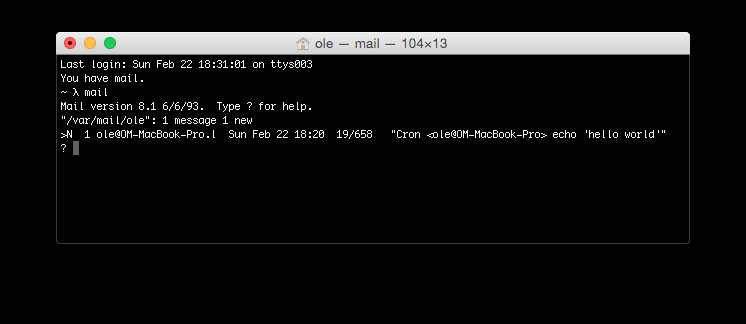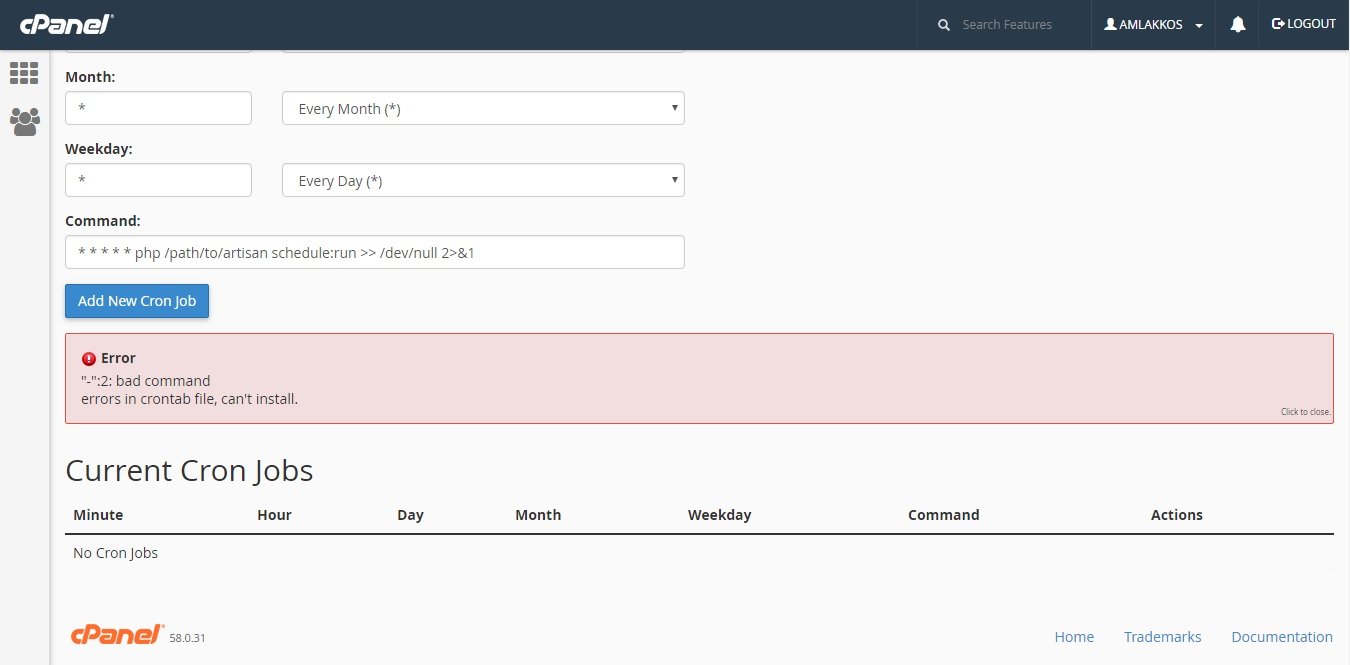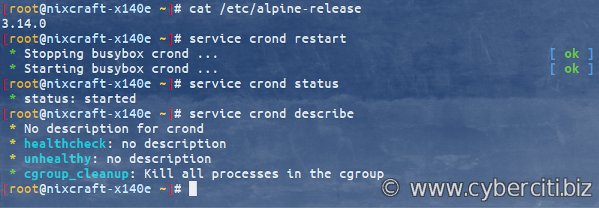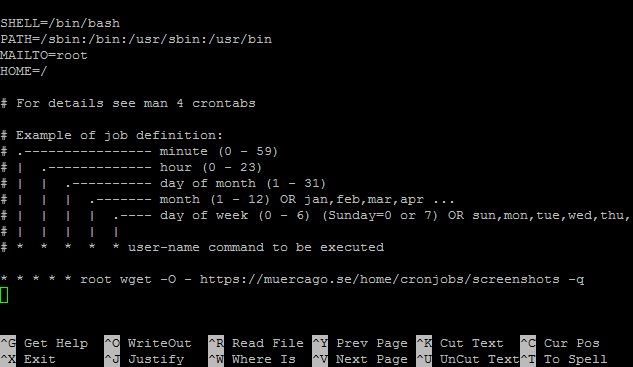Looking to automate tasks on your Mac? Say hello to the mac crontab! This nifty tool allows you to schedule commands or scripts to run at specific times or intervals, saving you time and effort. Whether you want to back up files, download updates, or even automate repetitive tasks, mac crontab has got you covered. In this article, we’ll walk you through the process of setting up and using mac crontab, making your life easier one task at a time. So, let’s dive in and explore the power of mac crontab together!
Exploring Mac Crontab: A Comprehensive Guide
Introduction
In today’s fast-paced digital world, automation is key to increasing productivity and efficiency. Mac crontab, short for “cron table,” is a powerful tool that allows users to schedule and automate tasks on their macOS systems. Whether you want to perform routine backups, run scripts, or execute commands at specific times, Mac crontab can save you time and effort.
In this comprehensive guide, we will delve into the intricacies of Mac crontab, exploring its functionalities, syntax, and best practices. By the end of this article, you’ll have a solid understanding of Mac crontab and be able to leverage its capabilities to streamline your workflow.
Understanding Mac Crontab
Mac crontab is a command-line utility that enables you to schedule and automate tasks on your Mac. It is based on the cron daemon, a time-based job scheduler that runs in the background of your operating system. With Mac crontab, you can set up cron jobs, which are scripts or commands that execute automatically at specified intervals or specific times.
Cron jobs are incredibly versatile and can be used for a wide range of tasks, such as:
- Running system maintenance scripts
- Performing backups and data synchronization
- Updating software and packages
- Generating periodic reports
- Downloading files
- Sending automated notifications
Accessing Mac Crontab
To access and manage your Mac crontab, you can use the Terminal application, which is located in the Utilities folder within your Applications. Once you have the Terminal open, you can simply type “crontab -e” to edit your crontab file. This command will open your crontab in the default text editor, allowing you to make changes and add new cron jobs.
Syntax and Structure
The syntax and structure of a cron job in Mac crontab follow a specific pattern. Each line in the crontab file represents a separate cron job and comprises five fields:
- Minute (0-59): The minute at which the cron job should be executed.
- Hour (0-23): The hour at which the cron job should be executed.
- Day of the month (1-31): The day of the month on which the cron job should be executed.
- Month (1-12): The month during which the cron job should be executed.
- Day of the week (0-7): The day of the week on which the cron job should be executed. (0 and 7 represent Sunday)
Here’s an example of a cron job line that executes a script every day at 8:00 AM:
0 8 * * * /path/to/script.shIn this example, the fields are set as follows:
- Minute: 0
- Hour: 8
- Day of the month: *
- Month: *
- Day of the week: *
The asterisks in the “Day of the month,” “Month,” and “Day of the week” fields indicate that the cron job should run every day, every month, and every day of the week. By modifying the values in these fields, you can customize the frequency and timing of your cron jobs.
Special Characters
In addition to the numerical values, you can also use some special characters in cron job lines:
- Asterisk (*): Represents all possible values. For example, using an asterisk in the “Hour” field means the cron job will execute every hour.
- Comma (,): Allows you to specify multiple values. For example, “2,4,6” in the “Hour” field means the cron job will execute at 2 AM, 4 AM, and 6 AM.
- Dash (-): Denotes a range of values. For example, “1-5” in the “Day of the month” field means the cron job will execute from the 1st to the 5th of the month.
- Slash (/): Specifies a step value. For example, “*/15” in the “Minute” field means the cron job will execute every 15 minutes.
Best Practices for Using Mac Crontab
To make the most out of Mac crontab and ensure smooth execution of your cron jobs, it’s important to follow some best practices:
1. Test and Validate Your Cron Jobs
Before relying on a cron job to perform critical tasks, it’s essential to test and validate its functionality. Create a test cron job and observe its behavior to ensure it executes as expected. It’s also a good practice to log the output of your cron jobs for troubleshooting purposes.
2. Use Absolute Paths
To avoid potential issues with file and directory locations, always use absolute paths within your cron job commands. This ensures that the cron job can access the necessary files and execute commands accurately, regardless of the current working directory.
3. Regularly Review and Update Cron Jobs
As your system requirements change over time, it’s crucial to review and update your cron jobs accordingly. Remove any obsolete or unnecessary cron jobs to maintain a streamlined and efficient automation process.
4. Use Appropriate Permissions
Ensure that the user account executing the cron jobs has the necessary permissions to access the required resources. This includes file read/write permissions and execution rights for scripts or commands.
5. Handle Dependencies and Errors
If your cron jobs have dependencies on external resources or other processes, make sure to account for them in your scripts or commands. Additionally, implement error-handling mechanisms within your cron jobs to handle unexpected situations gracefully.
Mac crontab is a valuable tool for automating tasks on your macOS system, boosting your productivity, and simplifying routine processes. By understanding the syntax, structure, and best practices associated with Mac crontab, you can harness its power to streamline your workflow and focus on more important aspects of your work.
Whether you need to schedule backups, run scripts, or perform other recurring tasks, Mac crontab provides a flexible and efficient solution. Take advantage of this powerful tool and unleash the full potential of automation on your Mac. Happy cron job scheduling!
Linux/Mac Tutorial: Cron Jobs – How to Schedule Commands with crontab
Frequently Asked Questions
What is the crontab on Mac?
The crontab on Mac is a time-based job scheduler that allows users to schedule and automate the execution of tasks or scripts at specific intervals. It is a powerful tool that can be used to perform repetitive tasks without manual intervention.
How do I access the crontab on Mac?
To access the crontab on Mac, you can use the Terminal application. Open Terminal and type “crontab -e” to edit the crontab file. This will open the file in the default text editor, allowing you to make changes to the scheduled tasks.
What is the syntax for creating a new cron job on Mac?
The syntax for creating a new cron job on Mac follows a specific pattern. Here’s an example of the syntax:
* * * * * command_to_be_executed
The five asterisks represent different time units (minutes, hours, days, months, and weekdays) and can be customized to define the schedule for the task. The “command_to_be_executed” is the specific command or script that you want to run at the scheduled time.
How can I list all existing cron jobs on Mac?
To list all existing cron jobs on Mac, open Terminal and type “crontab -l”. This command will display the contents of the crontab file, including all the scheduled tasks and their respective schedules.
Can I schedule a cron job to run at specific intervals on Mac?
Yes, you can schedule a cron job to run at specific intervals on Mac. By customizing the time units in the cron job syntax, you can specify the exact intervals at which the task should run. For example, if you want a task to run every 30 minutes, you can set the minutes field to “*/30”.
Is there a way to disable a cron job temporarily on Mac?
Yes, there is a way to disable a cron job temporarily on Mac. You can comment out the specific cron job line in the crontab file by adding a “#” at the beginning of the line. This will effectively disable the cron job without removing it from the file. To enable it again, you can simply remove the “#” symbol.
Final Thoughts
The mac crontab is a powerful tool for scheduling recurring tasks on your Mac computer. With its simple syntax and flexibility, it allows you to automate various processes and save time. Whether you need to schedule backups, run scripts, or execute commands, mac crontab can handle it all. By utilizing this feature effectively, you can ensure that important tasks are performed without manual intervention. So, if you’re looking for a reliable way to automate tasks on your Mac, look no further than mac crontab.