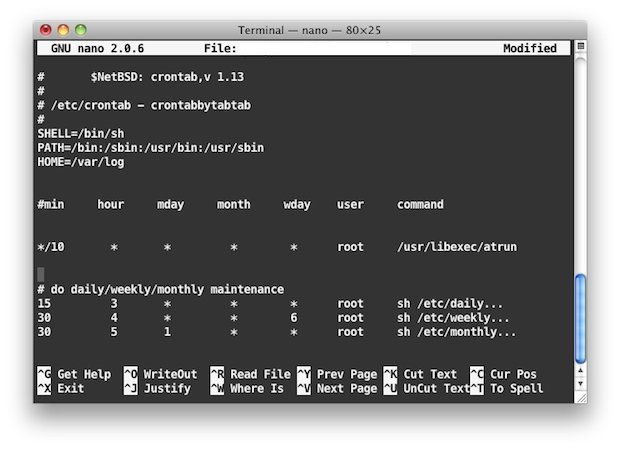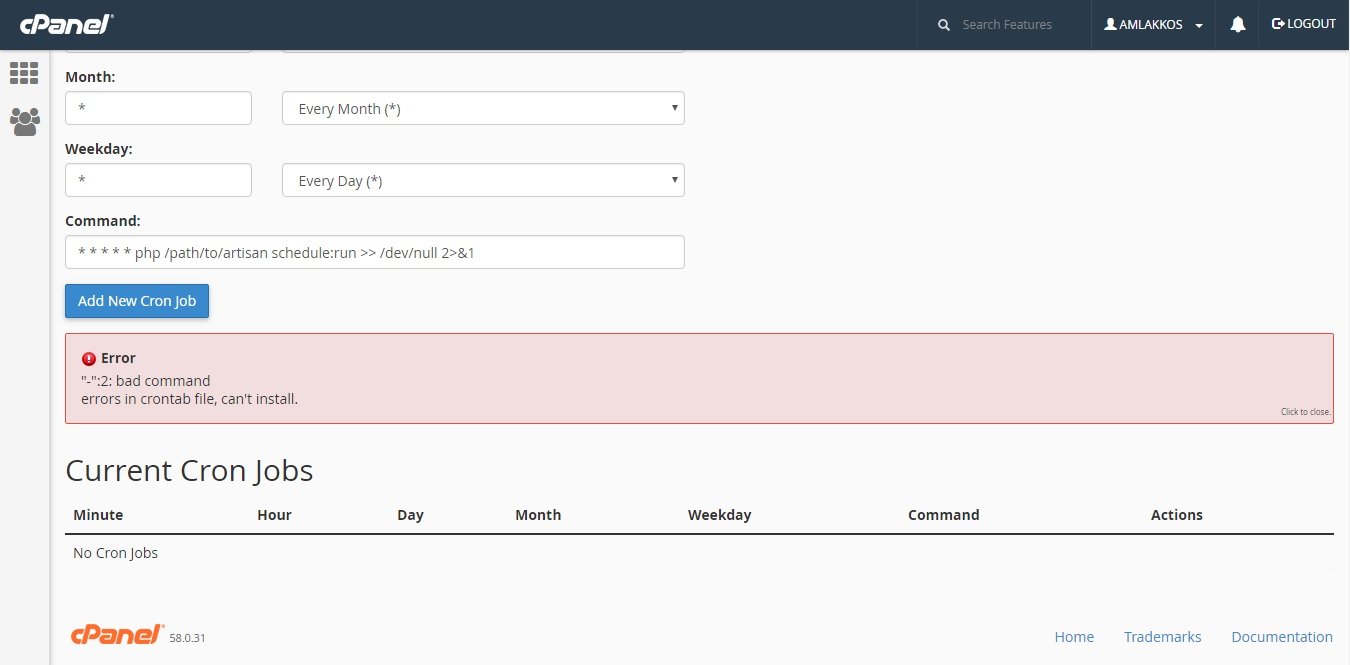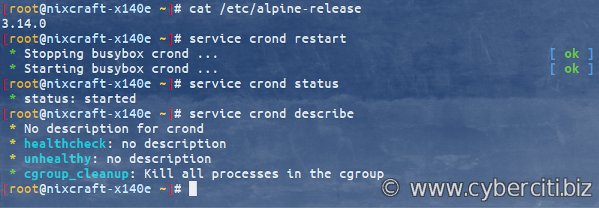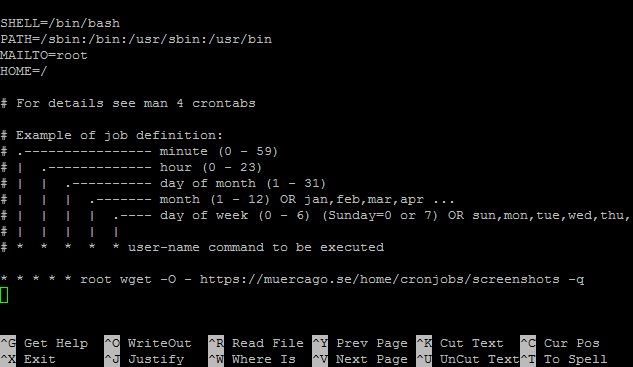Looking to edit crontab on Linux? You’ve come to the right place. The crontab is a powerful tool that allows you to schedule and automate tasks on your Linux system. Whether you want to run a script at a specific time, send regular email updates, or execute any other command, the crontab makes it possible. In this article, we’ll walk you through the steps to edit crontab on Linux effortlessly. So, let’s dive in and take control of your system’s scheduling capabilities!
Edit Crontab on Linux: A Comprehensive Guide
Introduction
Cron is a time-based job scheduler in Unix-like operating systems. It allows users to schedule tasks or commands to run automatically at specific intervals. The crontab command is used to create, view, edit, or delete these scheduled jobs. Editing the crontab on Linux can be a powerful tool to automate tasks and ensure their execution without manual intervention. In this article, we will explore the various aspects of editing the crontab on Linux, including syntax, common use cases, and best practices.
Understanding the Crontab Syntax
Before diving into editing the crontab, it’s essential to understand its syntax. The crontab syntax consists of six fields that represent different time units: minute, hour, day of the month, month, day of the week, and the command itself. Here’s a breakdown of the syntax:
- Minute (0 – 59): Specifies the minute within the hour for the command to run.
- Hour (0 – 23): Represents the hour of the day when to execute the command.
- Day of the Month (1 – 31): Determines the day of the month the command should run.
- Month (1 – 12): Specifies the month when the command needs to be executed.
- Day of the Week (0 – 7): Indicates the day of the week (where both 0 and 7 represent Sunday) for the command to run.
- Command: The command or script to be executed at the specified time.
Each field is separated by a space, and wildcards like ‘*’ can be used to specify “any value” within a particular field. Additionally, multiple values can be specified using commas.
Editing the Crontab
To edit the crontab on Linux, you can use the `crontab` command with various options. Here are the common options used to edit the crontab:
crontab -e
The `-e` option allows you to edit the crontab using the default text editor set in the `VISUAL` or `EDITOR` environment variable. If none is set, it will use the `vi` editor by default. Upon executing the command, the crontab file will open in the editor, where you can make the necessary changes and save the file to apply them.
crontab -l
The `-l` option lists the current crontab entries without opening an editor. It displays the contents of the crontab file on the terminal, allowing you to review the existing scheduled jobs.
crontab -r
To remove all crontab entries, you can use the `-r` option. This will delete the entire crontab, and no scheduled jobs will be executed until you add new ones.
Common Use Cases for Editing Crontab
Now that we understand the basics of editing the crontab on Linux let’s explore some common use cases where it can be immensely helpful:
1. Running Periodic Backups
Regularly backing up your important files or databases is crucial to avoid data loss. By editing the crontab, you can schedule automated backups at specific intervals. For example, you can set a cron job to execute a backup script every day at midnight or every week on Sunday.
2. Automating System Updates
Keeping your Linux system up to date with the latest patches and security fixes is essential for maintaining a secure environment. With cron, you can schedule automatic system updates during non-peak hours. For instance, you can set a cron job to run the package manager and update the system every week on Saturday night.
3. Running Maintenance Tasks
Routine maintenance tasks like clearing temporary files, optimizing databases, or restarting services can be automated using cron. By editing the crontab, you can ensure that these tasks run regularly without manual intervention. For example, you can schedule a cron job to restart a web server every day at a specific time to prevent memory leaks or performance degradation.
4. Generating Reports
If you need to generate reports periodically, cron can be an invaluable tool. Whether it’s generating daily sales reports, weekly website analytics, or monthly financial statements, you can automate the process by scheduling a cron job. Simply edit the crontab to execute the report generation script at the desired intervals.
5. Task Reminders
Cron can serve as a handy reminder tool. For instance, you can schedule a cron job to send you an email notification every morning with a to-do list or important tasks for the day. This way, you’ll never miss an important deadline or forget to complete an essential task.
Best Practices for Editing Crontab
While editing the crontab on Linux, it’s essential to follow best practices to ensure the smooth execution of scheduled tasks. Here are some tips to keep in mind:
1. Use Full Paths:
Commands or scripts scheduled in the crontab should always use absolute paths for files and binaries. This helps avoid any ambiguity or unexpected behavior due to differences in the environment variables set when cron jobs run.
2. Redirect Output:
To capture any errors, debug information, or output generated by cron jobs, it’s recommended to redirect the output to log files. This helps in troubleshooting and monitoring the execution of scheduled tasks. You can use the ‘>’ or ‘>>’ operators to redirect standard output and errors to files.
3. Test Commands:
Before adding a new cron job, test the command or script manually to ensure it runs as expected. This helps avoid scheduling faulty or erroneous commands that may disrupt the system or produce undesired results.
4. Be Mindful of Timing:
Consider the timing and frequency of scheduled tasks to prevent potential conflicts or resource bottlenecks. For example, avoid scheduling resource-intensive tasks simultaneously or during peak usage hours to maintain system performance.
5. Regularly Review and Update:
Periodically review and update your cron jobs as your system requirements evolve. Remove any obsolete or unnecessary tasks to declutter the crontab and improve overall maintainability.
Editing the crontab on Linux opens up endless possibilities for automating tasks, scheduling jobs, and streamlining your workflow. By understanding the crontab syntax, leveraging the various editing options, and following best practices, you can optimize your system’s efficiency and save valuable time. Whether it’s running backups, automating updates, performing maintenance tasks, generating reports, or setting reminders, the power of crontab lies in your hands, allowing you to unleash the full potential of Linux automation.
FAQ
Please refer to the FAQ section for answers to common questions related to editing the crontab on Linux.
How to edit the crontab and add mailto to the crontab
Frequently Asked Questions
How can I edit crontab in Linux?
To edit crontab in Linux, you can use the command-line editor called “crontab”. Simply open a terminal and type “crontab -e” to open the crontab file for editing.
What does the “crontab -e” command do?
The “crontab -e” command opens the default crontab file in the default text editor, allowing you to make changes to the scheduled tasks that are executed automatically at specified times.
How do I add a new cron job using crontab?
To add a new cron job, use the “crontab -e” command to open the crontab file, then add a new line at the bottom of the file with the desired schedule and command. Save the file to apply the changes.
Can I edit other users’ crontab files in Linux?
No, by default, you can only edit the crontab file for the current user. Each user has their own crontab file, and only the user or a superuser can make changes to it.
How can I view the contents of my crontab file?
You can use the “crontab -l” command to view the contents of your crontab file. This will display the scheduled tasks and their associated commands in the terminal.
What should I do if I make a mistake when editing crontab?
If you make a mistake when editing the crontab file, it’s essential to be cautious. Incorrect entries can lead to unexpected behavior or errors. To fix a mistake, use the “crontab -e” command again to open the file and make the necessary corrections. Save the file once you are done.
Final Thoughts
To edit the crontab in Linux, follow these simple steps. Begin by opening the terminal, then type “crontab -e” to open the crontab file in the default text editor. Next, make the necessary changes to the file using the specified format: minute hour day month weekday command. Remember to save the changes before exiting the editor. Editing the crontab allows you to automate tasks and schedule them according to your needs. By mastering the crontab, you can efficiently manage and schedule various tasks in Linux. Edit crontab Linux effortlessly and enhance your productivity with ease.