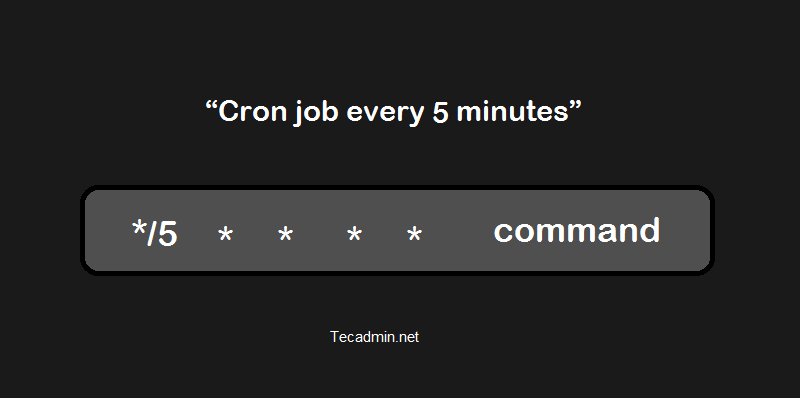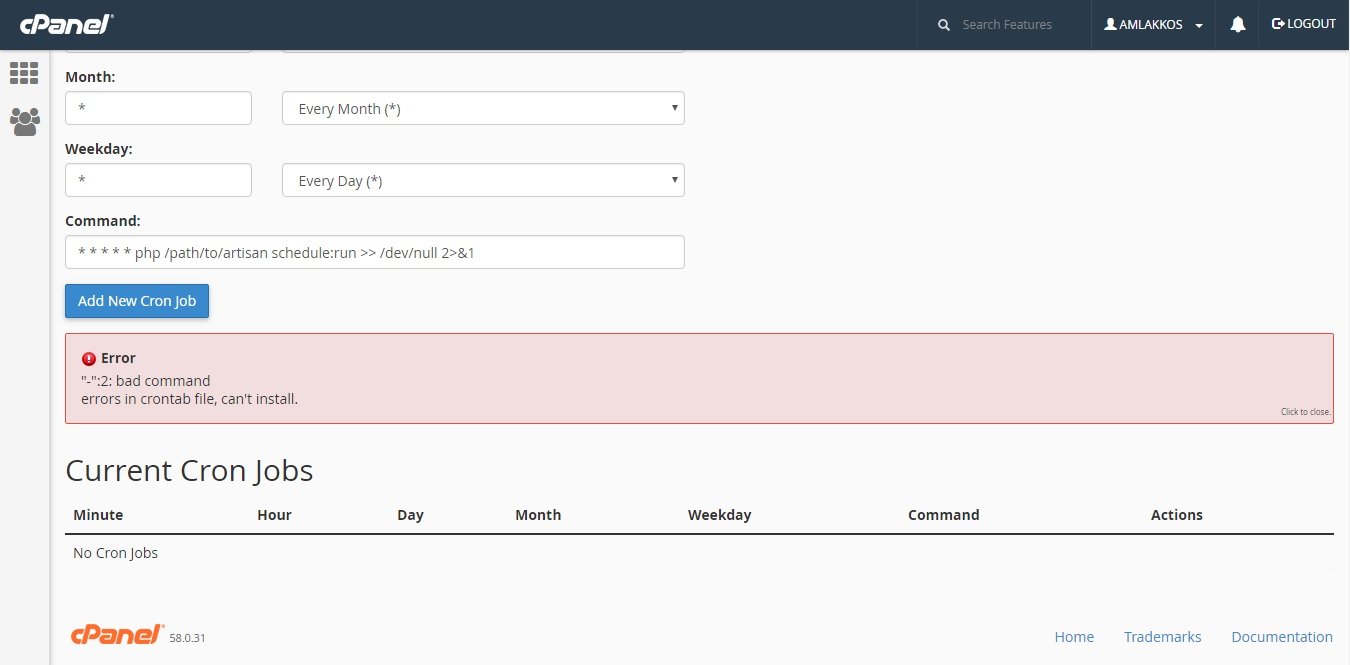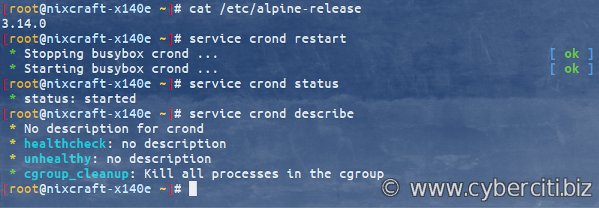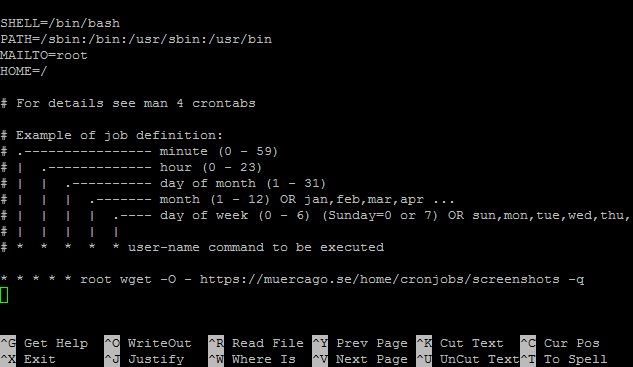Looking to schedule tasks on a recurring basis? If you’re wondering how to set up a cron schedule that runs every 5 minutes, you’re in the right place. This article will guide you through the process, providing a simple and effective solution. Whether you need to automate frequent updates, monitor system performance, or execute any other time-sensitive tasks, a cron schedule every 5 minutes can be the perfect fit. So, let’s dive in and explore how to implement this scheduling strategy in a few straightforward steps.
Cron Schedule Every 5 Minutes
Introduction
Cron is a time-based job scheduling system in Unix-like operating systems. It allows users to schedule commands or scripts to run periodically at fixed times, dates, or intervals. One of the common requirements is to schedule a job to run every 5 minutes using cron. In this article, we will explore how to set up a cron schedule that runs every 5 minutes and discuss some use cases where such a schedule can be handy.
Setting Up a Cron Schedule Every 5 Minutes
To set up a cron schedule that runs every 5 minutes, we need to understand the crontab syntax. Crontab is the configuration file that defines the cron jobs for each user on a Unix-like system. The syntax for a cron schedule is as follows:
“`
*/5 * * * * command
“`
Let’s break down the components of this syntax:
– The `*/5` in the minute field indicates that the command should run every 5 minutes. The asterisk (`*`) signifies all possible values for the corresponding field.
– The `*` in the hour field indicates that the command can run at any hour.
– The `*` in the day of the month field indicates that the command can run on any day of the month.
– The `*` in the month field indicates that the command can run in any month.
– The `*` in the day of the week field indicates that the command can run on any day of the week.
– The `command` specifies the script or command that should be executed.
To add a new cron job, open the crontab file for editing by running the following command:
“`
crontab -e
“`
This will open the crontab file in the default text editor. Add the following line to run a command every 5 minutes:
“`
*/5 * * * * command
“`
Replace `command` with the actual command or script you want to run. Save the file and exit the editor. The cron daemon will automatically reload the crontab file, and the new schedule will take effect.
Example
Let’s walk through an example to illustrate the process. Suppose we have a script called `backup.sh` that performs a backup of important files. We want to schedule this script to run every 5 minutes. Here’s how our cron schedule would look:
“`
*/5 * * * * /path/to/backup.sh
“`
Make sure to provide the correct path to the `backup.sh` script. Save the changes and exit the editor. The script will now run every 5 minutes according to the specified cron schedule.
Use Cases for Cron Schedule Every 5 Minutes
The ability to schedule a cron job every 5 minutes can be useful in many scenarios. Here are a few examples:
1. Log Monitoring
In a system where logs play a critical role, monitoring log files for specific events or errors is essential. By scheduling a script to run every 5 minutes, you can regularly check log files and take appropriate actions if certain conditions are met. For example:
– Sending email notifications for specific error patterns
– Archiving logs to prevent disk space issues
2. Real-Time Data Processing
For applications that require real-time data processing, running scripts or commands at short intervals can help ensure timely processing and analysis. Examples include:
– Aggregating and analyzing data from various sources
– Generating real-time reports or visualizations
3. System Health Checks
Regularly checking system health is crucial for detecting and resolving issues promptly. By scheduling checks every 5 minutes, you can identify potential problems before they escalate. Some checks you can perform include:
– CPU and memory usage monitoring
– Disk space utilization checks
– Network connectivity tests
4. Task Automation
Automating repetitive tasks can significantly enhance productivity. By scheduling tasks to run every 5 minutes, you can streamline various operations. Examples include:
– Generating backups
– Syncing data across different systems
– Running data cleanup processes
Setting up a cron schedule that runs every 5 minutes allows you to automate tasks, monitor logs, process real-time data, and perform system health checks at regular intervals. By leveraging the power of cron, you can save time and ensure that important tasks are executed timely and efficiently.
Remember to use the crontab syntax `*/5 * * * *` when setting up your cron jobs. Tailor the commands or scripts to your specific requirements and take advantage of the flexibility provided by cron scheduling.
Experiment with different use cases and explore the possibilities that a cron schedule every 5 minutes offers. Harness the power of automation and time-based job scheduling to optimize your system and workflows.
Now that you have learned about cron schedules every 5 minutes, it’s time to put your knowledge into practice. Unlock the potential of cron and start automating your tasks today.
How to set crontab to execute every 5 minutes
Frequently Asked Questions
How can I set up a cron schedule to run every 5 minutes?
To set up a cron schedule to run every 5 minutes, you can use the following cron expression: */5 * * * *. This expression ensures that the cron job will execute at every 5th minute of every hour, every day, every month, and every day of the week.
Can I specify a specific range of hours for a cron schedule that runs every 5 minutes?
Yes, you can specify a specific range of hours for a cron schedule that runs every 5 minutes. For example, if you want the cron job to run every 5 minutes between 9 AM and 5 PM, you can use the following expression: */5 9-17 * * *. This expression will run the cron job at every 5th minute between the 9th and 17th hours of the day.
Is it possible to exclude certain days from a cron schedule that runs every 5 minutes?
Yes, it is possible to exclude certain days from a cron schedule that runs every 5 minutes. To exclude specific days, you can use the ! (exclamation mark) symbol in the cron expression. For example, to run the cron job every 5 minutes on weekdays (Monday to Friday) and exclude weekends (Saturday and Sunday), you can use the following expression: */5 * * * 1-5. This expression will run the cron job at every 5th minute from Monday to Friday.
How can I run a cron schedule every 5 minutes between specific months?
To run a cron schedule every 5 minutes between specific months, you can specify the desired range of months in the cron expression. For example, if you want to run the cron job every 5 minutes between March and June, you can use the following expression: */5 * 3-6 * *. This expression will run the cron job at every 5th minute during the months of March, April, May, and June.
Can I run a cron schedule every 5 minutes but only on specific days of the week?
Yes, you can run a cron schedule every 5 minutes but restrict it to specific days of the week. To achieve this, you can combine the cron expression for running every 5 minutes with the expression for specifying the desired days of the week. For example, to run the cron job every 5 minutes on Mondays and Wednesdays, you can use the following expression: */5 * * * 1,3. This expression will run the cron job at every 5th minute on Mondays and Wednesdays.
Final Thoughts
A cron schedule allows you to automate tasks at specific intervals, providing convenience and time-saving benefits. Setting a cron schedule every 5 minutes ensures that a task will be executed consistently throughout the day. Whether it is for monitoring server performance, running data backups, or updating website content, a cron schedule every 5 minutes ensures timely and efficient execution. With this level of automation, you can focus on other important tasks and have peace of mind knowing that your routine operations are being handled seamlessly.