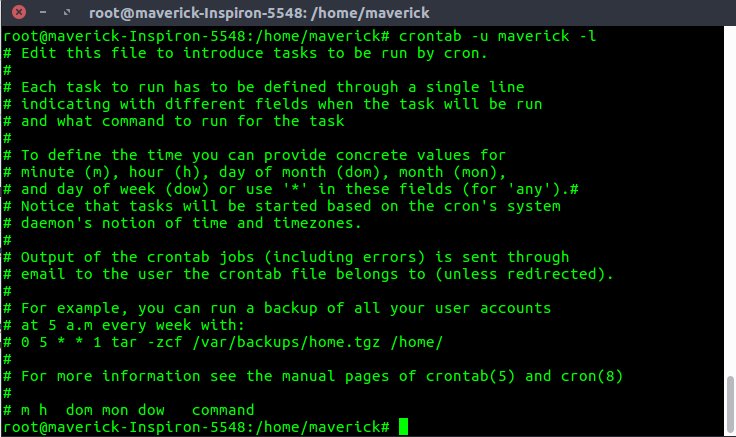Looking for a simple yet powerful way to schedule tasks on your Linux system? Look no further than the crontab command! With crontab, you can effortlessly automate routine tasks, like running scripts, backups, and system maintenance. So how does it work? Well, crontab allows you to define specific commands or scripts to be executed at scheduled intervals, whether it’s daily, weekly, or even every minute. It’s like having a personal assistant take care of repetitive tasks for you. Let’s dive into the world of crontab and see how this command can streamline your workflow and elevate your productivity.
Crontab Command: A Comprehensive Guide to Automating Tasks on Unix-like Systems
Crontab is a powerful command on Unix-like systems that allows users to schedule and automate tasks. Whether you’re a system administrator, a developer, or just a regular user, understanding how to use crontab effectively can greatly streamline your workflow and save you time. In this comprehensive guide, we will explore the various aspects of the crontab command, from its basic syntax to advanced techniques, to help you make the most out of this versatile tool.
1. Understanding the Basics of Crontab
Crontab, short for “cron table,” is a file that contains a list of commands to be executed at specified intervals by the cron daemon, a background process that runs on Unix-like systems. The cron daemon reads the crontab files and executes the scheduled tasks accordingly.
1.1 Creating and Editing Crontab Entries
To create or edit a crontab file, you can use the following command:
“`
crontab -e
“`
This will open the crontab file in the default text editor specified in your environment. Each line in the crontab file represents a separate task, and the syntax for a crontab entry consists of six fields:
“`
* * * * * command
“`
1.2 Understanding the Fields in a Crontab Entry
The six fields in a crontab entry determine the timing and frequency of the scheduled task. Here is a breakdown of each field:
– Minute (0-59)
– Hour (0-23)
– Day of the month (1-31)
– Month (1-12)
– Day of the week (0-7, where both 0 and 7 represent Sunday)
– Command to be executed
1.3 Scheduling Tasks with Crontab
Crontab allows for great flexibility in scheduling tasks. Here are some common examples:
– Run a task every minute:
“`
* * * * * command
“`
– Run a task every hour at the beginning of the hour:
“`
0 * * * * command
“`
– Run a task every day at midnight:
“`
0 0 * * * command
“`
2. Advanced Crontab Techniques
Now that we understand the basics of crontab, let’s delve into some advanced techniques to make the most out of this powerful command.
2.1 Reducing Output Clutter
By default, crontab sends the output of each task to the user’s email. However, this can quickly become overwhelming if you have multiple tasks scheduled. To reduce output clutter, you can redirect the output to a file or suppress it completely.
– Redirecting output to a file:
“`
* * * * * command > /path/to/output.log
“`
– Suppressing output:
“`
* * * * * command > /dev/null
“`
2.2 Running a Command Only on Weekdays
There are situations where you may want to run a command only on weekdays (Monday to Friday). Crontab provides a convenient way to achieve this:
“`
* * * * 1-5 command
“`
The “1-5” in the “Day of the week” field specifies Monday to Friday.
2.3 Running a Command at Specific Intervals
If you need to run a command at specific intervals other than the fixed minute points, you can utilize the modulo operator (%) in the “Minute” field. For example, to run a command every 30 minutes:
“`
*/30 * * * * command
“`
This will run the command at 0 minutes and 30 minutes past every hour.
3. Troubleshooting Crontab
Despite its simplicity, working with crontab can sometimes pose challenges. Here are some common issues you may encounter and how to troubleshoot them.
3.1 Checking the Cron Logs
If your scheduled tasks are not running as expected, checking the cron logs can provide valuable insights. The cron daemon records its activities in a log file, typically located at “/var/log/cron” or “/var/log/syslog”.
To view the cron logs, you can use the following command:
“`
tail /var/log/cron
“`
3.2 Verifying Path and Environment Variables
Cron jobs run with a minimal environment, which means they may not have access to the same PATH and environment variables as your interactive shell. To avoid issues related to missing commands or incorrect paths, it’s essential to specify absolute paths to commands or set the PATH variable explicitly in your crontab file.
4. Security Considerations
While crontab is a valuable tool for automating tasks, it’s important to exercise caution to ensure the security of your system.
4.1 Restricting Access to Crontab
By default, only the root user and authorized administrators have access to the crontab command. It’s crucial to limit access to the crontab file to trusted individuals to prevent unauthorized users from modifying critical system processes.
4.2 Running Commands with Limited Privileges
When writing crontab entries, it’s best to specify the absolute path to commands and ensure that the commands are executed with limited privileges. This practice minimizes the potential impact of any security vulnerabilities in the scheduled tasks.
5. Conclusion
In conclusion, the crontab command is a powerful utility for automating tasks on Unix-like systems. By understanding its basic syntax, exploring advanced techniques, and troubleshooting common issues, you can harness the full potential of crontab and optimize your workflow. Whether you’re a system administrator looking to schedule maintenance tasks or a developer automating repetitive processes, incorporating crontab into your toolbox will undoubtedly streamline your daily operations.
6. Frequently Asked Questions (FAQ)
Please refer to the FAQ section at the end of this article for answers to commonly asked questions about the crontab command.
Linux Crash Course – Scheduling Tasks with Cron
Frequently Asked Questions
What is the crontab command?
The crontab command in Unix-like operating systems is used to create, modify, and manage cron jobs, which are scheduled tasks that run automatically at specified intervals.
How do I create a new cron job using crontab?
To create a new cron job, you can use the following command: crontab -e. This will open the crontab file in a text editor, where you can add your desired job using the specific syntax. Once you save and exit the file, the cron daemon will automatically pick up the changes and schedule the job accordingly.
Can I list all my existing cron jobs?
Yes, you can use the command crontab -l to display the list of all your existing cron jobs.
How do I edit or modify an existing cron job?
To modify an existing cron job, you can use the command crontab -e to open the crontab file in a text editor. In the editor, you can make the necessary changes to the desired cron job’s schedule or command. After saving and exiting the file, the changes will take effect automatically.
How can I remove a cron job using crontab?
To remove a cron job, you can use the command crontab -e to open the crontab file in a text editor. Simply delete the line containing the cron job you want to remove, save the changes, and exit the file. The cron daemon will no longer execute the removed job.
Is there a way to temporarily disable a cron job without removing it?
Yes, you can comment out the line containing the cron job in the crontab file by prefixing it with a ‘#’ symbol. This will effectively disable the job without removing it. When you want to re-enable the job, you can simply remove the ‘#’ symbol. Remember to save the changes and the cron daemon will pick up the modifications accordingly.
Final Thoughts
In conclusion, the crontab command is a powerful tool for automating tasks in the Unix-like operating systems. With crontab, users can schedule scripts, programs, and commands to run at specific times or intervals. This command allows for increased productivity and efficiency by eliminating the need for manual execution of repetitive tasks. By utilizing crontab, users can easily manage and organize their scheduled tasks, ensuring that important processes are executed timely and accurately. The crontab command simplifies the process of scheduling and automating tasks, making it an indispensable tool for system administrators and regular users alike.