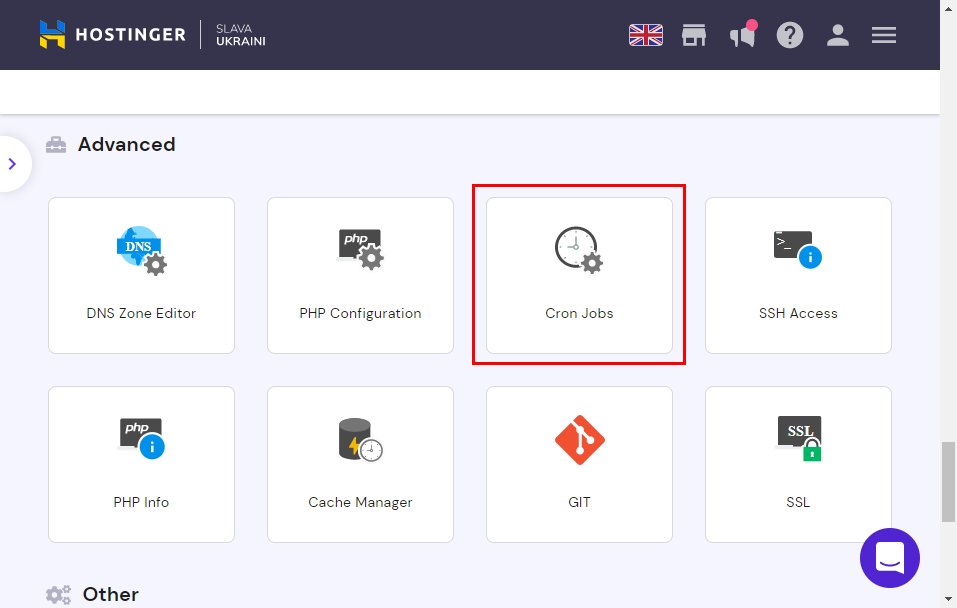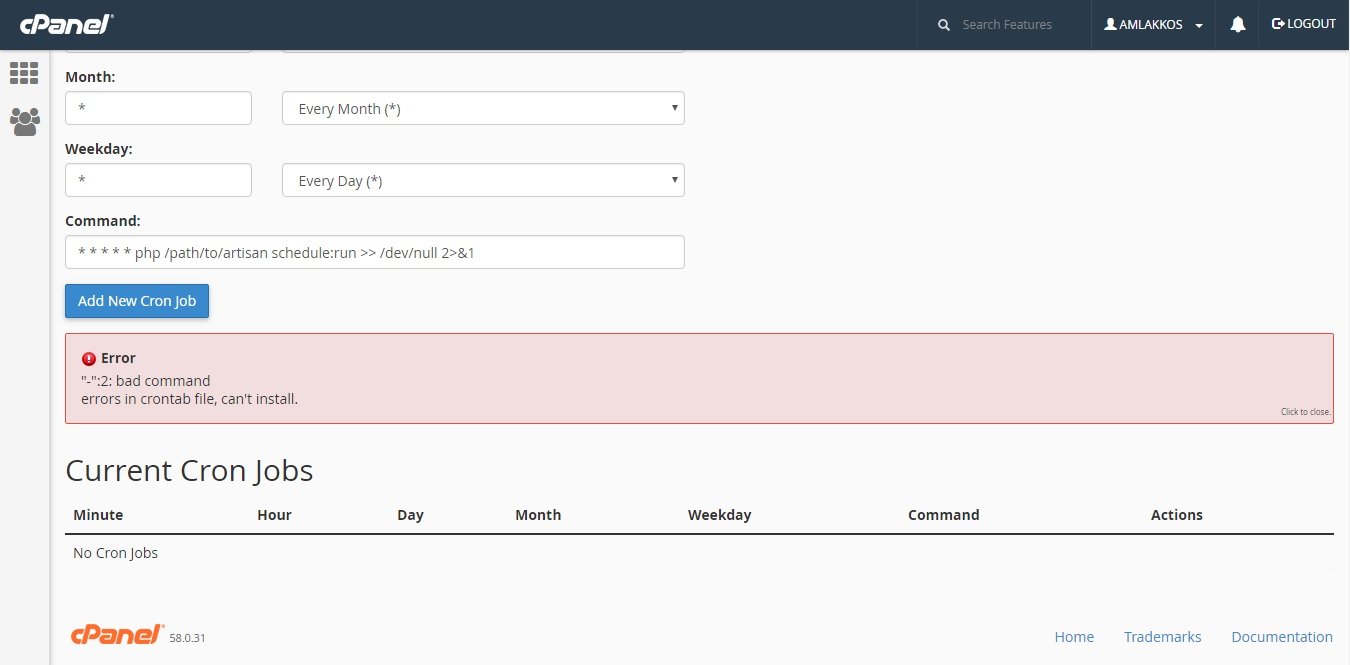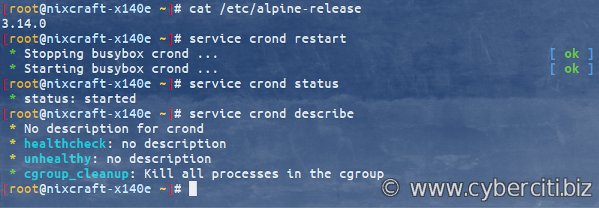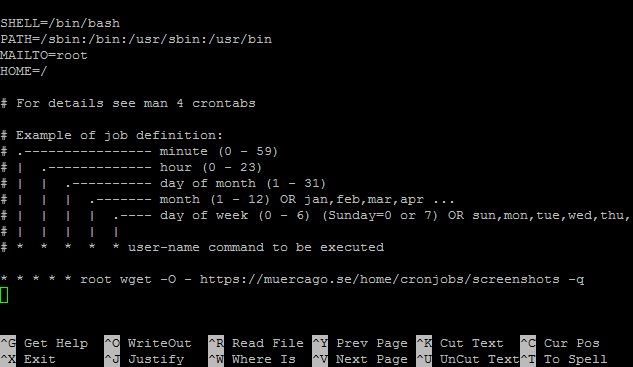Looking for an efficient way to automate your tasks online? Say hello to cron job Hostinger! If you’ve ever wondered how to schedule repetitive tasks without the need for manual intervention, cron job Hostinger is the solution you’ve been seeking. With this powerful feature, you can effortlessly schedule scripts or commands to run at specific times or intervals. It’s time to simplify your workflow and free up valuable time. Let’s dive into the world of cron jobs on Hostinger and unlock the potential it holds for your online ventures.
cron job Hostinger: Automate Your Tasks with Ease
Introduction
In today’s digital age, automation is key to efficiency and productivity. As a website owner or developer, you may find yourself performing repetitive tasks regularly, such as sending out emails, updating databases, or fetching data from external sources. This is where cron jobs, a time-based job scheduler, come into play. With Hostinger, a leading web hosting provider, you can easily set up and manage cron jobs for your website. In this article, we will explore the benefits of cron jobs and walk you through the process of setting up cron jobs on Hostinger.
Understanding Cron Jobs
Cron jobs are automated tasks that run at specific intervals, allowing you to schedule repetitive tasks without manual intervention. These tasks can be as simple as executing a script, sending an email, or performing database maintenance. Cron jobs are commonly used in web development to automate routine tasks, making them essential for website management and maintenance.
Cron jobs use the cron syntax, which consists of five fields:
– Minute (0-59)
– Hour (0-23)
– Day of the month (1-31)
– Month (1-12)
– Day of the week (0-7, where both 0 and 7 represent Sunday)
For example, a cron job set to run every day at 2:30 PM would have the following syntax: `30 14 * * *`. Understanding the cron syntax is crucial for accurately scheduling and managing cron jobs.
Benefits of Using Cron Jobs
By utilizing cron jobs, you can automate repetitive tasks and streamline your workflow. Here are some key benefits of using cron jobs:
1. Time-saving: Cron jobs allow you to automate tasks that would otherwise require manual intervention, saving you time and effort in the long run.
2. Increased efficiency: Automating repetitive tasks eliminates the possibility of human error, ensuring consistent and accurate execution.
3. Improved website performance: Cron jobs can be used for tasks such as database optimization, cache clearing, or generating sitemaps, which can help improve your website’s performance.
4. Seamless updates and backups: You can schedule cron jobs to perform regular backups and updates, ensuring your website is always up to date and protected.
5. Enhanced user experience: By automating tasks like sending out newsletters or updating content, you can provide a better user experience to your visitors.
Setting Up Cron Jobs on Hostinger
Hostinger offers an intuitive and user-friendly control panel that allows you to easily set up and manage cron jobs for your website. Follow these steps to get started:
1. Log in to your Hostinger account and navigate to the control panel.
2. Locate and click on the “Cron Jobs” icon or option. This will open the cron jobs management page.
3. On the cron jobs management page, you can see a list of any existing cron jobs. To create a new cron job, click on the “Add New Cron Job” button.
4. In the cron job creation form, you will need to fill in the following details:
– Command: Specify the command or script you want the cron job to execute.
– Interval: Set the desired time interval at which the cron job should run.
– Email: Enter an email address to receive notifications and error reports (optional).
5. Once you have filled in the required details, click on the “Add” or “Create” button to save the cron job.
Tips for Effective Cron Job Management
To make the most out of cron jobs on Hostinger, consider the following tips:
1. Test before deploying: Always test your commands or scripts manually before scheduling them as cron jobs to ensure they work as expected.
2. Set up notifications: Configure email notifications to receive updates and error reports for your cron jobs, enabling you to promptly address any issues.
3. Avoid overlapping tasks: Make sure your cron jobs do not overlap, as this can lead to resource conflicts and potential issues. Leave an appropriate gap between tasks to allow for completion.
4. Regularly review and update: Periodically review your cron jobs to ensure they are still relevant and serving their purpose. Update or remove any outdated or unnecessary cron jobs to keep your task list tidy.
5. Handle errors gracefully: If a cron job encounters an error, ensure that it is properly logged or reported. This will help you identify and resolve issues efficiently.
Frequently Asked Questions (FAQ)
To provide further clarity on cron jobs and their usage on Hostinger, here are some frequently asked questions:
Q1: Can I edit or delete cron jobs on Hostinger?
Yes, you can easily edit or delete cron jobs on Hostinger using the control panel. Simply locate the cron job you wish to modify or remove and make the necessary changes.
Q2: Can I schedule cron jobs to run at specific dates and times?
Absolutely! The cron syntax allows you to set specific dates and times for your cron jobs. You can schedule tasks to run at precise intervals, such as every Monday at 9:00 AM or on specific dates like the 1st of every month.
Q3: Can cron jobs be used for complex tasks?
Yes, cron jobs can execute complex tasks by calling scripts or programs. You can perform database backups, update large data sets, or perform any other task that can be automated using scripts or commands.
Q4: Can I run cron jobs for multiple websites on Hostinger?
Yes, Hostinger allows you to set up cron jobs for multiple websites under the same hosting account. Simply navigate to the appropriate website’s control panel and follow the steps outlined earlier to create cron jobs specific to that website.
By harnessing the power of cron jobs on Hostinger, you can automate repetitive tasks, improve efficiency, and enhance your website’s performance. Whether you need to schedule backups, update content, or perform maintenance tasks, cron jobs offer a seamless solution. Take advantage of Hostinger’s user-friendly control panel to effortlessly set up and manage cron jobs, freeing up your time to focus on more critical aspects of your website. Automate your tasks with ease and unlock the full potential of your website with cron jobs on Hostinger.
How to set up Cron job in hPanel/Hostinger Server
Frequently Asked Questions
What is a cron job in Hostinger?
A cron job in Hostinger is a scheduled task that allows you to automate certain actions on your website or server. It executes a specified command or script at regular intervals, such as every minute, hour, day, or week. This can be useful for tasks like updating content, sending emails, backing up databases, and more.
How can I set up a cron job in Hostinger?
To set up a cron job in Hostinger, follow these steps:
1. Log in to your Hostinger control panel.
2. Navigate to the Cron Jobs section.
3. Click on “Create a New Cron Job.”
4. Specify the command or script you want to run.
5. Choose the desired interval for executing the cron job, such as every minute, hour, day, or week.
6. Click on the “Add” button to save the cron job.
Can I manage multiple cron jobs in Hostinger?
Yes, you can manage multiple cron jobs in Hostinger. The control panel allows you to create, edit, and delete multiple cron jobs according to your requirements. You can set different intervals and commands for each cron job, providing flexibility in scheduling automated tasks.
What are some common use cases for cron jobs in Hostinger?
Cron jobs in Hostinger have various use cases, including:
1. Regularly updating website content or refreshing data.
2. Sending automatic email notifications or reminders.
3. Backing up databases or files at specific intervals.
4. Running automated maintenance tasks, such as clearing temporary files or optimizing resources.
5. Generating reports or performing scheduled data analysis.
6. Fetching and updating data from external sources.
Can I view the execution logs of my cron jobs in Hostinger?
Yes, you can view the execution logs of your cron jobs in Hostinger. The control panel provides a log viewer that allows you to monitor the execution status, output, and any errors generated by your cron jobs. This helps in troubleshooting and ensuring the tasks are running as expected.
Can I disable or pause a cron job in Hostinger?
Yes, you can disable or pause a cron job in Hostinger. In the control panel, you have the option to edit or delete a cron job if you want to temporarily stop its execution. This can be useful if you need to suspend a task temporarily without removing its configuration.
Final Thoughts
In conclusion, Hostinger provides an excellent solution for managing cron jobs. With its user-friendly interface and comprehensive documentation, setting up and managing cron jobs becomes a hassle-free process. Hostinger offers reliable and affordable hosting plans, ensuring that your cron jobs run smoothly and efficiently. Whether you’re a beginner or an experienced developer, Hostinger’s cron job hosting service caters to all your needs. So, if you’re looking for a reliable and efficient way to schedule and automate tasks, look no further than Hostinger’s cron job hosting service.