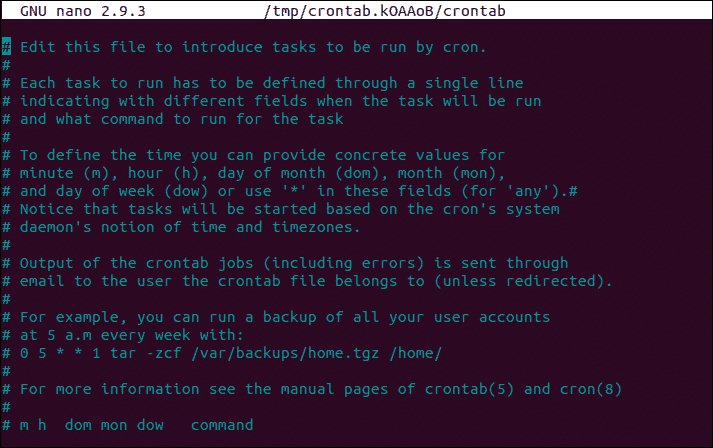Looking for a straightforward solution to your cron job configuration? Look no further! In this article, we will guide you step by step to effectively configure your cron jobs and automate your tasks. Whether you are a developer, system administrator, or simply looking to automate routine tasks, understanding cron job configuration is essential. So let’s dive right in and demystify the process, ensuring you can easily set up and manage your cron jobs like a pro.
Cron Job Configuration
Cron job configuration is an essential aspect of managing tasks and automating routine processes on a server. Whether you are a system administrator or a website owner, understanding how to effectively configure cron jobs can significantly improve your workflow and ensure that important tasks are executed at specific intervals. In this article, we will delve into the intricacies of cron job configuration, exploring its various aspects and providing you with a comprehensive guide to mastering this powerful tool.
What is a Cron Job?
Before we delve into the specifics of cron job configuration, let’s first understand what a cron job actually is. In simple terms, a cron job is a time-based scheduler in Unix-like operating systems. It allows you to schedule and automate the execution of specific commands or scripts at predetermined intervals, whether that be minutes, hours, days, weeks, or months.
Cron jobs are widely used in server administration to perform a variety of tasks, such as regular backups, log file rotations, database maintenance, and more. They are also valuable for web developers and website owners, enabling them to automate tasks like fetching data, updating content, or sending out automated emails.
Cron Syntax
To effectively configure a cron job, it’s crucial to understand the syntax used in the cron tab file. The cron tab file is where all the cron job configurations reside. Typically located at ‘/etc/crontab’, this file holds the schedule information and the commands to be executed.
The syntax for a cron job entry consists of six fields, each separated by a space. These fields represent the minute, hour, day of the month, month, day of the week, and the command to be executed. Here’s a breakdown of the syntax:
“`
* * * * * command to be executed
– – – – –
| | | | |
| | | | +—– day of the week (0 – 7) (Sunday = 0 or 7)
| | | +——- month (1 – 12)
| | +——— day of the month (1 – 31)
| +———– hour (0 – 23)
+————- min (0 – 59)
“`
The asterisk (*) is a wildcard character that denotes any value. By setting specific values for each field, you can define when the cron job should run. For example, to run a job every day at 3:30 PM, you would set the following cron syntax:
“`
30 15 * * * command to be executed
“`
Common Cron Job Examples
Now that we have a basic understanding of cron syntax, let’s explore some common use cases for cron job configuration:
1. Daily Database Backup
Regularly backing up your database is crucial to prevent data loss. You can configure a cron job to automate this process, ensuring that your database is backed up at specific intervals. Here’s an example of a cron job that runs a database backup script every day at midnight:
“`
0 0 * * * /path/to/backup_script.sh
“`
2. Clearing Log Files
Log files can quickly accumulate and consume disk space. To keep your server running smoothly, you can schedule a cron job to clear log files periodically. For instance, the following cron job will delete log files every Sunday at 3:00 AM:
“`
0 3 * * 7 rm /path/to/log_files/*.log
“`
3. Fetching RSS Feeds
If you run a website that relies on RSS feeds for content, you can use cron jobs to fetch and update those feeds automatically. This ensures that your website always displays the latest content from the feeds. Here’s an example of a cron job that fetches RSS feeds every 30 minutes:
“`
*/30 * * * * /path/to/fetch_feeds.sh
“`
Advanced Cron Job Configuration
While the basic cron syntax covers most use cases, there are additional options available for more advanced cron job configuration. Let’s explore some of these options:
1. Specifying Multiple Values
Instead of using just a single value for a field, you can define a list of values separated by commas. For instance, if you want a cron job to run every Monday, Wednesday, and Friday at 9:00 AM, you would set the following cron syntax:
“`
0 9 * * 1,3,5 command to be executed
“`
2. Using Ranges
To specify a range of values for a field, you can use a hyphen (-) between the lower and upper limits. For example, to run a cron job every day between 6:00 PM and 11:00 PM, you would set:
“`
0 18-23 * * * command to be executed
“`
3. Combining Multiple Values and Ranges
You can also combine multiple values and ranges within a single field. For instance, to run a cron job every hour from 9:00 AM to 5:00 PM on weekdays, you would use the following cron syntax:
“`
0 9-17 * * 1-5 command to be executed
“`
Troubleshooting Cron Jobs
Despite its simplicity, configuring cron jobs can sometimes lead to unexpected issues. Here are a few common troubleshooting tips to help you resolve any problems:
1. Verify the Command Path
Cron jobs are executed in a different environment than your regular shell. This means that the command path (the location of the executable or script) may not be the same. Always use absolute paths in your cron job commands to ensure that the system can locate and execute them correctly.
2. Check User Permissions
Ensure that the user running the cron job has the necessary permissions to access the required files or directories. If a script or command is failing, it may be due to insufficient permissions.
3. Redirect Output and Errors
By default, the output and errors generated by a cron job are sent via email to the user associated with the job. However, it’s a good practice to redirect these outputs to a log file for easier troubleshooting. You can do this by adding the following at the end of your cron job command:
“`
>> /path/to/output.log 2>&1
“`
This will redirect the standard output and error streams to the specified log file.
Cron job configuration is a valuable skill for system administrators and website owners alike. By effectively scheduling and automating tasks, you can streamline your workflow and ensure that critical processes are executed without manual intervention. With the comprehensive guide provided in this article, you should now have a solid understanding of cron job configuration and be well-equipped to harness the power of cron jobs in your daily operations.
Linux Crash Course – Scheduling Tasks with Cron
Frequently Asked Questions
What is a cron job configuration?
A cron job configuration is a scheduling process used in Unix-like operating systems to automate repetitive tasks at specific time intervals. It allows users to schedule scripts or commands to run automatically without manual intervention.
How do I configure a cron job?
To configure a cron job, you need to edit the crontab file for the user under which you want to run the job. You can use the ‘crontab’ command with the appropriate options to create, edit, or remove cron jobs.
What are the different fields in a cron job configuration?
A cron job configuration consists of five fields: minute, hour, day of the month, month, and day of the week. These fields specify the schedule for the job, determining when it will run.
How can I specify multiple time values for a field in a cron job configuration?
To specify multiple time values for a field, you can use commas. For example, entering ‘1,15,30’ in the minute field will execute the cron job at the first, fifteenth, and thirtieth minutes of each hour.
Can I schedule a cron job to run every day at a specific time?
Yes, you can schedule a cron job to run every day at a specific time. To do so, set the hour and minute fields to the desired time, and use the wildcard ‘*’ for the day of the month and day of the week fields.
How can I view the existing cron jobs configured for a user?
To view the existing cron jobs configured for a user, you can use the ‘crontab -l’ command. It will display the list of cron jobs configured for the current user.
Final Thoughts
In conclusion, effective cron job configuration is crucial for maintaining the smooth operation of tasks on a system. By properly scheduling and managing cron jobs, users can automate repetitive tasks, ensuring they are executed at the desired intervals. With the ability to specify minute, hour, day, month, and weekday parameters, configuring cron jobs offers flexibility and precision. Additionally, the use of descriptive comments within the crontab file can aid in organizing and understanding the purpose of each job. In summary, mastering cron job configuration enables users to optimize task management and improve overall system efficiency.