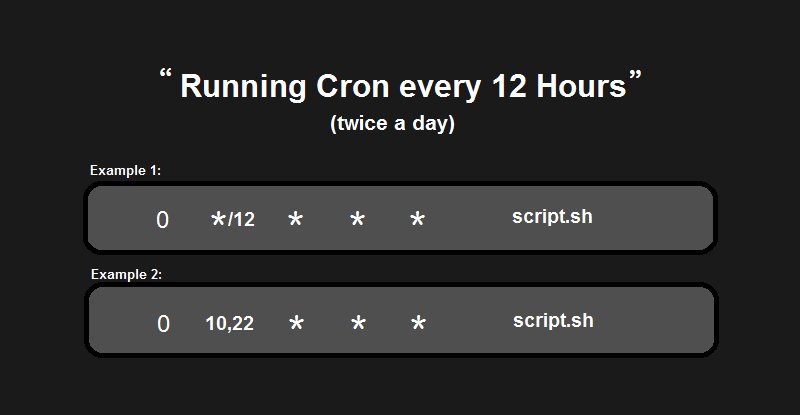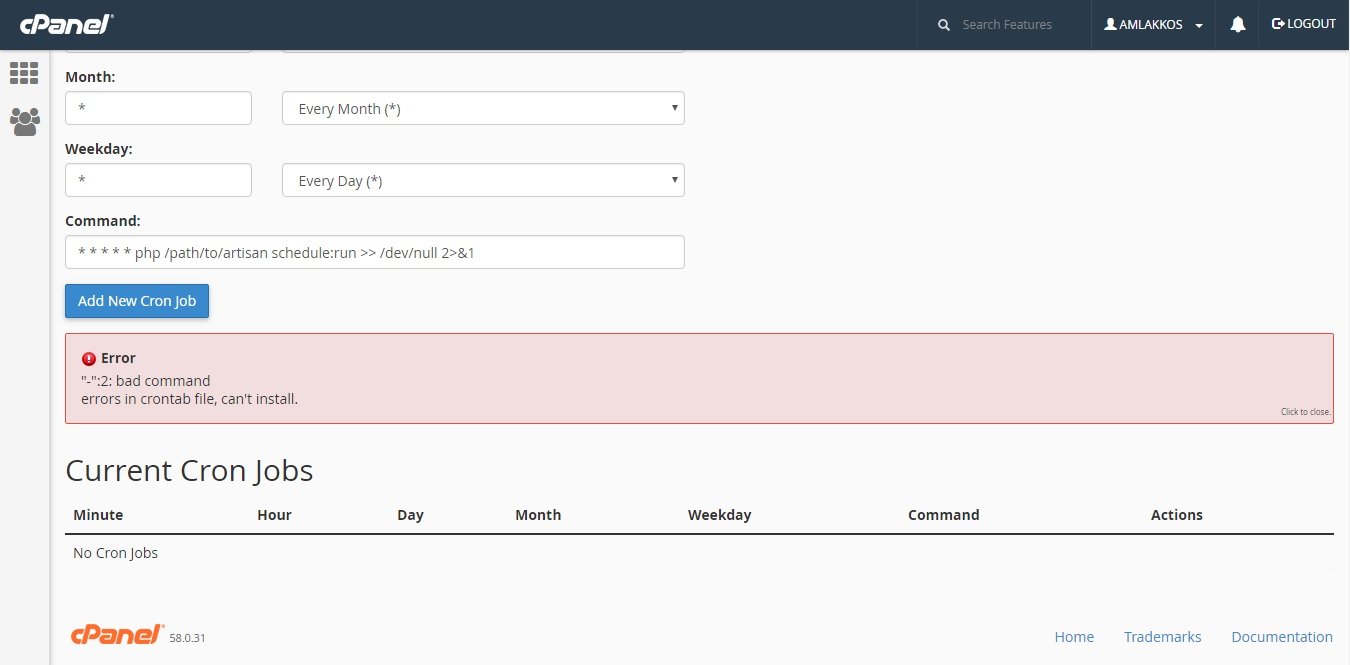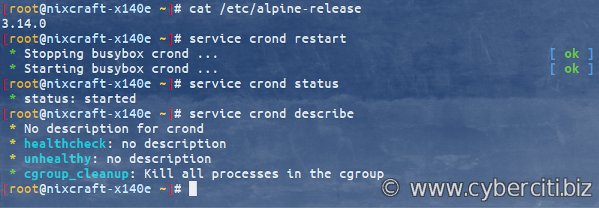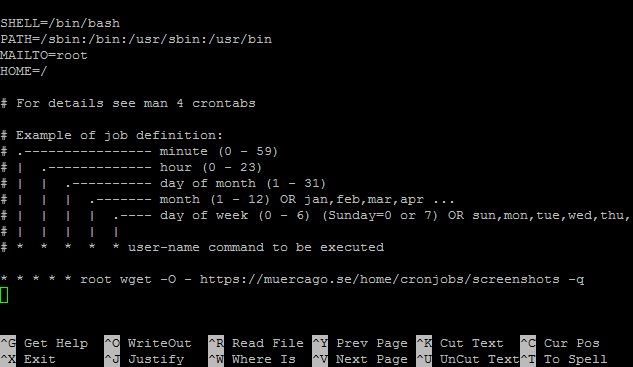Looking to automate tasks on your computer? The answer lies in a simple yet powerful tool called cron. With cron, you can schedule commands to run automatically at specific times or intervals, providing a seamless way to handle repetitive tasks. Whether you want to update your database every day, backup files, or even send out recurring emails, cron has got you covered. In this article, we’ll explore how to use cron every day and make the most out of this handy utility. So, let’s dive in and discover the convenience and efficiency that cron brings to your daily routine.
Cron Every Day: Automating Your Tasks for Efficiency
Are you tired of manually performing repetitive tasks on your computer every day? Wouldn’t it be great if there was a way to automate those tasks and save valuable time and effort? Well, you’re in luck! In this article, we’ll explore the power of cron and how it can revolutionize your daily workflow. Let’s dive in!
What is Cron?
Cron is a time-based job scheduler available in most Unix-like operating systems. It allows users to schedule and automate recurring tasks on their system without the need for manual intervention. With the help of cron, you can set up commands to run at specific intervals, be it every minute, hour, day, week, or month. This means you can focus on more important things while cron takes care of mundane tasks in the background.
To understand how cron works, let’s break down its syntax:
| Field | Allowed Values |
|---|---|
| Minute | 0-59 |
| Hour | 0-23 |
| Day of the month | 1-31 |
| Month | 1-12 (or names) |
| Day of the week | 0-7 (0 and 7 represent Sunday, or names) |
| Command | The command to be executed |
By setting specific values in these fields, you can instruct cron to execute a command at designated times. For example, if you want a command to run every day at 9:00 AM, you would set the minute field to 0, the hour field to 9, and leave the day of the month, month, and day of the week fields as * for any value.
Benefits of Using Cron Every Day
Now that we understand what cron is, let’s explore some of the key benefits of using cron every day:
- Time-saving automation: Cron eliminates the need for manual execution of routine tasks, saving you significant amounts of time and effort. You can focus on more important work while cron takes care of the rest.
- Consistency and reliability: With cron, you can ensure that tasks are executed consistently and reliably, reducing the risk of human error and ensuring that critical processes are performed at the right time.
- Increased productivity: Automation allows you to accomplish more in less time. By scheduling tasks with cron, you can streamline your workflow and boost overall productivity.
- Effortless scheduling: Cron provides a flexible scheduling system that allows you to set tasks to run at intervals that suit your needs. Whether it’s daily, weekly, or monthly, cron has you covered.
- System maintenance: Cron can be utilized for system maintenance tasks such as backups, log rotation, and database optimization. By automating these processes, you can keep your system running smoothly and efficiently.
Setting Up Cron
Now that we’ve covered the basics of cron and its benefits, let’s explore how to set up cron on your system:
Leveraging the crontab Command
The crontab command is used to manage cron jobs on Unix-like systems. Follow these steps to set up a cron job using crontab:
- Open your terminal and type
crontab -eto open the crontab file for editing. - In the crontab file, each line represents a separate cron job. Each line follows the cron syntax we discussed earlier.
- Add a new line to the crontab file with your desired cron job. For example, if you want to run a script called
backup.shevery day at 2:00 AM, you would add the following line:0 2 * * * /path/to/backup.sh - Save the crontab file and exit the editor.
And that’s it! Your cron job is now scheduled and will run automatically at the specified time.
Additional Tips
Here are some additional tips to help you make the most out of cron:
- Testing: Before relying on a cron job, it’s a good practice to test it manually. This way, you can ensure that the command runs as expected and troubleshoot any potential issues.
- Logging: It’s a best practice to set up logging for your cron jobs. This allows you to monitor the execution and capture any errors or unexpected behavior.
- Environment: Cron jobs do not have the same environment variables as your user session. Make sure your scripts and commands specify full paths for executables and files to avoid any issues.
- Backup and recovery: When making changes to your crontab, it’s crucial to have a backup. This ensures that you can easily recover your cron jobs in case of accidental deletion or corruption.
Common Use Cases for Cron
Cron is a versatile tool that can be used for a variety of tasks. Let’s explore some common use cases where cron can make a significant impact:
Automated Backups
Regular backups are essential to protect valuable data. With cron, you can automate the backup process, ensuring that your important files are backed up at regular intervals. Whether it’s a personal computer or a production server, cron can handle your backup needs.
System Updates
Keeping your system up to date with the latest security patches and software updates is crucial. Cron can automate the process of checking for updates and applying them. By scheduling regular system updates, you can ensure that your system remains secure and optimized.
Database Maintenance
If you’re working with databases, you know the importance of regular maintenance tasks like optimization, cleaning, and backups. Cron can help you automate these tasks, ensuring that your databases perform at their best and data integrity is maintained.
Generating Reports
Generating reports can be a time-consuming task, especially if it involves gathering data from multiple sources. With cron, you can automate the report generation process, saving you valuable time and effort. Whether it’s daily, weekly, or monthly reports, cron can create them for you like clockwork.
Web Scraping
Web scraping involves extracting data from websites for various purposes. Cron can be used to schedule web scraping scripts, allowing you to regularly fetch and process data from your desired sources. This can be particularly useful for data analysis, monitoring competitors, or staying updated on industry trends.
Cron is a powerful tool that can greatly enhance your productivity by automating repetitive tasks. By harnessing the power of cron, you can save time, prevent errors, and streamline your daily workflow. Whether it’s backing up files, performing system maintenance, or generating reports, cron has you covered. So, why waste precious time on manual tasks when you can let cron handle them for you? Embrace the power of automation and unlock your full potential!
Linux Crash Course – Scheduling Tasks with Cron
Frequently Asked Questions
What is cron and how does it work?
Cron is a time-based job scheduler in Unix-like operating systems. It allows users to schedule tasks or commands to run automatically at specified intervals. The cron daemon processes these scheduled tasks in the background.
Can I schedule a cron job to run every day?
Yes, you can schedule a cron job to run every day by using the appropriate time settings in your cron job configuration. For example, using the “0 0 * * *” syntax specifies that the job should run at midnight every day.
How do I create a cron job that runs every day at a specific time?
To create a cron job that runs every day at a specific time, you can use the following syntax: 0 9 * * *. This example runs the job at 9:00 AM every day. Simply adjust the hour and minute values as needed.
Can I specify multiple time intervals for a single cron job to run every day?
Yes, you can specify multiple time intervals for a single cron job to run every day by separating the values with a comma. For example, the syntax 0 9,13 * * * will run the job at both 9:00 AM and 1:00 PM every day.
How can I view a list of scheduled cron jobs?
You can view a list of scheduled cron jobs by using the command crontab -l in your terminal. This will display the current cron job configurations for the logged-in user.
How do I edit or remove a scheduled cron job?
To edit or remove a scheduled cron job, you can use the command crontab -e in your terminal. This will open the cron job configuration file in a text editor, allowing you to make changes or remove the desired job. Remember to save the file after making modifications.
Final Thoughts
Cron is a powerful tool for automating tasks on a daily basis. With cron, you can schedule scripts or commands to run at specific times, ensuring that important tasks are executed consistently. By using cron every day, you can save time and effort by automating repetitive tasks such as backups, scheduled reports, and data synchronization. Cron’s simplicity and efficiency make it an indispensable tool for any system administrator or developer. So, if you’re looking to automate tasks and improve your productivity, cron every day is the way to go.