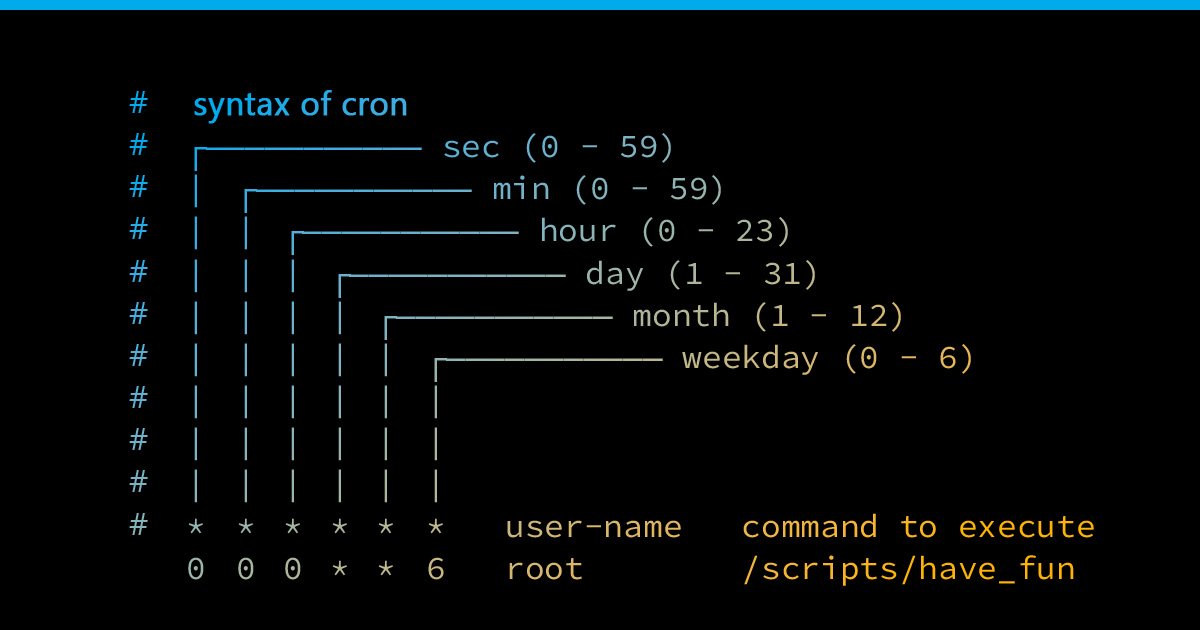Welcome to the world of cron time! If you’ve ever wondered how to schedule repetitive tasks on your computer without having to do them manually every time, then cron time is the answer you’ve been looking for. With cron time, you can automate the execution of scripts or programs at specific intervals, making your life a whole lot easier. No more wasting time on repetitive tasks when you could be focusing on more important things. So, let’s dive into the wonders of cron time and explore how it can revolutionize your workflow.
Cron Time: A Comprehensive Guide to Automating Tasks
Have you ever wished that certain tasks on your computer or server could be automated? Imagine setting up a system that performs routine actions at specific times or intervals without any manual intervention. That’s where cron time comes into play.
What is Cron Time?
Cron time refers to the scheduling utility in Unix-like operating systems, which allows users to schedule commands or scripts to run automatically at predetermined times or intervals. The term “cron” is derived from the Greek word “chronos,” meaning time, highlighting its purpose of executing tasks at specific intervals.
Introduced in the early 1970s, cron time quickly became a popular tool among system administrators and developers due to its simplicity and effectiveness in automating routine tasks. It can significantly enhance productivity and efficiency by eliminating the need for manual execution of repetitive actions.
Understanding Cron Jobs
At the core of cron time is the concept of “cron jobs.” A cron job is a specific command or script scheduled to run at a defined time or interval. These jobs can be customized to execute various tasks, such as running scripts, generating reports, updating databases, sending emails, and much more. By leveraging cron jobs, users can automate a wide range of processes within their Unix-like systems.
Cron Syntax
When creating a cron job, understanding the syntax is crucial for specifying the desired schedule correctly. The cron syntax consists of five fields, each representing different time units:
- Minute (0-59)
- Hour (0-23)
- Day of the month (1-31)
- Month (1-12)
- Day of the week (0-7, where both 0 and 7 represent Sunday)
Using combinations of these fields, users can define specific schedules for their cron jobs. For example, a cron job scheduled to run every day at 9:30 AM would have the following syntax:
30 9 * * * commandAdditionally, the cron syntax supports various operators and special symbols to provide more flexibility and control over job scheduling. These include:
- Asterisk (*) – Represents all possible values within a field. For example, using an asterisk in the hour field means the job will run every hour.
- Comma (,) – Allows multiple values to be specified within a field. For example, using 1,3,5 in the day of the week field means the job will run on Mondays, Wednesdays, and Fridays.
- Dash (-) – Specifies a range of values within a field. For example, 1-5 in the day of the month field means the job will run from the 1st to the 5th of each month.
- Slash (/) – Defines step values for a field. For example, */10 in the minute field means the job will run every 10 minutes.
Managing Cron Jobs
Managing cron jobs on Unix-like systems typically involves using the crontab command. The crontab command allows users to create, edit, list, and remove their cron jobs easily. Each user has their own crontab file, which contains their scheduled jobs.
To create or edit a crontab file, users can run the following command:
crontab -eThis command opens the user’s crontab file in the default text editor specified by the environment variable $EDITOR. Users can then add or modify cron job entries in the file and save the changes to schedule their tasks accordingly.
Examples of Cron Jobs
Cron jobs can be used for a wide range of purposes, making them incredibly versatile. Here are a few examples of common cron jobs:
- Automated backups: Schedule regular backups of critical files and databases to ensure data security.
- System updates: Automatically install software updates and security patches to keep your system up to date.
- Log rotation: Rotate log files at specified intervals to prevent them from becoming too large and consuming excessive disk space.
- Data synchronization: Synchronize data between different servers or systems to maintain consistency.
- Generating reports: Automate the generation and distribution of reports for analysis and decision-making.
- Monitoring tasks: Run periodic checks on system health and performance to identify and address issues promptly.
- Email notifications: Send automated email notifications for important events or updates.
- Updating website content: Automatically update website content to keep it fresh and relevant.
Best Practices for Using Cron Time
To make the most of cron time and ensure smooth execution of cron jobs, consider the following best practices:
- Testing: Always test your cron jobs before deploying them in a production environment. This helps identify any errors or misconfigurations that could affect the desired outcome.
- Log files: Whenever possible, configure your cron jobs to generate log files. These log files can provide valuable insights into the execution and results of the scheduled tasks, making it easier to troubleshoot any issues.
- Error handling: Implement proper error handling mechanisms within your cron jobs to handle unexpected situations gracefully. This can include sending notifications or taking corrective actions in case of failures.
- Documentation: Maintain clear documentation for your cron jobs, including detailed explanations of their purpose, schedules, and any dependencies they may have. This documentation can be invaluable for troubleshooting and future reference.
- Monitoring: Regularly monitor the execution and performance of your cron jobs to ensure they are running as expected. This can help detect and resolve any issues proactively.
- Backup and version control: Always backup your cron job configurations and consider using version control systems to track changes. This reduces the risk of losing important settings and allows for easy rollback if needed.
Alternatives to Cron Time
While cron time is a powerful tool for task automation, there are alternative options available for users who may require additional features or functionality:
- Systemd timers: Systemd timers provide an alternative to cron jobs for users on systems running systemd. They offer more advanced features and flexibility in scheduling tasks.
- Task scheduling frameworks: Various task scheduling frameworks, such as Celery or Apache Airflow, provide more sophisticated options for managing and executing scheduled tasks, including distributed and parallel processing.
- Cloud-based automation services: Cloud platforms like AWS, Google Cloud, and Microsoft Azure offer managed services that allow users to schedule and automate tasks without managing the underlying infrastructure.
These alternatives can be beneficial for users with specific requirements beyond what cron time provides. It’s essential to evaluate the needs of your system and choose the most appropriate tool for your automation needs.
Cron time is a fundamental concept in Unix-like operating systems that enables users to automate tasks and streamline their workflows. By leveraging cron jobs, users can schedule commands or scripts to run at specific times or intervals, reducing the need for manual intervention and vastly improving efficiency.
Understanding the syntax and best practices associated with cron time is key to utilizing this powerful tool effectively. By following the recommended guidelines and exploring alternative options when necessary, users can unlock the full potential of automated task execution and enhance their productivity.
Linux Crash Course – Scheduling Tasks with Cron
Frequently Asked Questions
What is cron time and how does it work?
Cron time refers to a time-based job scheduling system in Unix-like operating systems. It allows users to schedule recurring tasks or scripts to run automatically at specified intervals. The system uses a cron daemon to execute these tasks based on predefined rules and parameters.
How do I set up a cron job?
To set up a cron job, you need to access the cron table on your operating system. Typically, you can use the command “crontab -e” to open the cron table in an editor. Then, add a new line specifying the schedule and the command or script you want to run. Save the file, and the cron job will be scheduled accordingly.
What are the different components of a cron schedule?
A cron schedule consists of five components: minute, hour, day of month, month, and day of week. Each component accepts values or wildcards to define when the cron job should run. For example, “0 * * * *” would run the job at the beginning of every hour, while “0 0 * * 1” would run it every Monday at midnight.
Can I edit or remove a scheduled cron job?
Yes, you can edit or remove a scheduled cron job. To edit the cron table, use the command “crontab -e” to open the editor. Then, modify or delete the appropriate line for the desired cron job. Save the file, and the changes will take effect immediately.
How can I view a list of scheduled cron jobs?
You can view a list of scheduled cron jobs by running the command “crontab -l”. This will display the contents of the current user’s cron table, showing all the scheduled tasks and their corresponding schedules.
Final Thoughts
In conclusion, cron time is a crucial aspect of managing tasks and scheduling in the Linux operating system. By utilizing cron, users can automate repetitive tasks and ensure that they are executed at the desired intervals. With its simplicity and flexibility, cron time offers an efficient way to execute commands and scripts, allowing users to optimize their workflow and improve productivity. By harnessing the power of cron time, users can streamline their processes and stay organized, ultimately enhancing their overall efficiency and effectiveness.