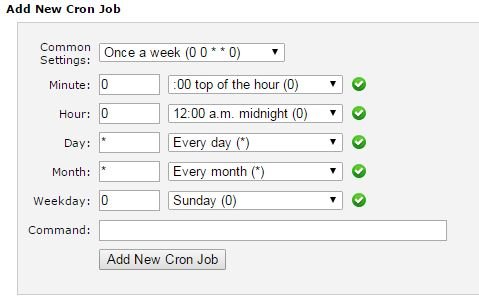Cron every day? Looking to automate your daily tasks? You’ve come to the right place! In this article, we’ll delve into the world of cron jobs and how they can simplify your life. Whether it’s scheduling regular backups, sending out automated reports, or updating website content, cron can handle it all. No more manual interventions or late-night deadlines. With a few simple configurations, you’ll have your tasks running smoothly in the background, leaving you with more time and peace of mind. So, let’s jump in and explore the wonders of cron every day, shall we?
Cron Every Day: An Essential Tool for Task Automation
When it comes to task automation, the cron utility is a powerful and versatile tool that can significantly enhance productivity. Cron enables users to schedule and automate repetitive tasks, making it an indispensable tool for both individuals and businesses. In this article, we will explore the various aspects of cron every day, from its basic functionalities to advanced usage scenarios.
Understanding Cron
Cron is a time-based job scheduler in Unix-like operating systems. It allows users to schedule tasks to run automatically at specified intervals or specific times. The name “cron” originates from the Greek word chronos, meaning time. With cron, users can automate a wide range of tasks, such as running scripts, updating databases, sending notifications, and performing system maintenance.
Cron utilizes a predefined format known as a cron expression to define the schedule for a task. A cron expression consists of five fields: minute, hour, day of the month, month, and day of the week. By configuring these fields with specific values, users can determine when and how often a task should run.
Basic Syntax and Usage
To schedule a job using cron, you need to understand the basic syntax and usage. Let’s take a closer look at each field in a cron expression:
- Minute: The minute at which the task should run (0-59).
- Hour: The hour at which the task should run (0-23).
- Day of the month: The day of the month on which the task should run (1-31).
- Month: The month in which the task should run (1-12 or abbreviations like Jan, Feb).
- Day of the week: The day of the week on which the task should run (0-6, where Sunday is 0 or abbreviations like Sun, Mon).
Using this syntax, you can create a cron expression to match your desired schedule. For example, if you want a task to run every day at 9:00 AM, you would set the minute field to 0, the hour field to 9, and leave the other fields as * (wildcard).
Here’s an example of a cron expression that runs a script every day at 9:00 AM:
0 9 * * * /path/to/script.sh
This expression tells cron to execute the script located at “/path/to/script.sh” at 9:00 AM every day. By using cron expressions, you can create schedules that meet your specific requirements.
Advanced Cron Usage
While the basic syntax covers most use cases, cron offers additional features that can be leveraged for more advanced scheduling scenarios:
1. Specifying Multiple Values
You can specify multiple values in a field by separating them with commas. For example, if you want a task to run every Monday and Wednesday at 2:30 PM, you would set the cron expression as:
30 14 * * 1,3 /path/to/script.sh
This expression will execute the script on Mondays and Wednesdays at 2:30 PM.
2. Using Ranges
Ranges allow you to specify a continuous range of values for a field. For instance, if you want a task to run every hour from 9 AM to 5 PM, you can set the expression as:
0 9-17 * * * /path/to/script.sh
This expression will run the script every hour from 9 AM to 5 PM.
3. Using Step Values
Step values enable you to define intervals between values in a field. For example, if you want a task to run every 15 minutes, you can set the expression as:
*/15 * * * * /path/to/script.sh
This expression will execute the script every 15 minutes.
4. Predefined Expressions
Cron also provides a set of predefined expressions that simplify the scheduling process. For instance, you can use the “@reboot” expression to run a task every time the system boots up, or the “@daily” expression to run a task once a day.
Here’s an example using the “@reboot” expression:
@reboot /path/to/script.sh
This expression will execute the script every time the system reboots.
Troubleshooting Cron Jobs
While cron is a reliable tool, troubleshooting issues may arise if a cron job fails to execute as expected. Here are some common troubleshooting steps:
1. Verify the Cron Expression
Ensure that the cron expression is correctly configured. Double-check the syntax and verify that the schedule aligns with your intended time and frequency.
2. Check the User Permissions
Make sure the user running the cron job has appropriate permissions to execute the task and access any required resources.
3. Review Error Logs
If a cron job encounters an error, it often logs the details. Check the system logs or specific application logs to identify any errors or issues that may be preventing the job from running successfully.
4. Test the Script or Command
If the cron job executes a script or command, try running it manually outside of cron to see if it functions as expected. Testing the script or command independently can help isolate the issue.
5. Run in a Terminal
If you encounter issues with a graphical cron interface, running cron jobs in a terminal can provide valuable insights. Open a terminal and execute the cron job command to observe any error messages or output.
Benefits of Cron Every Day
Utilizing cron every day offers numerous benefits for individuals and businesses alike:
1. Automation and Productivity
Cron allows you to automate routine tasks such as backups, data synchronization, or system maintenance. By eliminating the need for manual intervention, you can save time and improve overall productivity.
2. Timely Task Execution
Cron ensures that tasks run on time, even when you’re not available. It eliminates the risk of forgetting to perform critical tasks or missing important deadlines.
3. System Resource Optimization
With cron, you can schedule resource-intensive tasks during periods of low system activity. By optimizing task scheduling, you can reduce the impact on system performance and enhance overall efficiency.
4. Scalability and Flexibility
Cron can handle a vast number of tasks simultaneously, making it highly scalable. Additionally, it offers great flexibility in defining task schedules, enabling you to adapt to changing requirements.
5. Simplified Management
By centralizing task scheduling through cron, you can streamline management and ensure consistency across your system or organization. It simplifies the deployment and control of automated tasks, providing a more efficient workflow.
In conclusion, cron every day is a valuable tool for automating tasks and improving productivity. By leveraging its scheduling capabilities, you can eliminate manual effort, optimize resource usage, and ensure timely task execution. Whether you are a system administrator, developer, or simply looking to streamline your personal tasks, cron offers a reliable and flexible solution to meet your needs. Embrace the power of cron every day and unlock its potential to enhance your efficiency.
Linux Crash Course – Scheduling Tasks with Cron
Frequently Asked Questions
How can I set up a cron job to run every day?
To set up a cron job to run every day, you can use the following command:
0 0 * * * command-to-be-executed
The above command means that the job will run at 12:00 AM every day. You can replace “command-to-be-executed” with the specific command or script you want to run. Remember to save the crontab after making any changes.
Can I schedule a cron job to run at a specific time every day?
Yes, you can schedule a cron job to run at a specific time every day by specifying the desired time in the cron expression. For example:
30 9 * * * command-to-be-executed
The above command will run the specified command at 9:30 AM every day. Adjust the hour and minute values accordingly to schedule the job at the desired time.
How do I edit an existing cron job to run every day?
To edit an existing cron job to run every day, you need to access the crontab file and make the necessary changes. Run the following command:
crontab -e
This will open the crontab file in your default text editor. Locate the existing cron job you want to modify and update the schedule to run every day. Save the file after making the changes.
Is there a way to view the list of all cron jobs scheduled to run every day?
Yes, you can view the list of all cron jobs scheduled to run every day by using the following command:
crontab -l
This command will display the contents of your crontab file, which includes the scheduled cron jobs. Look for the entries with a daily schedule (e.g., “0 0 * * *”) to identify the jobs that run every day.
Can I temporarily disable a cron job that runs every day?
Yes, you can temporarily disable a cron job that runs every day by commenting out the corresponding line in the crontab file. To do this, open the crontab file with the command crontab -e, locate the desired cron job, and add a “#” symbol at the beginning of the line. Save the file to disable the cron job. Remember to uncomment the line (by removing the “#”) and save the file again to re-enable the cron job.
How can I delete a cron job that runs every day?
To delete a cron job that runs every day, you can use the command:
crontab -e
This will open the crontab file. Locate the line representing the cron job you want to delete and remove it. Save the file to apply the changes. The cron job will no longer run every day once it is deleted from the crontab.
Final Thoughts
Cron, a powerful utility in Unix-like operating systems, provides a simple and efficient way to schedule repetitive tasks. With the “cron every day” feature, you can automate actions to run daily, without having to manually initiate them. By setting up cron jobs, you can ensure that critical tasks such as backups, updates, and notifications are executed at specified intervals, boosting productivity and ensuring consistency. Harnessing the power of cron every day allows you to streamline your workflow, automate routine processes, and focus on more important tasks. Cron every day is an invaluable tool for any system administrator or user looking to optimize their daily operations efficiently.