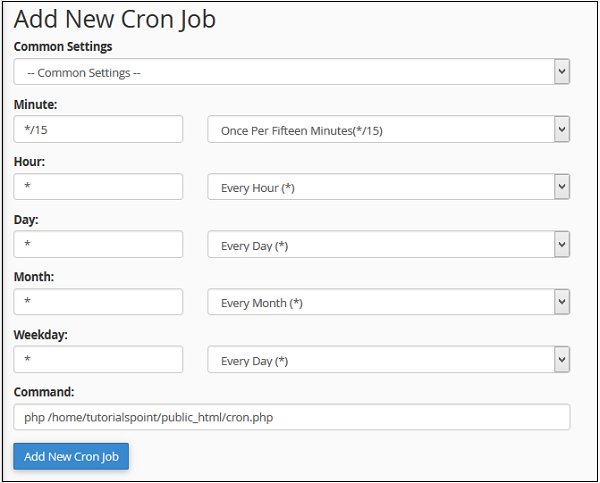Looking to create a cron job? You’ve come to the right place! In this article, we’ll dive into the process of setting up a cron job, allowing you to automate tasks at specified intervals. Whether you want to schedule regular backups, run periodic updates, or execute custom scripts, cron jobs are the perfect solution. No more manual execution or remembering to do it yourself – with a cron job, you can simplify your workflow and save time. So, let’s get started and learn how to create cron jobs effortlessly.
Create Cron Job
Cron jobs, also known as cron tasks, are automated scripts or commands that run at predetermined intervals on a server. They are incredibly useful for automating routine tasks, such as backups, data synchronization, and system maintenance. In this article, we will explore how to create cron jobs and harness their power to streamline your server management.
Understanding Cron
Before diving into creating cron jobs, it’s important to have a basic understanding of how cron works. Cron is a time-based job scheduler in Unix-like operating systems. It runs as a background process and triggers commands or scripts based on predefined schedules called “cron tabs.”
Cron uses a specific syntax to define when and how often a job should run. The syntax consists of five separate time and date fields, followed by the command or script to execute.
The five fields are:
– Minute (0 – 59)
– Hour (0 – 23)
– Day of the month (1 – 31)
– Month (1 – 12)
– Day of the week (0 – 7, where both 0 and 7 represent Sunday)
You can specify individual values or ranges for each field, using asterisks (*) to indicate any value. Additionally, you can use special characters like commas (,) or slashes (/) to specify additional patterns or intervals.
Cron Job Syntax
To create a cron job, you need to specify the desired schedule and the command or script to execute. The cron job syntax follows this general format:
“`
* * * * * command
“`
Each asterisk represents one of the five cron fields, and the command is the task you want to run. Let’s break down the syntax in more detail:
– The first asterisk represents the minutes field. It controls when in the hour the job should run.
– The second asterisk is for the hour field. It determines the hour of the day the job should run.
– The third asterisk denotes the day of the month field. It defines the specific day of the month the job should run.
– The fourth asterisk represents the month field. It specifies the month the job should run.
– The fifth asterisk is for the day of the week field. It determines the specific day of the week the job should run.
As an example, let’s say we want to run a script named “backup.sh” every day at 2:30 AM. We would use the following cron job syntax:
“`
30 2 * * * /path/to/backup.sh
“`
This syntax tells cron to run the script at 2:30 AM every day. Note that you’ll need to provide the full path to the script if it’s not in the system’s default search paths.
Creating a Cron Job
To create a cron job, you’ll need access to the server’s command line interface or terminal. Here’s a step-by-step guide on how to create a cron job:
- Open the command line interface or terminal.
- Enter the command `crontab -e` to open the cron table for editing.
- If prompted, choose an editor (e.g., nano, vim) to edit the cron table.
- Add your cron job using the syntax we discussed earlier.
- Save and exit the editor.
Once you save the cron job, cron will automatically pick up the changes and start running the job according to the specified schedule. You can view the list of existing cron jobs for your user by running the command `crontab -l`.
It’s worth noting that some hosting providers offer web-based interfaces or control panels that allow you to create cron jobs without accessing the command line. These interfaces usually simplify the process by providing form fields to fill in the schedule and command details.
Common Use Cases for Cron Jobs
Cron jobs can be used for a wide range of tasks, depending on your needs. Here are some common use cases:
1. Automated Backups
Regular backups are crucial for protecting your data in case of unexpected events. Cron jobs can automate the backup process by running backup scripts at specified intervals. You can configure the cron job to compress and archive files, store them in a specific location, or send them to remote servers.
2. Log Rotation
System logs can quickly occupy a significant amount of disk space. Cron jobs can be used to rotate logs by compressing or deleting old log files regularly. This helps keep your system clean and prevents logs from consuming excessive storage.
3. Database Maintenance
If you’re running a database-driven application, cron jobs can handle routine database maintenance tasks. For example, you can schedule cron jobs to optimize database tables, remove unnecessary data, or perform regular database backups.
4. File Synchronization
Cron jobs can synchronize files and directories between different servers or locations. This is particularly useful for distributed systems where data consistency is vital. You can use cron jobs to mirror files, replicate databases, or ensure data integrity across multiple servers.
5. System Updates
Keeping your system up to date with the latest patches and security fixes is essential for maintaining a secure environment. Cron jobs can help automate system updates by running package managers or update scripts at predefined intervals. This ensures that your system is always equipped with the latest software updates.
6. Regular Reports
Cron jobs can generate and send regular reports via email. For example, you can set up a cron job to collect website statistics, generate a report, and email it to your inbox. This provides convenient access to critical information without manual intervention.
Cron jobs are powerful tools for automating routine tasks on a server. By understanding the syntax and creating cron jobs effectively, you can streamline your server management and save valuable time and effort. Whether it’s backups, maintenance, or synchronization, cron jobs offer an efficient way to handle repetitive tasks. Experiment with different schedules and commands to optimize your server’s performance and productivity. Start harnessing the power of cron jobs today and take control of your server management.
Linux Crash Course – Scheduling Tasks with Cron
Frequently Asked Questions
How can I create a cron job?
To create a cron job, you can follow these steps:
- Access your server or hosting control panel.
- Locate the cron job section or the option to manage cron jobs.
- Click on the “Create new cron job” or similar button.
- Specify the schedule for the cron job using the cron syntax.
- Provide the command or script that the cron job should execute.
- Save the cron job settings.
What is the cron syntax used for scheduling a job?
The cron syntax consists of five fields: minute, hour, day of month, month, and day of week. Each field can have a specific value or a range of values. Here’s an example of a cron schedule: 30 8 * * * which means the cron job will run at 8:30 AM every day.
Can I specify multiple schedules for a cron job?
Yes, you can specify multiple schedules for a cron job by separating them using commas. For example, if you want a job to run at both 8:00 AM and 4:00 PM, you can set the cron schedule as 0 8,16 * * *.
What are some common uses for cron jobs?
Cron jobs are commonly used for automating repetitive tasks such as scheduled backups, database maintenance, log rotation, generating reports, and updating data. They can also be used for triggering scripts or commands at specific intervals.
How can I edit or delete an existing cron job?
To edit or delete an existing cron job, you would need to access your server or hosting control panel and locate the cron job management section. From there, you can select the specific cron job you want to modify or remove and make the necessary changes or delete it accordingly.
Can I see a list of all my existing cron jobs?
Yes, most hosting control panels provide a way to view the list of all existing cron jobs associated with your account. You can usually find them under the cron job management section, where you can see the schedules and commands of each cron job.
Final Thoughts
Creating a cron job is a straightforward task that allows you to automate repetitive tasks on your server. By scheduling scripts or commands to run at specific intervals, you can save time and ensure that important processes are executed promptly. To create a cron job, simply access your server’s command line or use a control panel interface. Specify the timing, frequency, and command to be executed, and you’re all set. With the ability to customize your cron jobs according to your specific needs, you can efficiently manage various server-related tasks. So, if you’re looking to automate processes and improve productivity, creating cron jobs is the way to go.